Loading ...
Loading ...
Loading ...
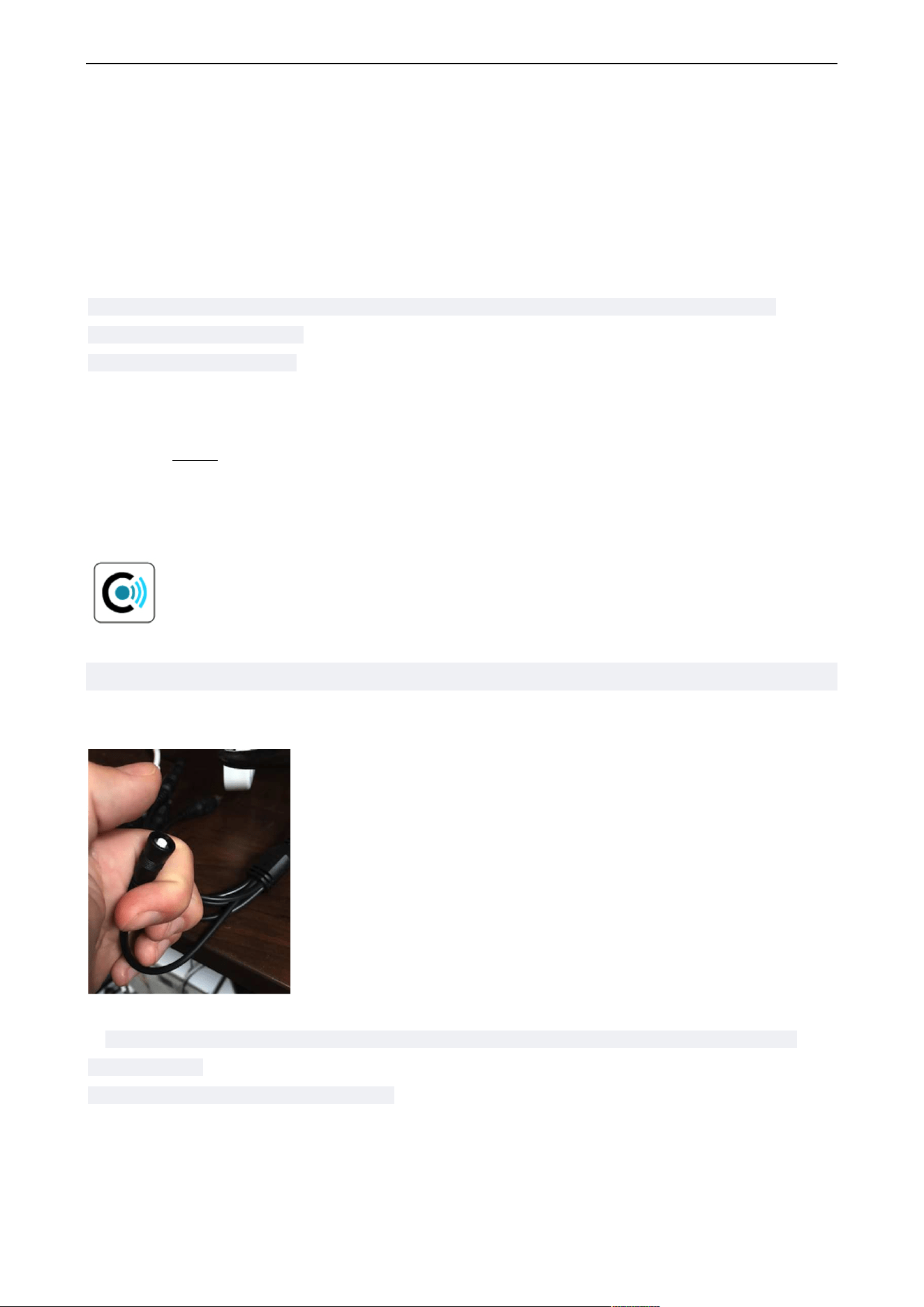
PIPCAMHD46/47 USER MANUAL
3
Network Interface: RJ-45/10-100 base T
Network Light: The green LED will be on when the network is connected, the yellow LED will blink when data
is transferred.
Reset: If you press and hold the RESET button for about 30 seconds, all the parameters will be set back to
the factory default settings. (Please keep the power on when doing a RESET).
Hardware Prep
Before you begin: Desktop or mobile setup should be done in the same room as your wireless router
1) Plug your camera into power
2) Attach the wireless antenna
Mobile Setup
Check FAQ Online
1. Download the App:
Download “Pyle IPCameraViewer” in Apple Store or Google Play
2. Check the camera is in wireless setup mode
- Reset the camera by pressing the switch in the camera cable bundle
Hold in the reset switch for 10 - 12 seconds. You may hear a faint click. Wait again 1 - 2 min for the camera to
reset and run through the full range of pan and tilt
3. Check in your mobile phone’s system settings that you are currently connected to your home router’s
wireless network
- Wireless Setup will not work using cell data
Loading ...
Loading ...
Loading ...
