Loading ...
Loading ...
Loading ...
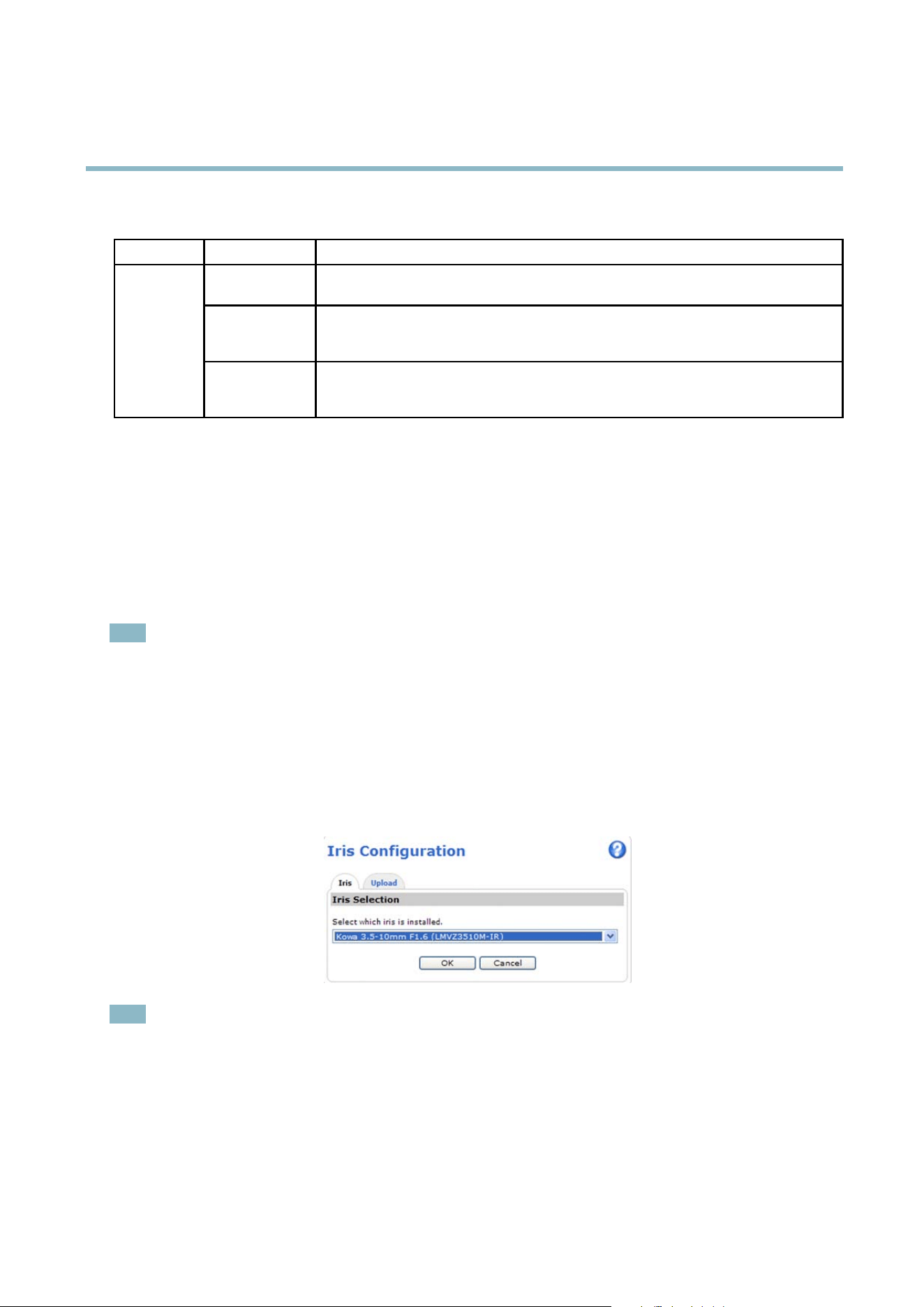
AXIS Q1604–E Network Camera
Hardware overview
Status LED when using Focus Assistant
Status Color
Indication
Green
Focus Assistant is ena bled
The lens is optimally adjusted
Amber The camera has been moved, or an object has been inserted in front of the lens. Exit and
restart the Focus Assistant.
The lens is less optimally adjus ted
Red The camera has been moved, or an object has been inserted in front of the lens. Exit and
restart the Focus Assistant.
The lens is poorly adjusted
Replacing the lens
It is possible to use optional lenses for the Axis product.
To replace the lens:
1. Disconnect the iris cable.
2. Unscrew the standard lens.
3. Attach and screw on the new lens.
Note
There is no need to restart the Axis product after changing the lens. However, the product must be restarted if you are
interchanging between a P-iris, DC-Iris or fixed/manual iris lens. In order to set the focus and position the lens, the Axis
product must be connected to the network.
To change the iris configuration:
1. Go to Setup > Video and Audio > Camera Settings. Iris con fi guration shows the current configured iris type.
2. Click Edit.
3. Select the installe d iris lens f rom the drop-down list and click OK.
Note
For iris
lenses not listed in the drop-down list, download the iris configuration file from www .axis.com
To upload and use the d ownloaded configuration file, click the Upload tab. Click Browse and select the configuration
file. Click Upload. The installed iris lens should now be included in the Iris Selection drop-down list, select it and press
OK.
If you select a DC iris configuration file for a P-iris lens, an error m essage will appear bel ow the iris configuration
type in the Camera Settings page.
10
Loading ...
Loading ...
Loading ...
