Loading ...
Loading ...
Loading ...
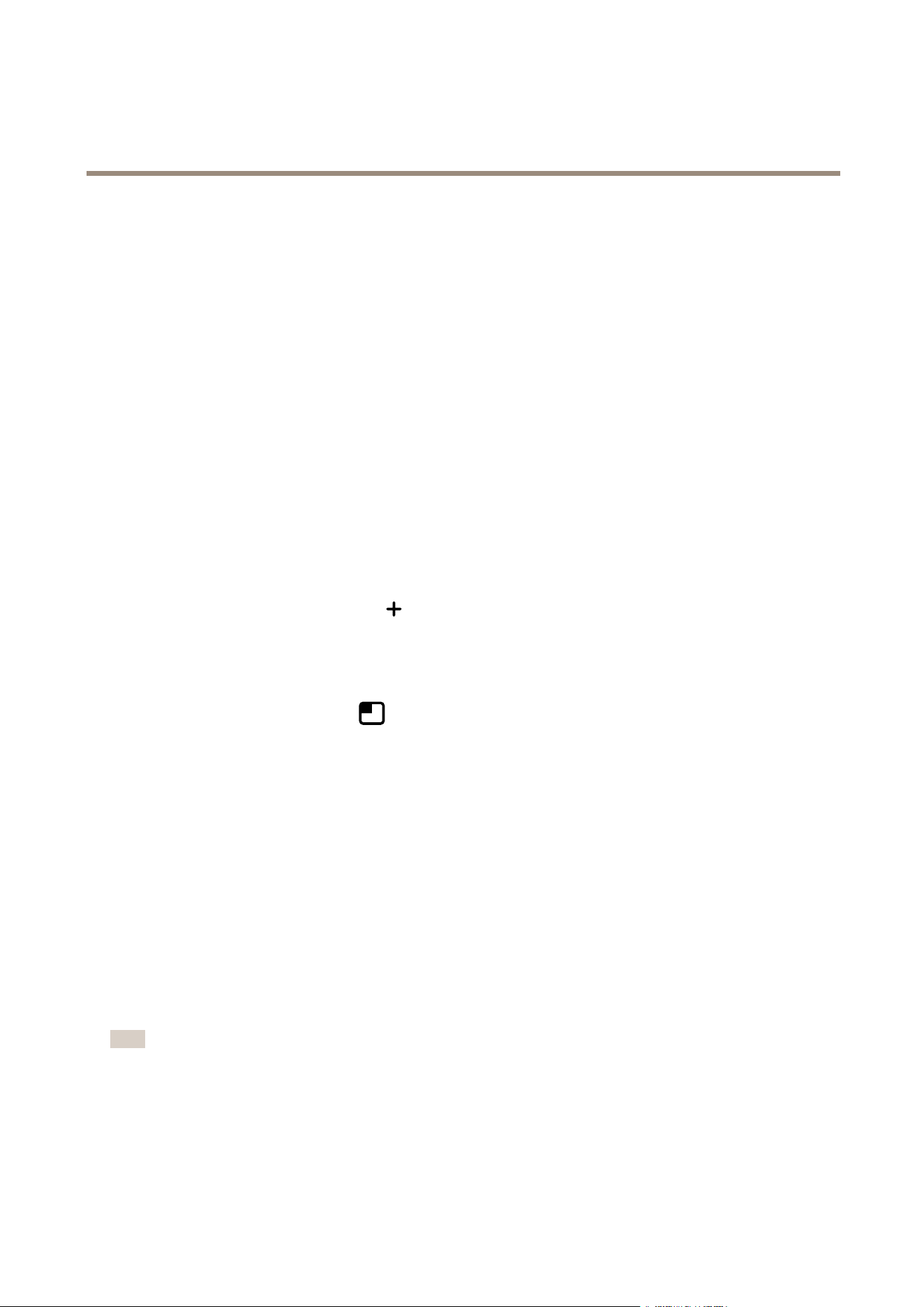
AXISP32DomeCameraSeries
Configureyourdevice
8.Settheprebuffertimeto5seconds.
9.Setthepostbuffertimeto1minute.
10.ClickSave.
Showatextoverlayinthevideostreamwhenthedevicedetectsanobject
Thisexampleexplainshowtodisplaythetext“Motiondetected”whenthedevicedetectsanobject.
MakesurethatAXISObjectAnalyticsisrunning:
MakesurethatAXISVideoMotionDetectionisrunning:
1.GotoApps>AXISObjectAnalytics.
2.GotoApps>AXISVideoMotionDetection.
3.Starttheapplicationifitisnotalreadyrunning.
4.Makesureyouhavesetuptheapplicationaccordingtoyourneeds.
Addtheoverlaytext:
1.GotoVideo>Overlays.
2.UnderOverlays,selectTextandclick
.
3.Enter#Dinthetexteld.
4.Choosetextsizeandappearance.
5.Topositionthetextoverlay,click
andselectanoption.
Createarule:
1.GotoSystem>Eventsandaddarule.
2.Typeanamefortherule.
3.Inthelistofconditions,underApplication,selectObjectAnalytics.
4.Inthelistofconditions,underApplication,selectVMD4.
5.Inthelistofactions,underOverlaytext,selectUseoverlaytext.
6.Selectavideochannel.
7.InText,type“Motiondetected”.
8.Settheduration.
9.ClickSave.
Note
Ifyouupdatetheoverlaytextitwillbeautomaticallyupdatedonallvideostreamsdynamically.
Recordvideowhenthecameradetectsloudnoises
ThisexampleexplainshowtosetupthecameratostartrecordingtotheSDcardvesecondsbeforeitdetectsloudnoiseand
tostoptwominutesafter.
12
Loading ...
Loading ...
Loading ...
