Loading ...
Loading ...
Loading ...
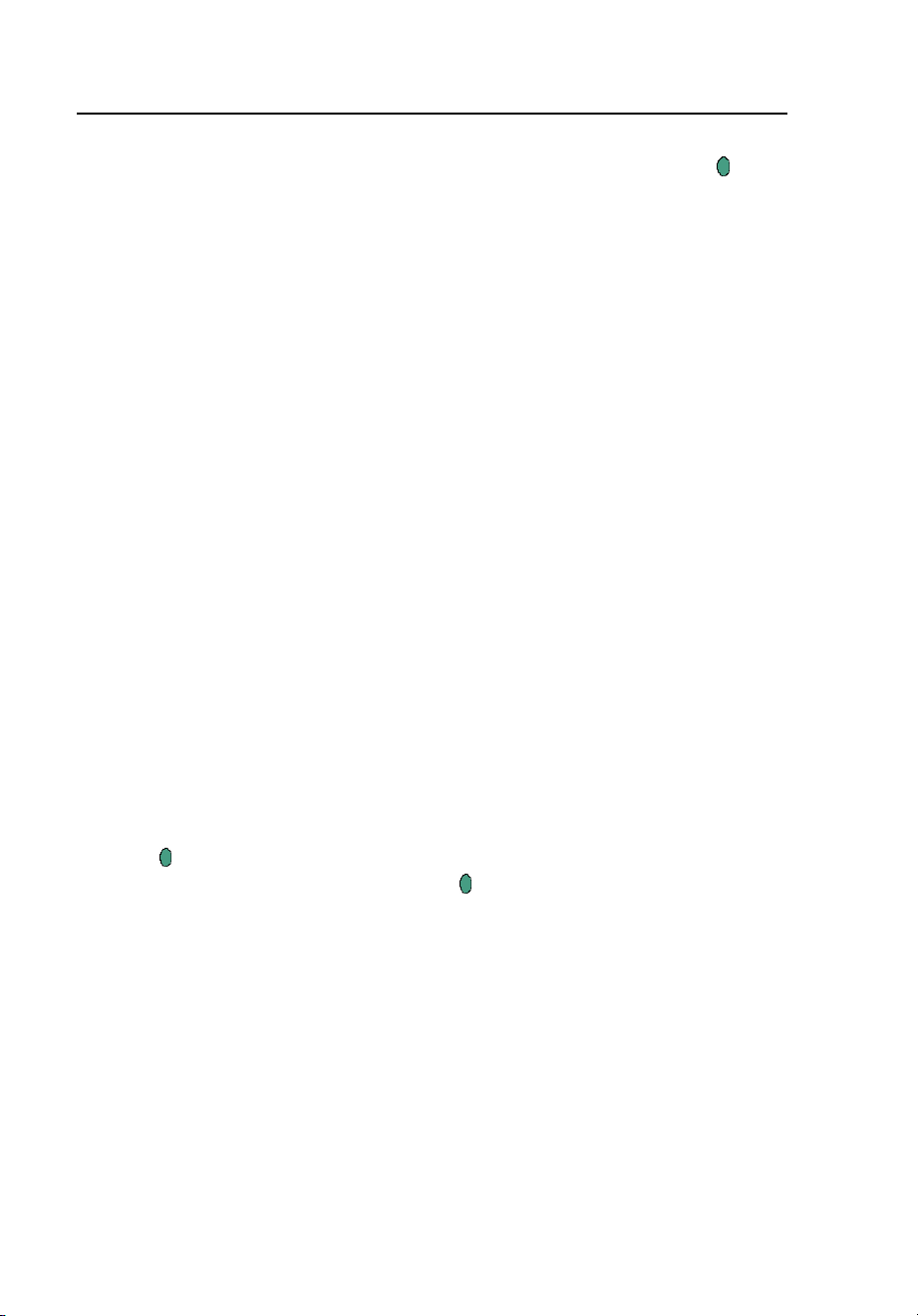
TiR2,TiR3,TiR4,Ti40,Ti45,Ti50,Ti55
Users Manual
7-6
6. Tap the programmable button to close the Marker toolbar and return either
to scan target mode or to the open image. From an open image, tap
again
to return to scan target mode.
To remove, rename, or annotate spot temperature and/or area markers from
either scan target mode or from a open image:
1. Use the mouse controller to position the mouse crosshair/pointer over
either the crosshair or the rectangle icon; tap E.
2. Use the mouse controller to position the pointer over either the spot
marker point or area marker point you want to remove.
The mouse crosshair can be positioned anywhere on or near the spot
marker; for area markers, the mouse pointer tip must be touching the area
marker.
3. Tap F; a pop up menu appears. Use the mouse controller to position
the pointer over the desired option: Remove, Rename, or Annotate.
• If you select remove, the marker is removed from the display screen.
• If you select rename, the Edit Marker Name keyboard appears.
• Enter a new marker name using the mouse controller to position
the pointer over the appropriate letter and/or function, then press
E. Repeat as needed.
• If you select Annotate, the Annotations editor appears.
• Use the mouse controller to position the pointer over the desired
annotations (see Chapter 4) and press E.
4. Tap
to accept the setting change and return to scan image mode or to the
open image. From an open image, tap
again to return to scan target
mode.
To move point and area markers:
1. Use the mouse controller to position the mouse pointer over the label text
for a marker. The pointer arrow changes to a “pointing hand.”
2. Press and hold E while using the mouse controller to “drag” the marker
to a new location.
1.888.610.7664 sales@GlobalTestSupply.com
Fluke-Direct.com
Loading ...
Loading ...
Loading ...
