Loading ...
Loading ...
Loading ...
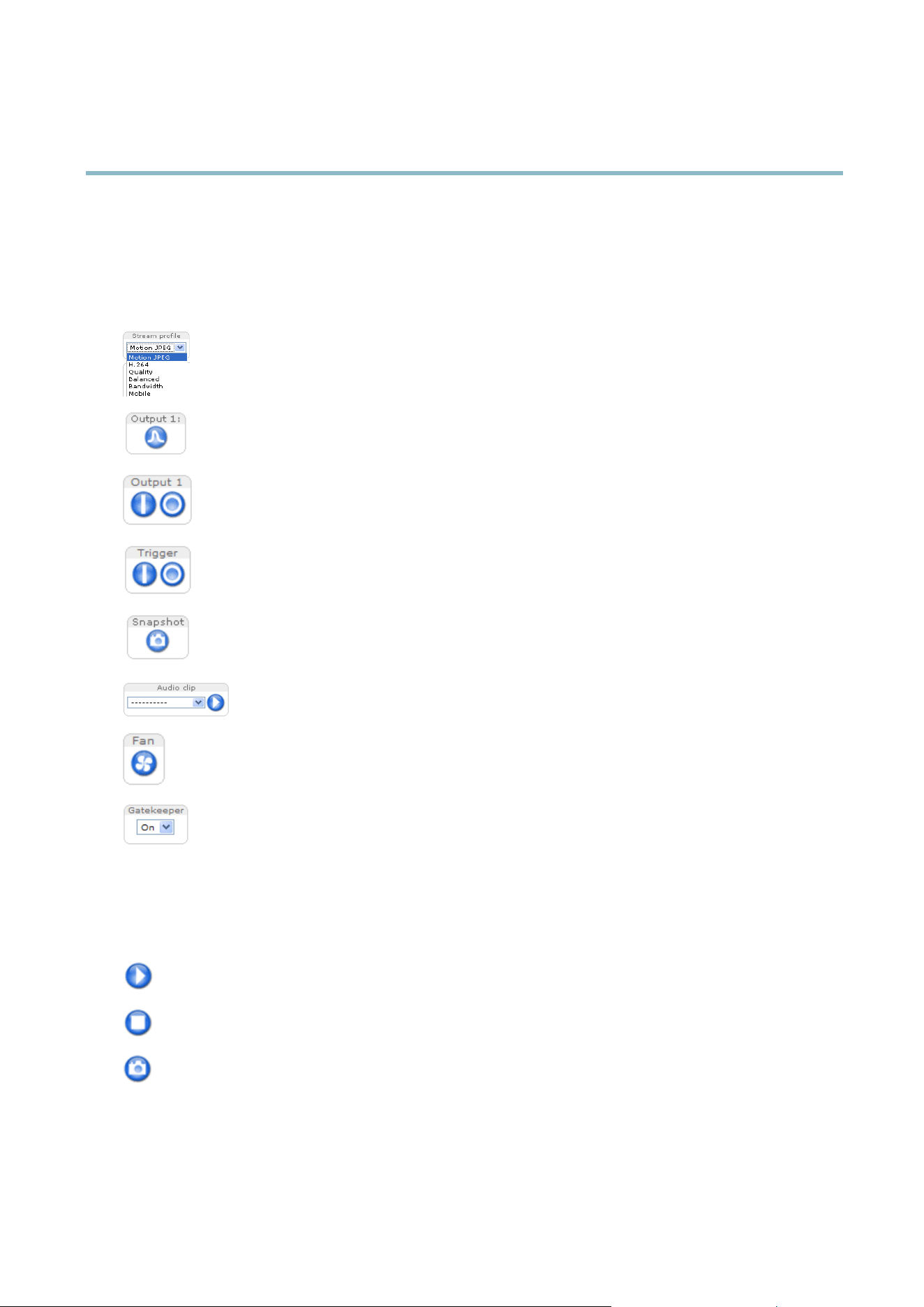
AXIS P5522 PTZ Dome Network Camera
Accessing the product
The Live View page
If the Axis product has been customized to meet specific requirements, not all the items described below will appear in the Live View
page. The following provides an overview of each available button.
Controls on the Live View page
The Stream Profile drop-down list allows you to select a customized or pre-programmed stream profile. Stream
profiles are configured under Video & Audio > Stream Profiles.SeeStream Profiles, on page 16.
Click Pulse to activate the output for a defined period of time, such as switching a light on for 20 seconds.
Click the Active/Inactive buttons to manually start and stop a connected device — e.g. switch a light on and off.
The Manual Trigger button can trigger an event directly from the Live View page. The button is configured under
Live View Config > Action Buttons.
Click Snapshot to save a snapshot of the video image. Right-click the video image to save it in JPEG format on your
computer. This button is primarily intended for use w h en the AXIS Media Control viewer toolbar is n ot available.
Enable this button from Live View Config > Action Buttons.
The Audio clip drop-down list allows y ou to play an audio clip from the Live View page. Select the audio
clip and click the Play button.
Activate the product’s fan with this button. Enable this button from Live View Config > Action Buttons.
Enable or disable the Ga tekeeper by selecting On or Off from the drop-down list. The Gatekeeper is configured
under Setup > Events > Gatekeeper,seepage 30.
AXIS Media Control viewer toolbar
The AXIS Media Control vie wer toolbar is available in Internet Explorer only. See AXIS Media Control (AMC), on page 11 for more
information. The toolbar displays the following buttons:
The Play button connects to the Axis produc
t and starts playing a medi a stream.
The Stop button stops the video stream.
The Snapshot button takes a snapshot of the video image. The location where the image is saved can be specified
in the AMC Control Panel.
8
Loading ...
Loading ...
Loading ...
