Loading ...
Loading ...
Loading ...
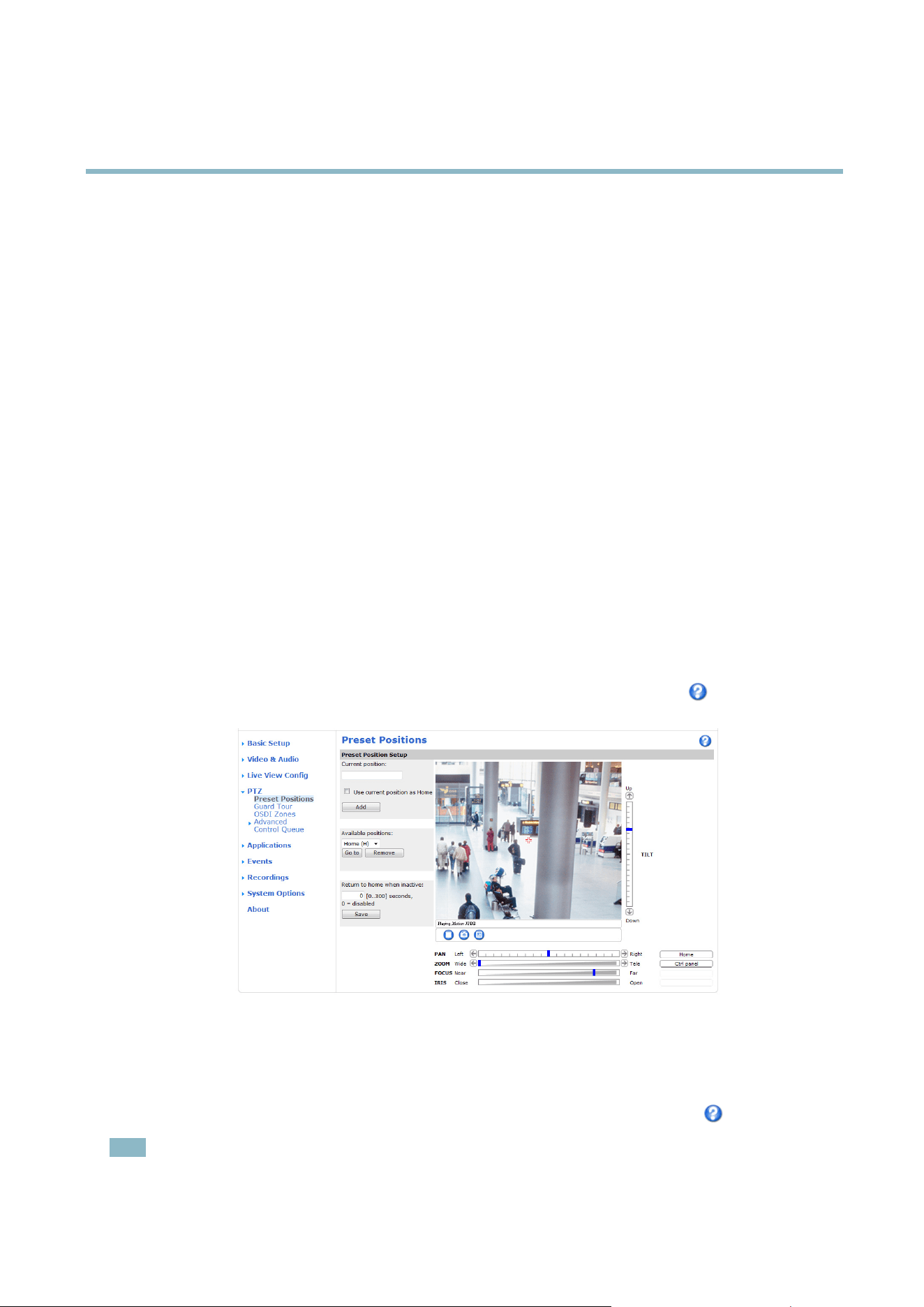
AXIS P5522 PTZ Dome Network Camera
PTZ (Pan Tilt Zoom)
PTZ (Pan Tilt Zoom)
Preset positions
A preset position is a predefi ned view that can be used to quickly steer the camera to a specificlocation.
To add a preset position:
1. Go to PTZ > Preset Positions.
2. Use the pan, tilt and zoom controls to steer the camera view to the desired position.
3. Enter a descriptive name in the Current position field.
4. If required, select Use current position as Home.
5. Click Add.Thecamera’sposition,irisandfocussettingsaresavedasapresetposition.
The position can be assumed at any time by selecting the preset from the Preset positions drop-down list in the Live View page, and
when setting up Events, Guard Tours and the Gatekeeper. The Home position is read ily accessible by clicking the Home button on
the Live View page and in the Preset Positions setup window.
To set a customized home position, select Use current position as Home when add ing a preset position. The user-defined home
position will have (H) added, for example, Entrance (H). The de fault H ome position, called “H ome”, w ill still be availa ble.
The product can be configured to return to the Home position when it has been inactive for a specified length of time. Enter
thelengthoftimeintheReturn to home when inactive field and click Save. Set the time to zero to prevent the product fro
m
automatically returning to the Home pos ition.
To include the preset position name in the overlay text, go to Video & Audio,selectInclude overlay text and enter the modifier #P in
the field. For more information about modifiers, see File Naming & Date/Time Formats intheonlinehelp
.
Guard Tour
A guard to ur displays the video stream from different preset positions, one-by-one, in a predetermined order or at random and for
configurable time periods. The guard tour will keep running after the user has logged off or closed the browser.
To add, remove and modify guard tours, go to PTZ>GuardTour. For more information see the online help
.
Note
The pause between guard tour runs must be set to at least 10 minutes.
23
Loading ...
Loading ...
Loading ...
