Loading ...
Loading ...
Loading ...
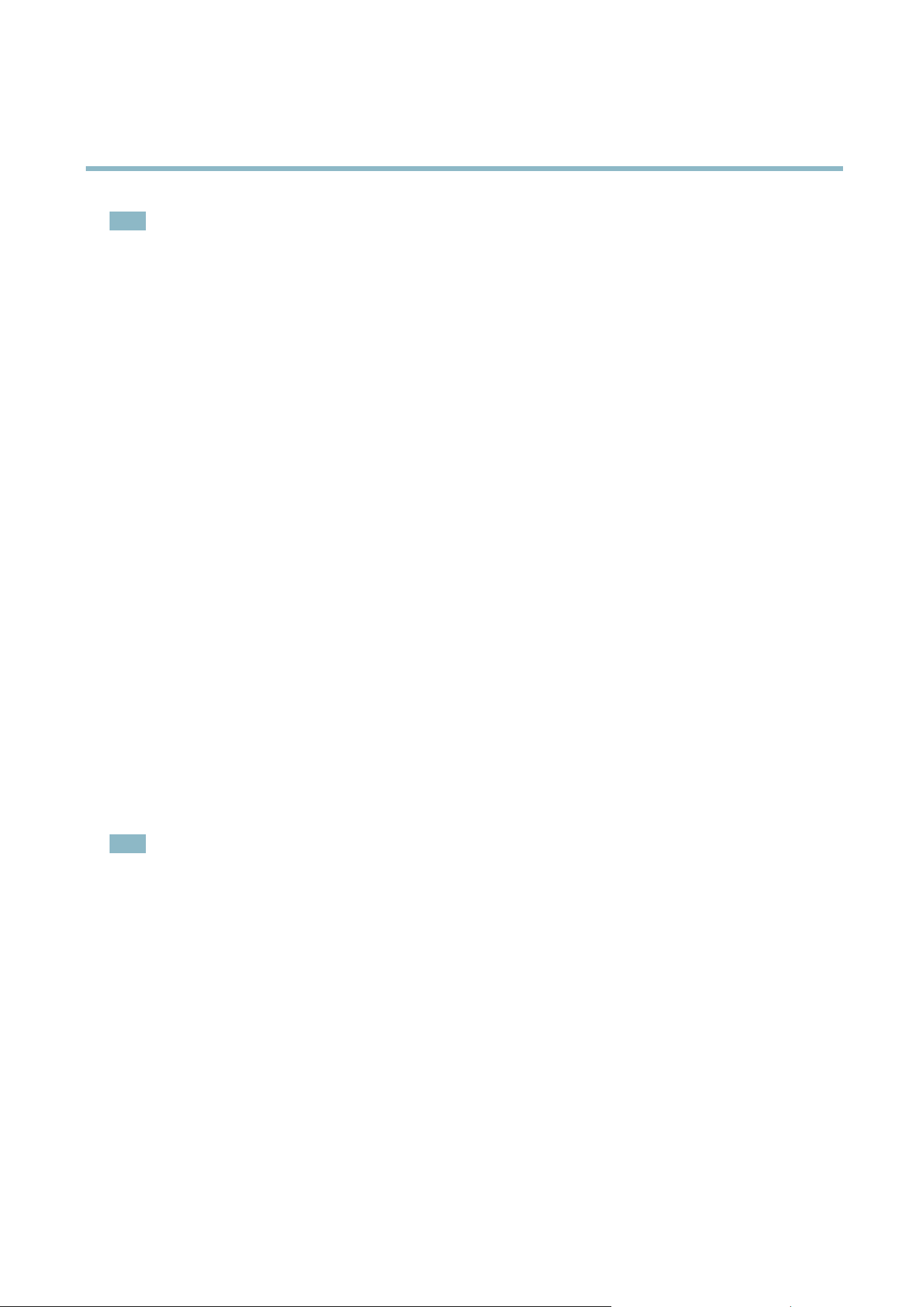
AXIS P5522 PTZ Dome Network Camera
Events
Note
• Up to 10 event types can be configured, and up to 3 of these can be configured to upload images.
• File names can be formatted according to specific requirements. See File Naming & Date/Time Formats in the online help.
Set up a scheduled event
A scheduled event can be activated at preset times, in a repeating pattern on selected weekdays.
The following example describes how to configure the Axis product to upload images from pre-programmed time periods.
1. Go to Events > Event Types an d click Add scheduled.
2. Enter a descriptive name for the event, for example Scheduled email upload.
3. Set the Priority — high, normal or low.
4. Set the Activation Time parameters (24h clock) for the event. For example, select Recurrence pattern and let the event
start on Sundays at 13.00 with a duration of 12 hours.
5. Set the When Activated parameters, that is, define what the product should do when motion is detected. To upload images,
select Save stream and enter the required information. See Save stream.
6. Click OK to save the event.
Save stream
To upload images to an FTP or HTTP server, save the video stream t o the SD card or send images by email, check the Save stream b ox.
Pre-trigger and post-trigger buffers are u seful when checking to see w hat happened immediately before and after a trigger. All
uploaded images are JPEG images.
Image frequency - Set the image frequency to a desired frame rate. The frame rate will be the best possible, but might not be as
high as specified, especially if uploading via a slow connection.
Include pre-trigger buffer - Images stored inter n ally in the product from the time immediat ely preceding the trigger. Check the box
to enable the pre-trigger buffer and specify the buffer length in sec
onds, minutes or hours.
Include post-trigger buffer - Images stored i
nternally in the product from the time immediately after the trigger. Check the box to
enable the post-trigger buffer and specify the buffer leng th in seconds, minutes or hours.
Note
• Pre-trigger and post-trigger buffers will be lost if the connection to the event server fails.
• The maximum length of the pre-/post-trigger buffer depends on the video image size and selected frame rate.
• If the pre- or post-buffer is too large for the product’s internal memory, the frame rate is reduced and individual images
may be missing. I f this oc
curs, an entry is created in the product’s log file.
Continue image upload (unbuffered) - Upload video images for a fixed length of time or for as long as the trigger is active.
Select type - Upload images to an FTP or HTTP server, send images by email or save the video stream to the SD c ard.
Create folder - Images uploaded to FTP and HTTP servers can be saved to designated folders. Folders can, for example, be named
using the current date and time, see File Naming & Date/Time Formats intheonlinehelp.
Base file name - Used to name all uploaded images. Add a suffixoruseyourownfile format to give the images unique names, see
File Naming & Date/Time Formats in the online help.
Use stream profile - Select the stream profile to upload, send as email or save to the SD card. When saving to the SD card, the video
format must first be selected. For information on stream profiles, see Stream Profiles, on pag e 16.
29
Loading ...
Loading ...
Loading ...
