Loading ...
Loading ...
Loading ...
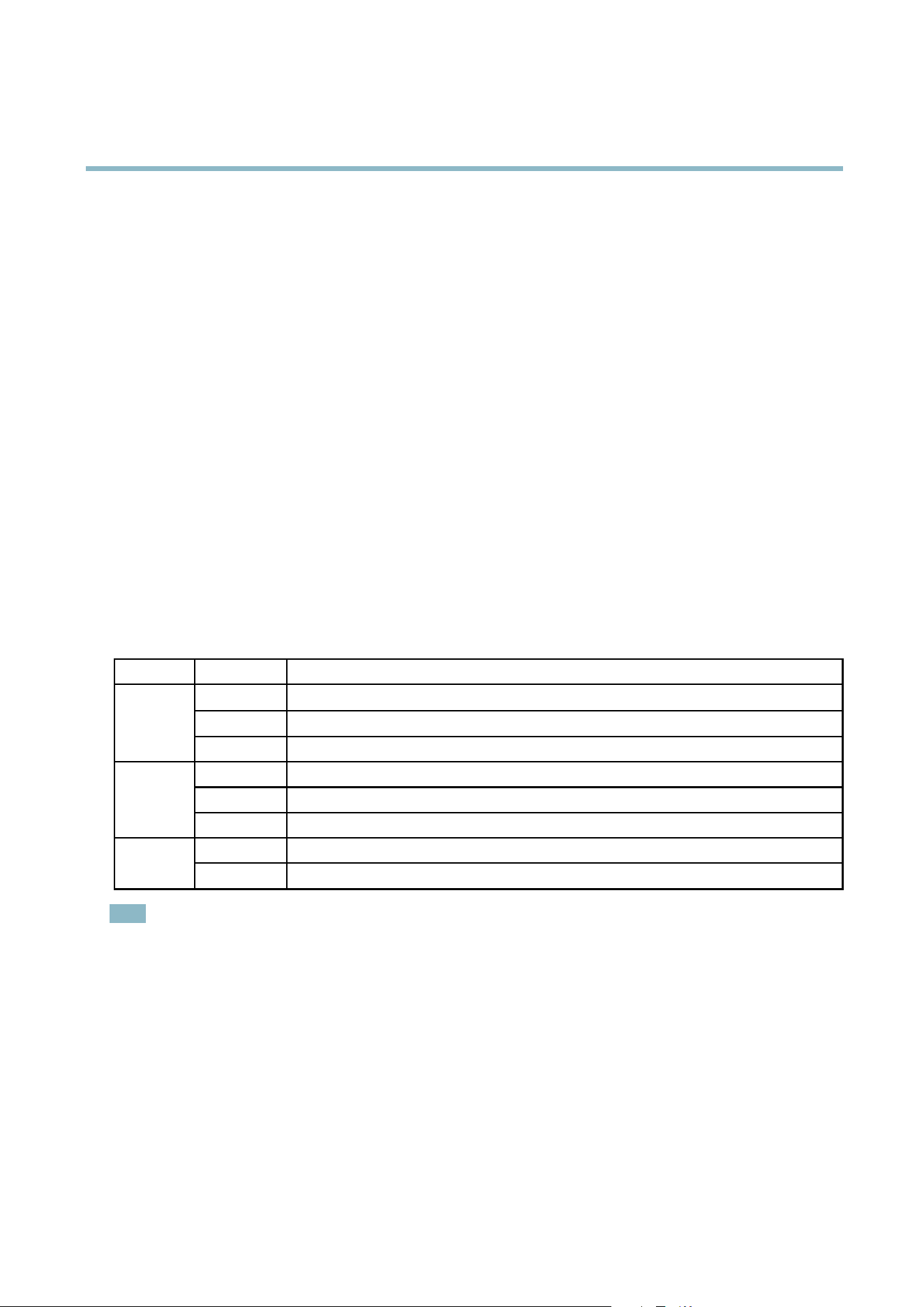
AXIS P7214 Video Encoder
Hardware Overview
Control button - The control button is used for:
• ConnectingtoanAXISVideoHostingSystemservice.See
page 37
. To connect, press and hold the button for about
1 second until the Sta tus LED flashes green.
• ConnectingtoAXISInternetDynamicDNSService. See
page 37
. To connect, press and hold the button for
about 3 seconds.
• Resetting the product to factory default settings. See
page 44
.
Power connector - 2-pin terminal block for p ower input.
I/O terminal connector - Use in applicat ions for e.g . motion dete c tion, event triggering, time lapse recording and alarm notifications.
In addition to an auxiliary power and a GND pin, the I/O terminal connector pro vides the interface to:
• Digital output – For connecting external devices such as relays and LEDs. Connected devices c a n be activa ted by
the VAPIX® Application Programm ing Interface, output b uttons on the Live View page or by an Action Rule. The
output will show as active (shown under System Options > Ports & Devices) if the alarm device is activated.
• Digital input – A n alarm inp ut for connecting de vices that can toggle between an open and closed circuit, for
example: PIRs, door/window contacts, glass break detectors, etc. When a signal is received the state changes and
the input becom es a ctive (shown under System Options > Ports & Devices).
RS-485/RS-422 connector - Two 2- pin terminal blocks for RS-485/RS-422 serial interface used to control a uxiliary equipment,
e.g. PTZ devices.
LED Indicators
LED
Color
Indication
Green
Steady for connection to a 100 MBit/s network. Flashes for network activity.
Amber
Steady for connection to a 10 M Bit/s netwo rk. Flashes fo r network a ctivity.
Network
Unlit No network connection.
Green Steady g reen for normal operation.
Amber
Steady during startup and when restoring settings.
Status
Red
Slow flash for failed upgrade.
Green
Normal operation.
Power
Amber
Flashes green/amber during firmware upgrade.
Note
• The Status LED can be configured to be unlit d uring normal operation. To configure, go to Setup > System Options >
Ports & Devices > LED. See the online help for m ore information.
• The Status LED can be configured to flash fo r identifying the unit. Go to Setup > System Options > Maintenance .
5
Loading ...
Loading ...
Loading ...
