Loading ...
Loading ...
Loading ...
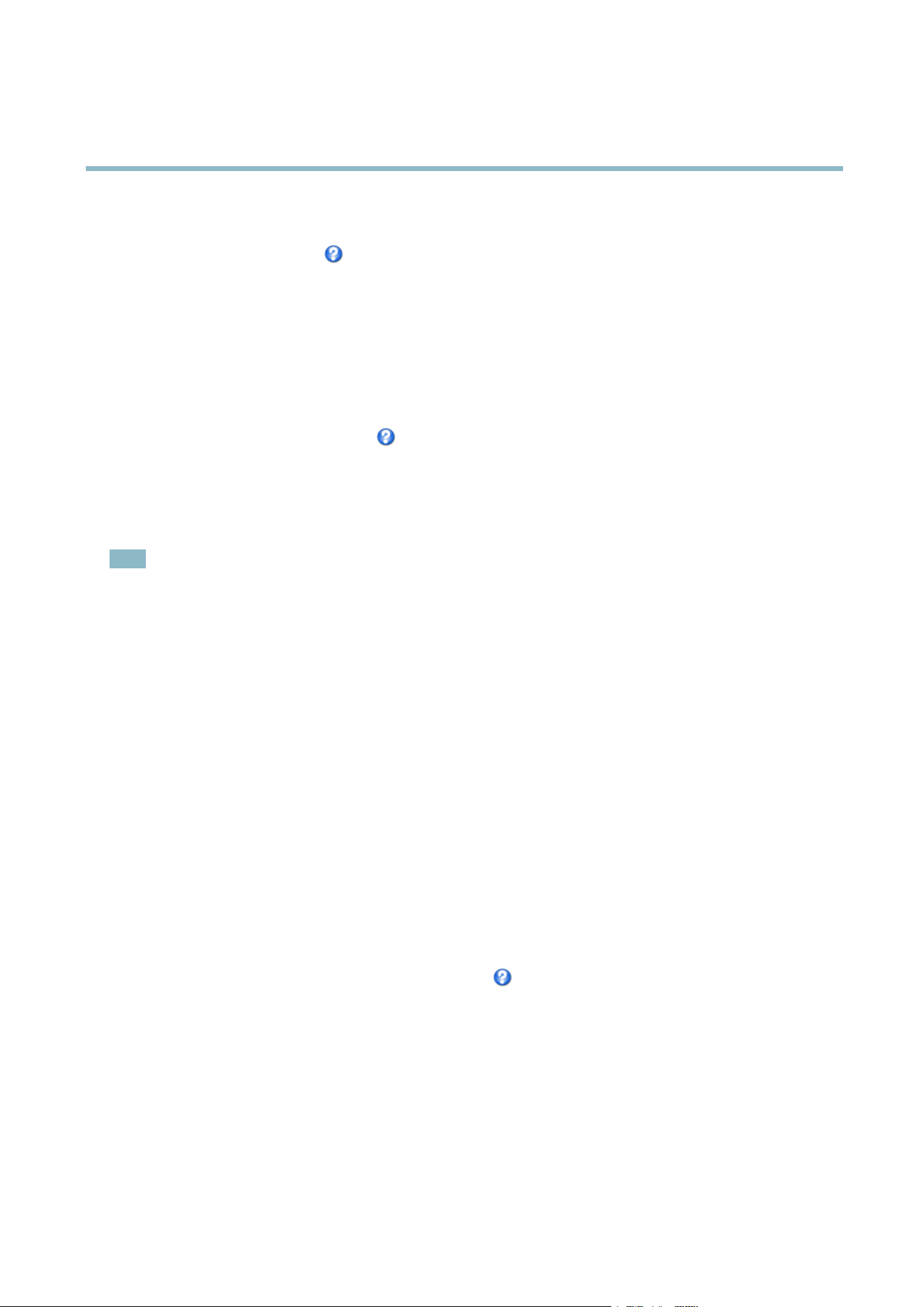
AXIS P7214 Video Encoder
Video and Audio
An overlay tex t can display the current date and time, or a text string. When using a text string, mod ifiers can be used to display
information s uch as the current bit rate or the current frame rate. For information about available modifiers, see
File Naming &
Date/Time Formats
in the online help .
To enable overlays :
1. Go to Video & Audio > Video Stream and select the Image tab.
2. To include an o verlay image, select Include overlay image at the coordinates. The overlay image must first be uploaded to
the A xis product, see
Overlay Image
.
3. To include date and time, select Include date and Include time.
4. To include a text string, select Include text and enter the tex t in the field. Modifiers can be use d, see
File Nami ng &
Date/Time Formats
in the online help .
5. Select the text color, the text background color and the position of the overlay.
6. Click Save.
Tomodifythedateandtimeformat,gotoSystem Options > Date & Time.See
Date & Time, on page 35
.
Note
Overlay is not possible for quad stream.
Overlay Image
An overlay image is a static image superimposed over the video stream. The image, for example com pany logo, is used to provide
extra information or to mask a part of the image.
To use an overlay image, the image must first be uploaded to the Axis prod uct:
1. Go to Video & Audio > Overlay Image.
2. Click Browse andbrowsetothefile .
3. Click Upload.
4. Select the image to use from the Use overlay image list.
5. Click Save.
To display the overlay image:
1. Go to Video & Audio > Video Stream and select the Image tab.
2. Under Overlay Settings,selectInclude overlay image at the coordinates and enter the X and Y coordinates.
3. Click Save.
Fo
r information about supported image formats, see the online help
.
Audio Settings
The audio functionality for each video stream is e nabled under Video & Audio > Video Stream > Audio.
Select the desired audio channel from the drop-down list.
Audio Modes
The Axis product supports the following audio modes:
18
Loading ...
Loading ...
Loading ...
