Loading ...
Loading ...
Loading ...
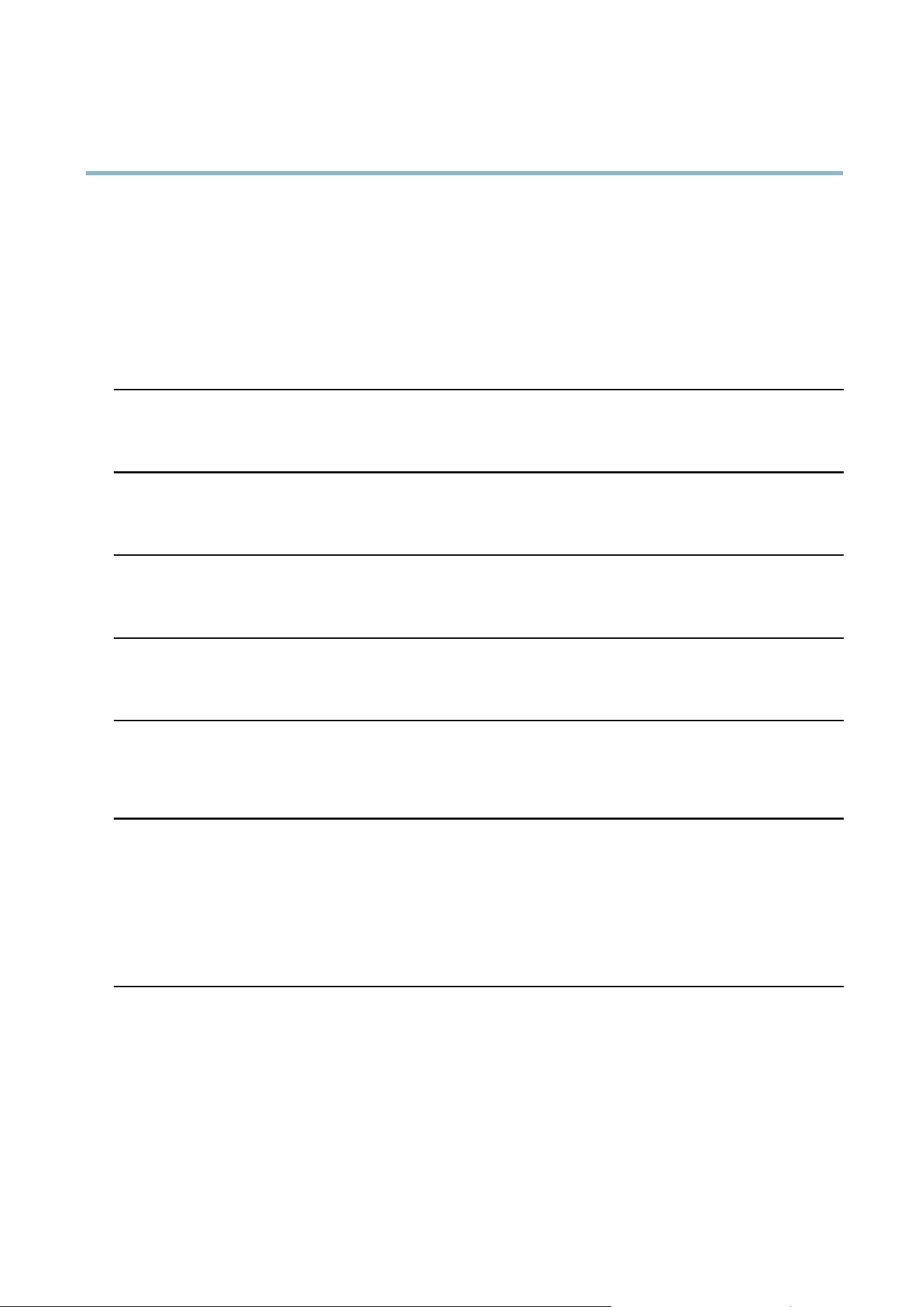
AXIS P7214 Video Encoder
Troubleshooting
Missing images in uploads This can o ccur when trying to use a larger im age buffer than is actually ava ila ble. Try lowering
the frame rate or the upload period.
Slow image update Configuring pre -buffe rs , m oti on de t ectio n , high-resolution images or high frame ra tes will affect
the performance of the Axis product.
Poor performance Poor performance may be caused by heavy network traffic, m ultiple users accessing the product,
low performance clients , use of features such a s motion detection, event handling or uploaded
applications.
Poor quality snapshot images
Screen incorrectly
configured o n your computer
Configure your screen to show at least 65000 colors, that is, at least 16 bits. Using only 16 or 256
colors will produce dithering artifacts in the image.
Overlay image is not displayed
Incorrect size or l ocation of
overlay image
The overlay ima ge may have been positioned incorrectly or may be too large . See
Overlay Image
Settings
in the online help for more information.
Browser freezes
Firefox can sometimes
freeze on a slow computer
Lower the im age resolution
Problems uploading files
Limited space There is only limited space available for the upload of your ow n files. D ele te existing files to free
up space.
Motion Detection triggers unexpectedly
Changes in luminance
Motion detection is based on changes in luminance in the image. This means that if there are
sudden chang es in the lighting, motion dete cti on may trigger mistakenly. Lowe r the sensitivity
setting to avoid problems w ith luminance.
No audio
Incorrect setup
Check the sound card in the computer. Ensure that mute is not selected a nd t
hat the volume
settings are correct.
No audio or very poor audio
quality
Check that Enable audio support is selected under Setup > System Options > Security > Audio
Support.
Check that the correct Audio Input source is s
elected under Setup > Video & A udio > A udio
Settings.
Poor audio quality
CPU overloaded
Reduce the number of listeners and viewe
rs. Decrease image resolution and compression.
Unsynchronized audio and
video
Synchronize the product’s date and tim esettingswithanNTPserver. GotoSetup > System
Options > Date & Time.
Distorted audio
Check that the correct Audio Input source is selected under Setup > Video & Audio > Audio
Settings.
Feedback loops Feedback loops might appear in full-duplex mode. Try moving the m icrophone or the speaker, or
use half-duple
xmodeinstead.
48
Loading ...
Loading ...
Loading ...
