Loading ...
Loading ...
Loading ...
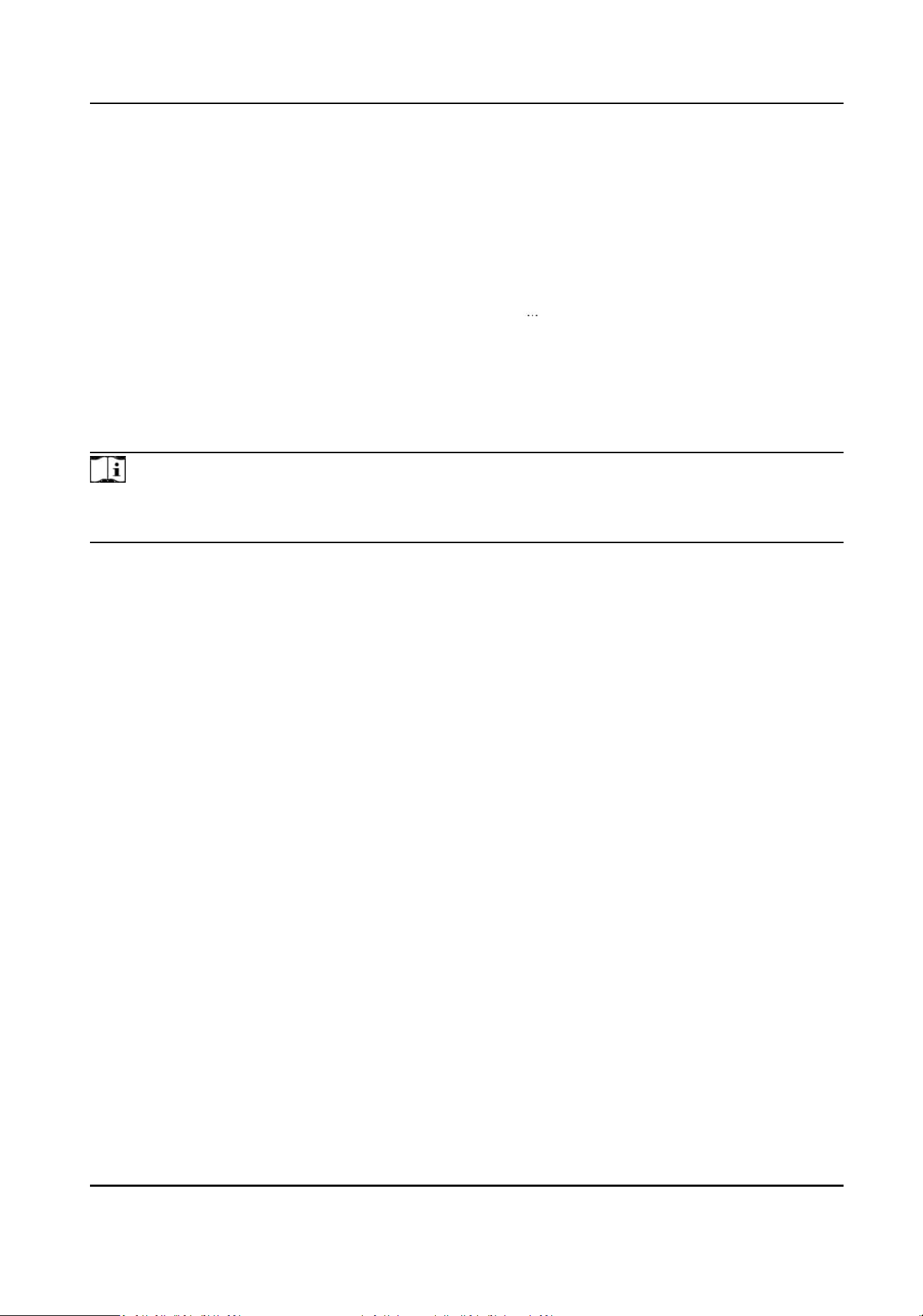
Enable the funcon and you can open the door via bluetooth through App. You should add
the device to the App before use the funcon.
Authencaon Plan Conguraon
Set the authencaon schedule for the card reader.
Select an authencaon type and drag the me duraon on the me schedule table to draw
the authencaon duraon.
Click Clear and drag a me duraon to delete, or click → Clear All to delete all me
duraons.
Set Smart Parameters
Click Access Control → Conguraon → Smart → Smart .
Note
●
The funcons vary according to dierent models. Refers to the actual device for details.
●
Aer conguring the general parameters, all card readers will take eect.
Click Save to save the sengs aer the conguraon.
Fingerprint Recognion
The device support recognion ngerprint aer the funcon is enabled.
Fingerprint Security Level
Select the ngerprint security level.
The higher is the security level, the lower is the false acceptance rate (FAR).
9.4.4 Permission Management
You can set access permission schedule template, holiday schedule template, and set access
permission.
Congure
Schedule Template
Set Access Schedule Template
Access schedule templates are used to set authorized passing me for people. The device provides
three default access schedule templates: all-day template, workday template, and weekend
template. You can also add custom templates according to actual needs.
Steps
1.
Click Access Control → Permission Management → Access Plan Management → + Add.
DS-K27XX Series Access Controller User Manual
36
Loading ...
Loading ...
Loading ...
