Loading ...
Loading ...
Loading ...
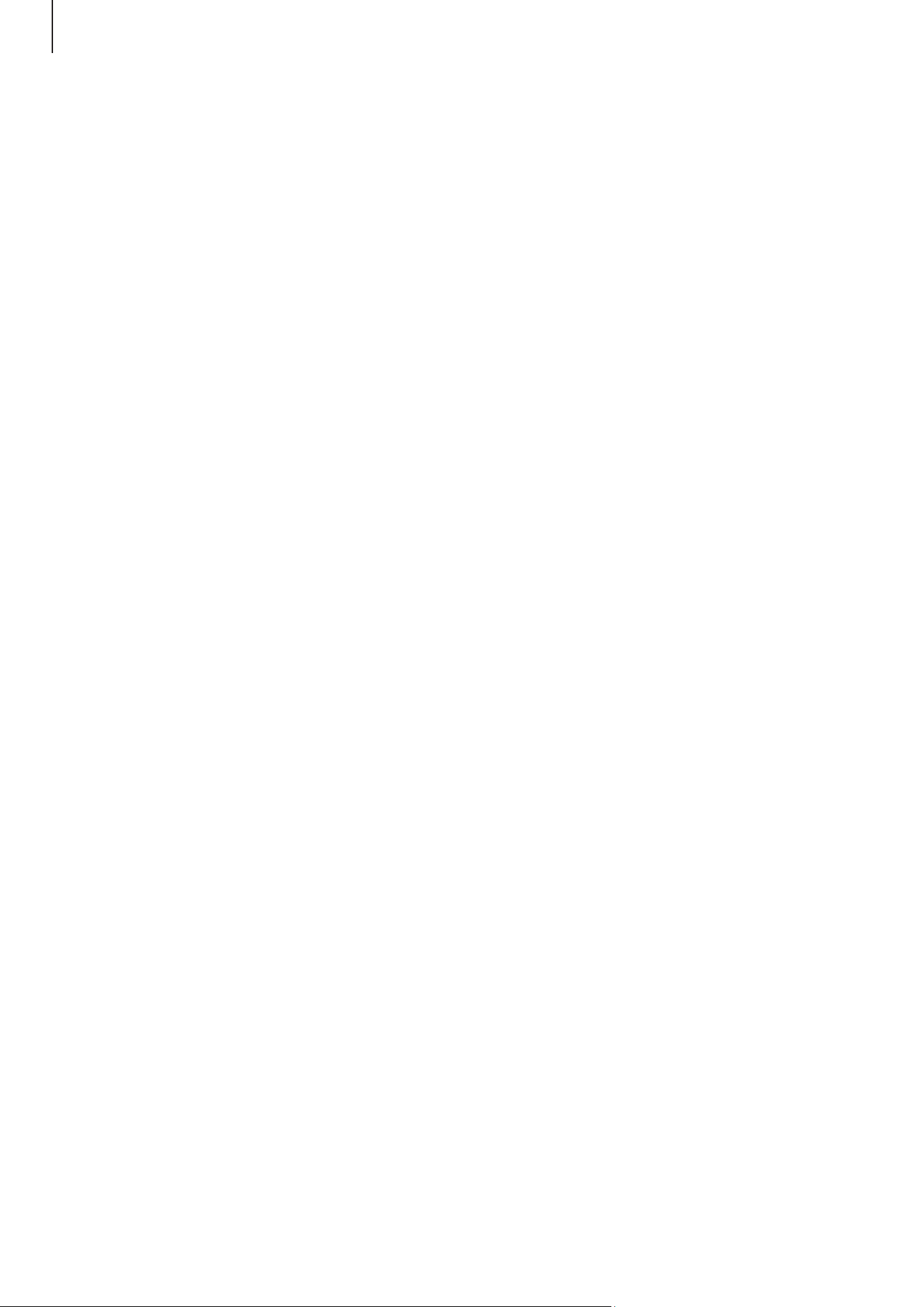
Appendix
195
Assistant menu
Displaying the assistive shortcut icon
Set the device to display the assistive shortcut icon for accessing apps, features, and
settings. You can control the device by tapping the assistive menus in the icon.
1 Open
Settings
and tap
Accessibility
→
Interaction and dexterity
→
Assistant menu
.
2 Tap the switch to turn it on.
The assistive shortcut icon appears at the bottom right of the screen.
To adjust the assistant shortcut icon’s transparency level, drag the adjustment bar
under
Transparency
.
Accessing assistive menus
The assistive shortcut icon appears as a floating icon for access to the assistive menus
from any screen.
When you tap the assistive shortcut icon, the icon expands slightly and the assistive
menus appear on the icon. Tap the left or right arrow, or swipe to the left or right, to
select other menus.
Using enhanced assistive menus
Set the device to display enhanced assistive menus for selected apps.
Open
Settings
, tap
Accessibility
→
Interaction and dexterity
→
Assistant menu
→
Select apps to show contextual menus with
, and then tap the switches next to the apps
you want to turn on.
Voice Access
Use this feature to control your device by voice.
Open
Settings
, tap
Accessibility
→
Interaction and dexterity
→
Voice Access
, and then
tap the switch to turn it on.
Answering or ending calls
Change the method for answering or ending calls.
Open
Settings
, tap
Accessibility
→
Interaction and dexterity
→
Answering and ending
calls
, and then tap the switch of the method you want.
Loading ...
Loading ...
Loading ...
