Loading ...
Loading ...
Loading ...
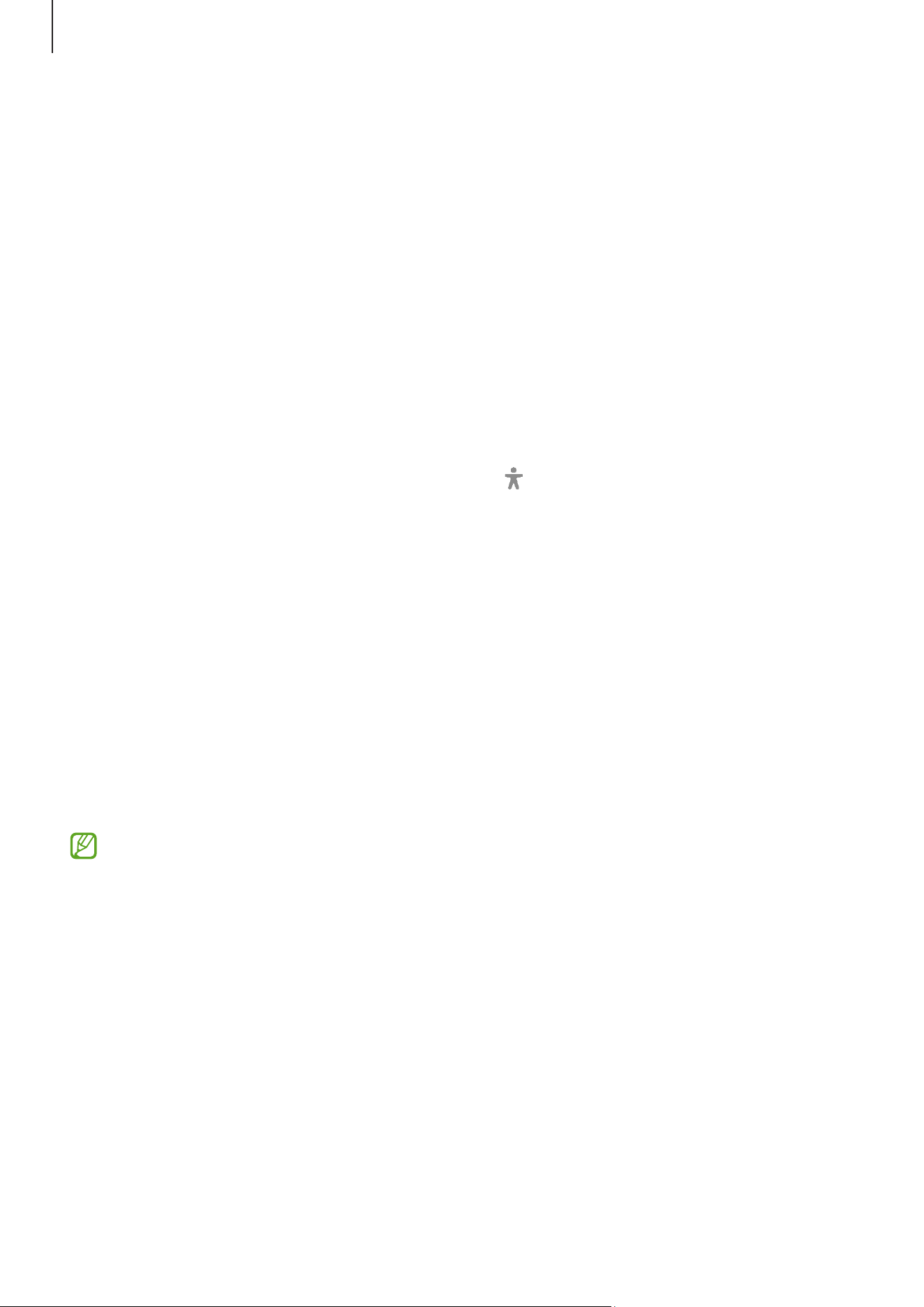
Appendix
187
Dimming the screen
Dim the screen below the minimum brightness setting for a more comfortable viewing
experience.
Open
Settings
, tap
Accessibility
→
Vision enhancements
, and then tap the
Extra dim
switch to turn it on.
Magnifying the screen
Magnify the screen and zoom in on a specific area.
Open
Settings
, tap
Accessibility
→
Vision enhancements
→
Magnification
→
Magnification shortcut
, and then tap the switch to turn it on. Then tick the actions to
use to start using this feature directly.
•
Tap Accessibility button
: Zoom in by tapping on the navigation bar.
•
Press Side and Volume up buttons
: Zoom in by pressing the Side button and the
Volume Up button simultaneously.
•
Press and hold Volume up and down buttons for 3 seconds
: Zoom in by pressing
and holding the Volume Up button and the Volume Down button simultaneously for
3 seconds.
•
Triple-tap screen
: Zoom in by tapping the screen three times.
You can magnify wherever you want on the screen using the magnifier window. To move
the magnifier, drag the edge of the magnifier frame.
To explore the screen, drag two fingers across the magnified screen.
To adjust zoom ratio, pinch two fingers on the magnified screen or spread them apart.
•
When you magnify the entire screen, the keyboards and navigation bar on the
screen cannot be magnified.
•
When this feature is turned on, the performance of some apps may be affected.
Using the magnifier
Use the camera as a magnifying glass to magnify objects.
Open
Settings
, tap
Accessibility
→
Vision enhancements
→
Magnifier
→
Magnifier
shortcut
, and then tap the switch to turn it on. Then tick the actions to use to start
using this feature directly. When you perform the action, the camera will work like a
magnifying glass.
Loading ...
Loading ...
Loading ...
