Loading ...
Loading ...
Loading ...
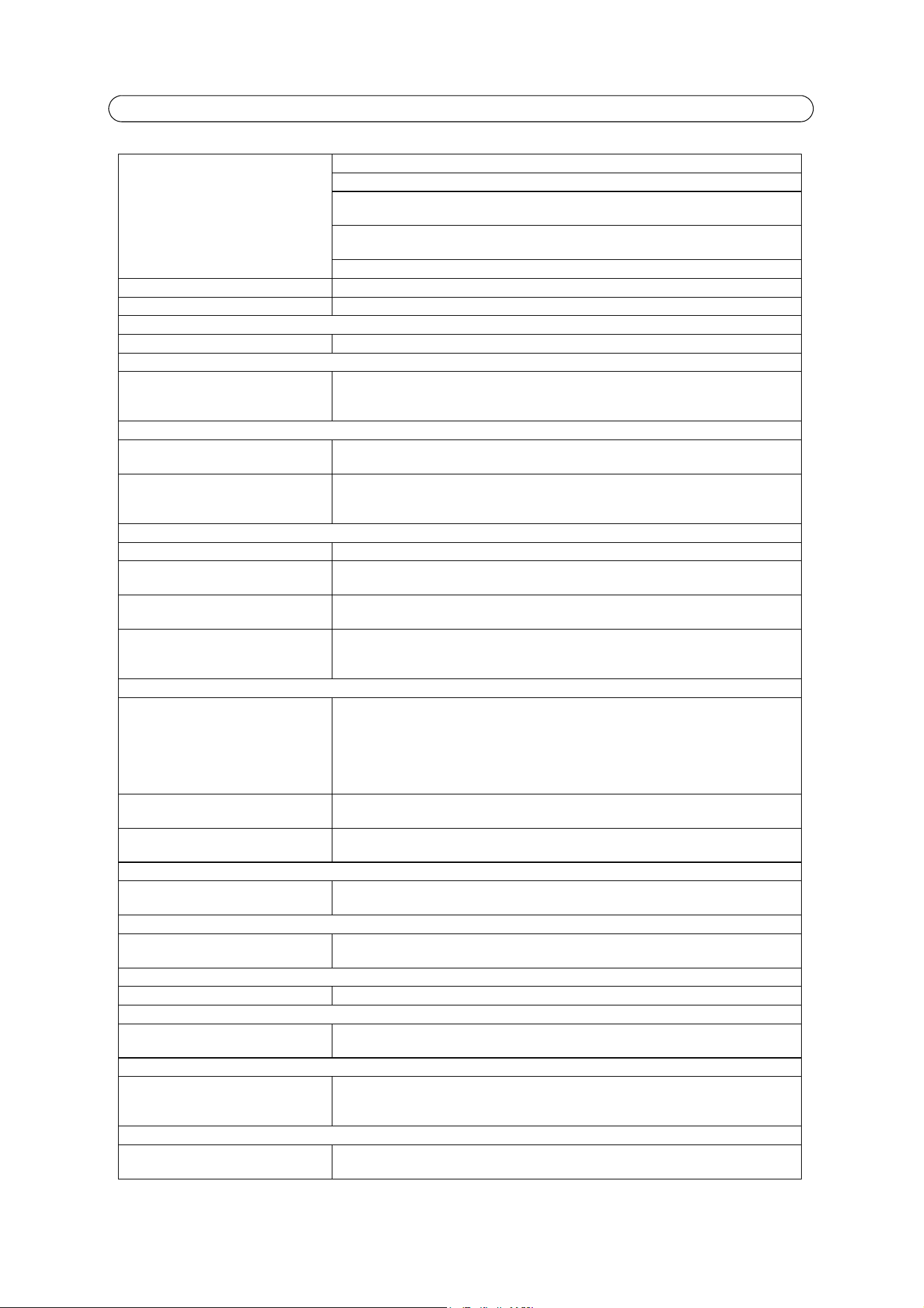
53
AXIS P1343/-E/AXIS P1344/-E - Troubleshooting
Lower frame rate than expected Reduce number of applications running on the client computer.
Limit the number of simultaneous viewers.
Check with the system administrator that there is enough bandwidth available. See also the
online help.
Check in the AMC Control Panel (H.264 tab) that video processing is set to Decode all frames
possible.
Lower the image resolution.
Why do I not get 30 frames per second? See the section General performance considerations, on page 60.
Image degeneration Decrease the GOV length, see the online help for more information.
The Status and Network indicator LEDs are flashing red rapidly
Hardware failure Contact your Axis reseller.
The Status indicator LED is flashing red and the camera is inaccessible
A firmware upgrade has been inter-
rupted or the firmware has otherwise
been damaged
See the Emergency Recovery Procedure above.
No images displayed on web page
Problem with AXIS Media Control.
(Internet Explorer only)
To enable the updating of video images in Internet Explorer, set your browser to allow ActiveX
controls. Also, make sure that AXIS Media Control is installed on your workstation.
Installation of additional ActiveX com-
ponent restricted or prohibited
Configure your camera to use a Java applet for updating the video images under
Live View Config > Layout > Default Viewer for Internet Explorer. See the online help for more
information.
Video/Image problems, general
Image too dark or too light Check the video image settings. See the online help on Video Stream and Camera Settings.
Missing images in uploads This can occur when trying to use a larger image buffer than is actually available. Try lowering
the frame rate or the upload period.
Slow image update Configuring pre-buffers, motion detection, high-resolution images, or high frame rates, will
affect the performance of the camera.
Poor performance Poor performance may be caused by heavy network traffic, multiple users accessing the unit,
low performance clients, use of features such as motion detection, event handling and image
rotation other than 180 degrees.
Focus problems
Focus not found with Focus Assistant,
automatic fine-tuning or full-range
focus scan
If the view in front of the camera changes during focus adjustments (i.e., if a finger or other
object is placed in front of the lens, lighting conditions change, or if the camera is moved), the
camera will not be able to find the optimal focus position. Make sure there is no movement in
front of the camera and then restart the focusing process. Remember to set focus with the
focus puller or the Focus Assistant before starting automatic fine-tuning.
If movements cannot be avoided, adjust focus using the focus puller instead.
Focus not found when using the focus
puller
This can sometimes occur if back focus is not reset. Go to Setup > Video & Audio > Focus and
click Reset to reset back focus and then try again.
AXIS Internet Dynamic DNS Service is
enabled instead of the Focus Assistant
If the control button is not released within two seconds, AXIS Internet Dynamic DNS Service is
enabled instead of the Focus Assistant.
Poor quality snapshot images
Screen incorrectly configured on your
workstation
In Display Properties, configure your screen to show at least 65000 colors, that is, at least
16-bit. Using only 16 or 256 colors will produce dithering artifacts in the image.
Overlay/Privacy mask is not displayed
Incorrect size or location of overlay or
privacy mask.
The overlay or privacy mask may have been positioned incorrectly or may be too large. Refer to
Overlay Image Settings in the online help for more information.
Browser freezes
Older browsers Update your browser and Java to latest versions.
Problems uploading files
Limited space There is only limited space available for the upload of your own files. Try deleting existing files
to free up space.
Motion Detection triggers unexpectedly
Changes in luminance Motion detection is based on changes in luminance in the image. This means that if there are
sudden changes in the lighting, motion detection may be triggered mistakenly. Lower the
sensitivity setting to avoid problems with luminance.
No audio
Incorrect setup Check the sound card in the PC. Ensure that the mute button is not pressed and the volume
settings are correct.
Loading ...
Loading ...
Loading ...
