Loading ...
Loading ...
Loading ...
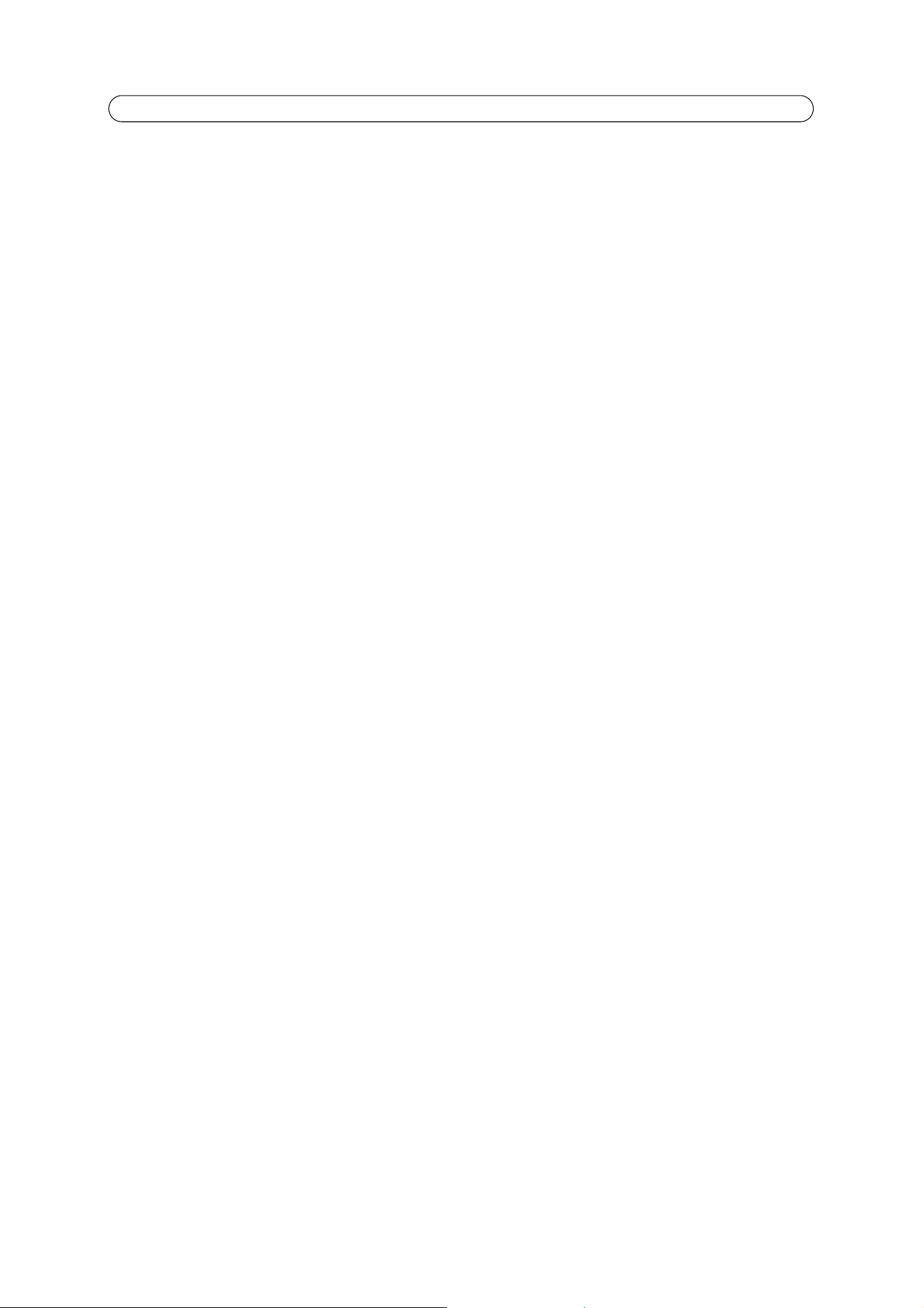
39
AXIS P1343/-E/AXIS P1344/-E - System Options
Use the following IP address - To use a static IP address for AXIS P1343/-E/AXIS P1344/-E, check the radio button and then
make the following settings:
• IP address – Specify a unique IP address for your AXIS P1343/-E/AXIS P1344/-E. (To check if the IP address you intend
to use is available or not, click the Test button)
• Subnet mask – Specify the mask for the subnet AXIS P1343/-E/AXIS P1344/-E is located on
• Default router – Specify the IP address of the default router (gateway) used for connecting devices attached to differ-
ent networks and network segments.
IPv6 Address Configuration
Check the Enable IPv6 box option to enable IPv6. Other settings for IPv6 are configured in the network router.
Services
Enable ARP/Ping setting of IP address – The IP address can be set using the ARP/Ping method, which associates the unit's
MAC address with an IP address. Check this box to enable the service. Leave disabled to prevent unintentional resetting of the
IP address.
Notes:
• The ARP/Ping service is automatically disabled two minutes after the unit is started, or as soon as an IP address is set.
In order to reset the IP address, the camera must be restarted to activate ARP/Ping for an additional two minutes.
• Pinging the unit is still possible when this service is disabled.
Enable AVHS - AXIS Video Hosting System (AVHS) in conjunction with an AVHS service provides easy and secure Internet
access to live and recorded video accessible from any location. For more information and help to find a local AVHS Service
Provider please go to www.axis.com. If AVHS is not to be used this option can be disabled.
• One-click enabled - Press the camera’s control button (see Overview, on page 6) until the status LED blinks green to
install the camera using an AVHS service. Once registered the camera stays connected to the AVHS service. If the
camera is not registered within 24 hours after the button is pressed, the camera will disconnect from the AVHS ser-
vice.
• Always - The camera will constantly attempt to connect to the AVHS service over the Internet. Once registered the
camera will stay connected to the service. This option can be used when the camera is already installed and it is not
convenient to use the one-click installation.
AXIS Internet Dynamic DNS Service - Use AXIS Internet Dynamic DNS service to assign a host name for easy access to your
network camera. Click Settings... to register the camera with AXIS Internet Dynamic DNS service, or to modify the existing
settings (requires access to the Internet). The domain name currently registered at AXIS Internet Dynamic DNS service for your
product can at any time be removed.
For more information, please refer to www.axiscam.net and to the online help.
Advanced TCP/IP Settings
DNS Configuration
DNS (Domain Name Service) provides the translation of host names to IP addresses on your network.
Obtain DNS server address via DHCP - Automatically use the DNS server settings provided by the DHCP server. Click the View
button to see the current settings.
Use the following DNS server address - Enter the desired DNS server by specifying the following:
• Domain name - Enter the domain(s) to search for the host name used by the network camera. Multiple domains can
be separated by semicolons (;). The host name is always the first part of a Fully Qualified Domain Name, for example,
myserver is the host name in the Fully Qualified Domain Name myserver.mycompany.com where mycompany.com is
the Domain name.
• DNS servers – Enter the IP addresses of the primary and secondary DNS servers.
Note: This is not mandatory with regard to secondary DNS servers.
Loading ...
Loading ...
Loading ...
