Loading ...
Loading ...
Loading ...
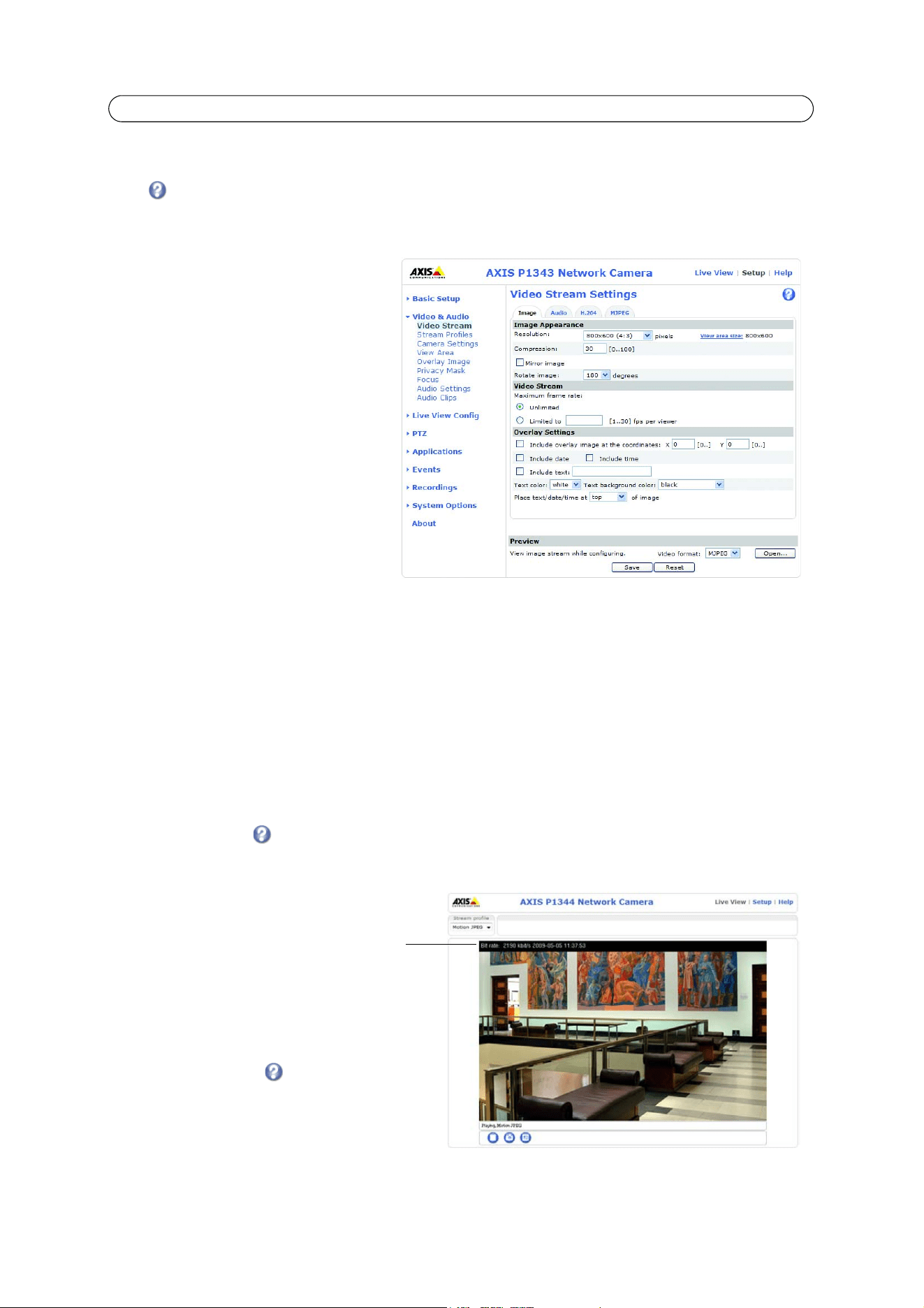
17
AXIS P1343/-E/AXIS P1344/-E - Video & Audio
Video & Audio
Click to access the online help that explains the Setup tools.
Video Stream
The video stream settings appear under four
different tabs:
•Image
• Audio
• H.264
•MJPEG
Preview
For a preview of the image before saving, select
the Video Format and click Open....
The pixel counter shows the number of pixels in
an area of the image and can be used to ensure
that the size of the image fulfills certain
requirements, for example for face recognition.
Use the mouse to move and resize the rectangle,
or enter the number of pixels in the Width and
Height fields and click Apply.
When satisfied with the settings, click Save.
Image
Image Appearance
Use these settings to modify the image resolution and compression. Setting the compression level affects the image quality
and the amount of bandwidth required; the lower the compression, the higher the image quality with higher bandwidth
requirements. The image can also be mirrored (reversed) or rotated.
View area size shows if Enable View Area is activated under Video&Audio > Camera Settings. To configure the View Area and
enable PTZ for it, click the View area size link.
PTZ menu will appear on the left once PTZ is enabled for the configured View Area.
See the online help files for more information.
Video Stream
To avoid bandwidth problems on the
network, the frame rate allowed to each
viewer can be limited. Select the Unlimited
radio button option to allow the highest
available frame rate; or select the Limited
to radio button option and enter a value
(1-30) fps in the field.
Text Overlay Settings
Use these settings to include text, date,
and time as overlay. Click for
information on available options.
Text,
date & time
overlay
Loading ...
Loading ...
Loading ...
