Loading ...
Loading ...
Loading ...
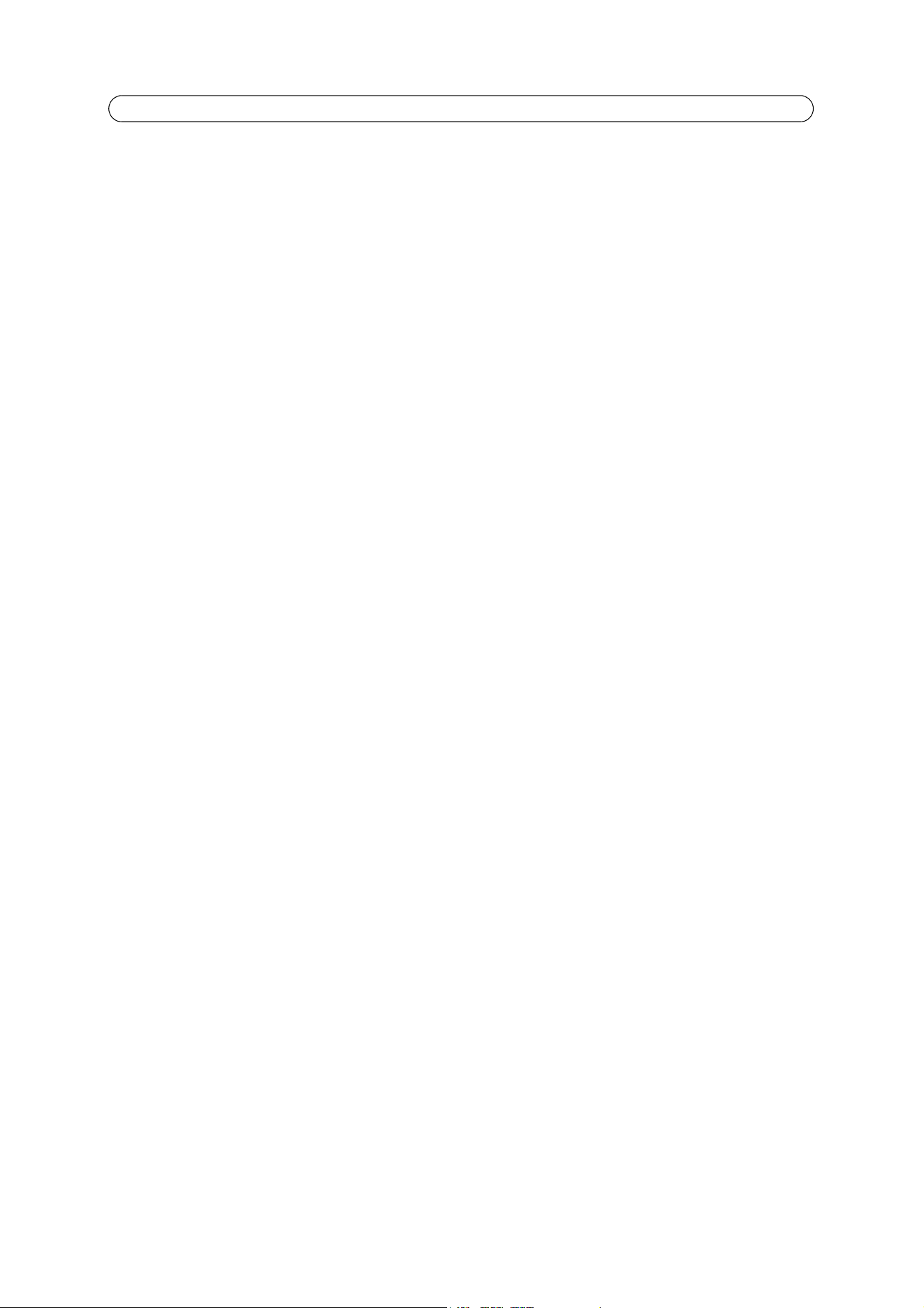
18
AXIS P1343/-E/AXIS P1344/-E - Video & Audio
Audio
Check the Enable Audio box to enable audio in the video stream.
Note:
The checkbox Enable Audio Support under System Options > Security > Audio Support must also be checked to
enable sound in the product. See Audio Support, on page 37.
Configuration settings from Video & Audio > Audio Settings are displayed under Current Audio Settings. See Audio Settings,
on page 22 for more information on audio settings.
H.264
GOV Settings
The GOV structure describes the composition of the H.264 video stream which consists of 2 image forms, I-images and
P-images. An I-image is a complete image, whereas a P-image is only the differences in the image as compared with the
previous image.
The GOV length determines how many P-images are sent before the next complete I-image is sent.
Setting the GOV-length to a higher value saves considerably on bandwidth but if there is congestion on the network, there
may be noticeable decay in the video quality. Setting the GOV-length to a lower value increases the video quality, in this case.
Note:
GOV length should not be higher than the set frame rate when using a pre-trigger buffer, see Pre- and post-trigger buffers, on
page 27.
Bit Rate Control
The bit rate can be set as Variable Bit Rate (VBR) or Constant Bit Rate (CBR). VBR adjusts the bit rate according to the image
complexity, using up bandwidth for increased activity in the image, and less for lower activity in the monitored area.
CBR allows you to set a fixed Target bit rate that consumes a predictable amount of bandwidth. As the bit rate would usually
need to increase for increased image activity, but in this case cannot, the frame rate and image quality are affected
negatively. To partly compensate for this, it is possible to prioritize either the frame rate or the image quality whenever the bit
rate needs to be increased. Not setting a priority means the frame rate and image quality are equally affected.
Note:
To determine a reasonable bit rate, go to Setup > Video & Audio > Video Stream > Image. Under Text Overlay Set-
tings, check the Include text checkbox and enter the code #b in the field. The current bit rate will display as a text
overlay on the Live View page.
To preview the image stream while configuring the GOV settings and Bit rate control, select Open... under Preview.
MJPEG
Sometimes the image size is large due to low light or complex scenery. Adjusting the Maximum frame size helps to control
the bandwidth and storage used by the Motion JPEG video stream in these situations. Defining the frame size as Unlimited
provides consistently good image quality at the expense of increased bandwidth and storage usage during low light. Limiting
the frame size optimizes bandwidth and storage usage, but may give poor image quality. To prevent increased bandwidth and
storage usage, the maximum frame size should be set to an optimal value.
Loading ...
Loading ...
Loading ...
