Loading ...
Loading ...
Loading ...
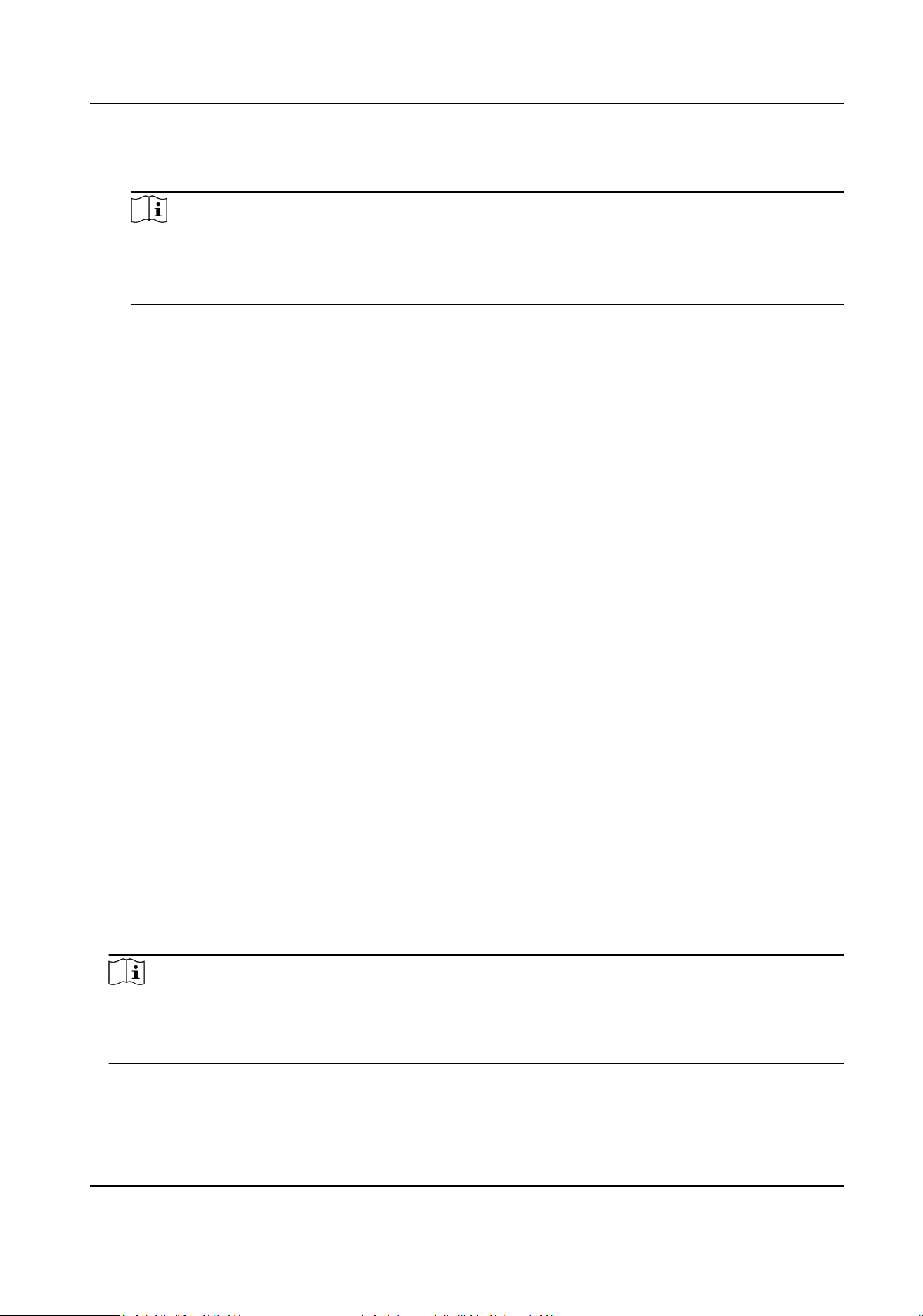
If you choose V5.0, you should create an account and ISUP key. If you choose other version,
you should create an ISUP account only.
Note
●
Remember the ISUP account and ISUP key. You should enter the account name or the key
when the device should communicate with other plaorms via ISUP protocol.
●
ISUP key range: 8 to 16 characters.
7.2.4 Plaorm Access
You can change the device vericaon code and set the server address before you add the device
to the Hik-Connect mobile client.
Before You Start
Make sure your device has connected to a network.
Steps
1.
Select System Sengs → Comm. (Communicaon) on the Home page to enter the
Communicaon sengs page.
2.
On the Communicaon sengs page, select Hik-Connect.
3.
Enable Hik-Connect
4.
Enter Server IP.
5.
Create the Vericaon Code, and you need to enter the vericaon code when you manage the
devices via Hik-Connect.
6.
Select Device QR Code, scan the QR code to bind the device.
7.2.5 Set RS-485 Parameters
The face recognion terminal can connect external access controller, secure door control unit, or
card reader via the RS-485 terminal.
Steps
1.
Select System Sengs → Comm. (Communicaon Sengs) on the Home page to enter the
Communicaon Sengs page.
2.
On the Communicaon Sengs page, select RS-485 to enter the RS-485 tab.
3.
Select an peripheral type according to your actual needs.
Note
If you select Access Controller: If connect the device to a terminal via the RS-485 interface, set
the RS-485 address as 2. If you connect the device to a controller, set the RS-485 address
according to the door No.
4.
Select ESC and you should reboot the device if you change the parameters.
DS-K1T321 Series Face Recognion Terminal User Manual
28
Loading ...
Loading ...
Loading ...
