Loading ...
Loading ...
Loading ...
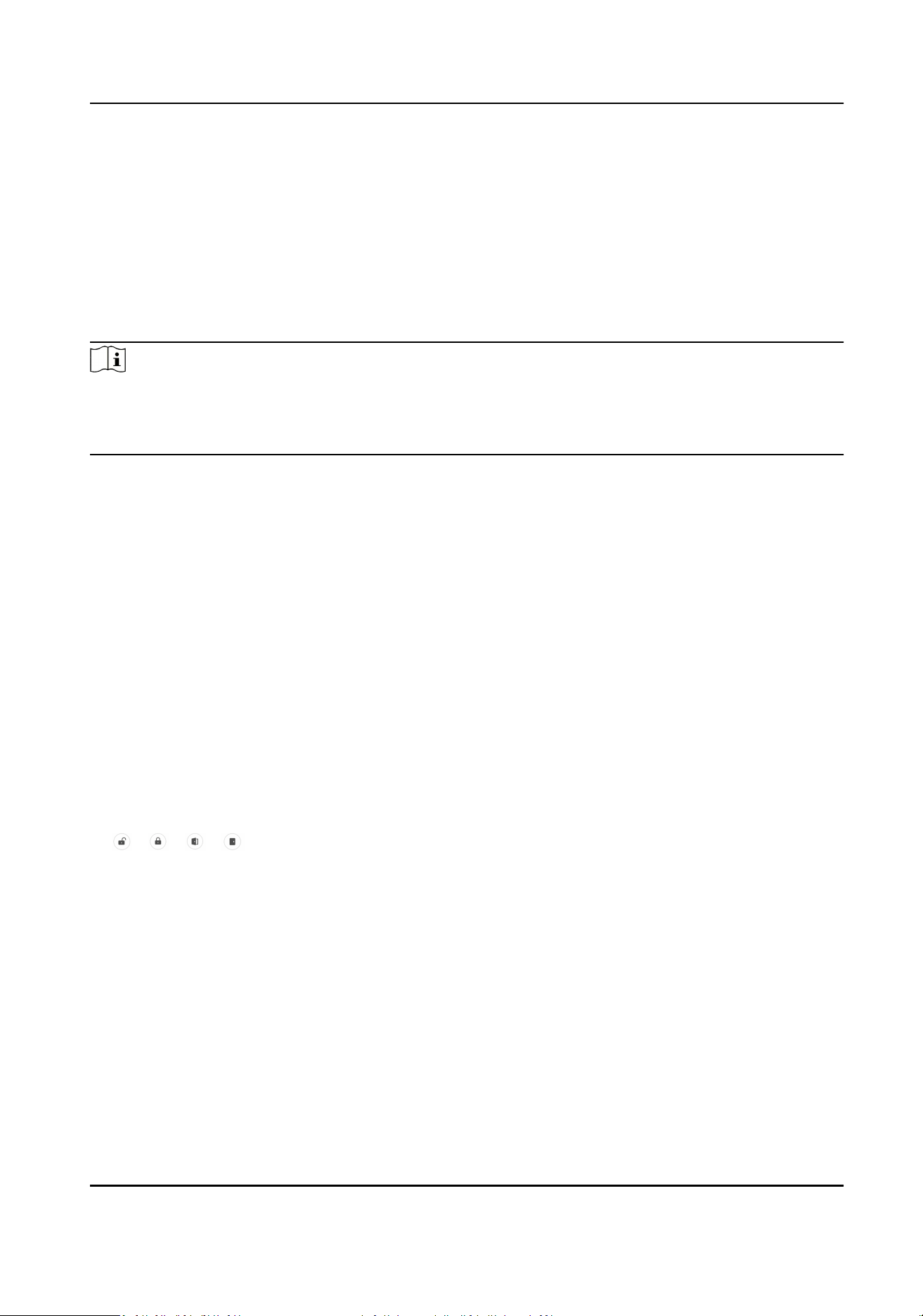
Chapter 9 Congure the Device via the Mobile
Browser
9.1 Login
Login the mobile browser to congure.
Note
●
Parts of the models supports Wi-Fi sengs.
●
Make sure the device is acvated.
●
Make sure the device and the mobile phone are in the same IP segment.
Connect the mobile phone to the Wi-Fi the same as the device's.
Enter the device IP address in the address bar of the mobile browser and press Enter to enter the
login page.
Enter the device user name and the password. Tap Login.
Or hold key 5 for 10 s to enter the AP mode. Enter the mobile phone's Wi-Fi page. Select the device
hotspot and enter the hotspot's password (the acvaon password). The mobile phone will pop up
the login page automacally. (The funcon should be supported by the device with Wi-Fi funcon.)
9.2 Overview
You can view the door status, network status and basic informaon, and set person management,
smart sengs, authencaon sengs, and door parameters via shortcut entry.
Funcon Descripons:
Door Status
/ / /
The door status is open/closed/remaining open/remaining closed. You can tap to select
open/closed/remaining open/remaining closed status according to your actual needs.
Shortcut Entry
You can set person management, smart sengs, authencaon sengs, and door parameters
via shortcut entry.
Network Status
You can view the connected and registered status of wired network, wireless network, ISUP and
Hik-Connect.
Basic Informaon
You can view the model, serial No. and rmware version.
Access Control Terminal User Manual
44
Loading ...
Loading ...
Loading ...
