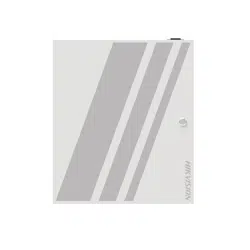Loading ...
Loading ...
Loading ...
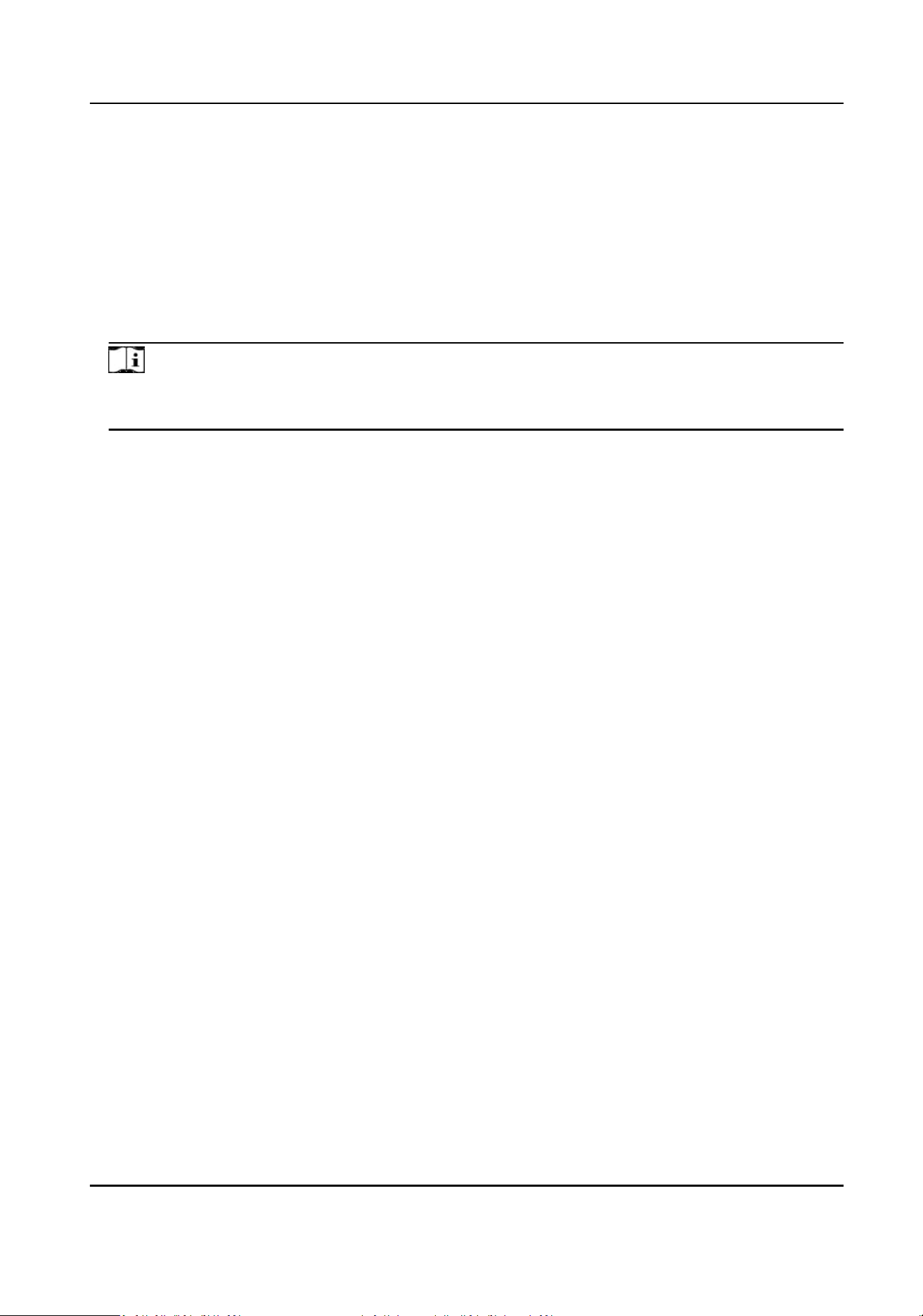
Click Auto Recognize, enter card No. to recognize the Wiegand mode. Enter the Card No., and
click Start to Recognize. Present the card on the related card reader. The system will show the
Wiegand mode. Click OK.
If select Custom, you should set custom Wiegand parameters. Click Custom Wiegand
Sengs, and set the name, parity type, total length and Wiegand rule. Click OK.
Wiegand Mapping Card Reader
Select the Wiegand card reader related door and card reader
direcon.
4.
Click Save to save the sengs.
Note
If you change the peripheral, and aer you save the device parameters, the device will reboot
automacally.
Door Magnec Contact Sengs
Set the opening and closing door status of the door magnec contact to match the actual wiring
method.
Before You Start
The access controller has connected to the door magnec contact.
Steps
1.
Click System and Maintenance → Maintenance → Device Access → Host Parameter to enter
the
sengs page.
2.
Select the door magnec contact status.
Barrier Open Status (Default)
The door
magnec contact is in open status in default. Access controller is connected to the
door magnet contact through NO.
Door Closed Status
The door magnec contact is in closed status in default. Access controller is connected to the
door magnet contact through NC.
9.7.12 Card
Sengs
Set Card Security
Click System and Maintenance → System Conguraon → Card Sengs → Card Type to enter the
sengs page.
Set the parameters and click Save.
Enable NFC Card
DS-K27XX Series Access Controller User Manual
64
Loading ...
Loading ...
Loading ...