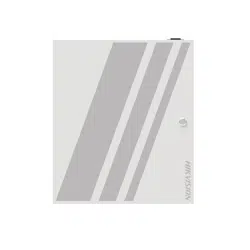Loading ...
Loading ...
Loading ...
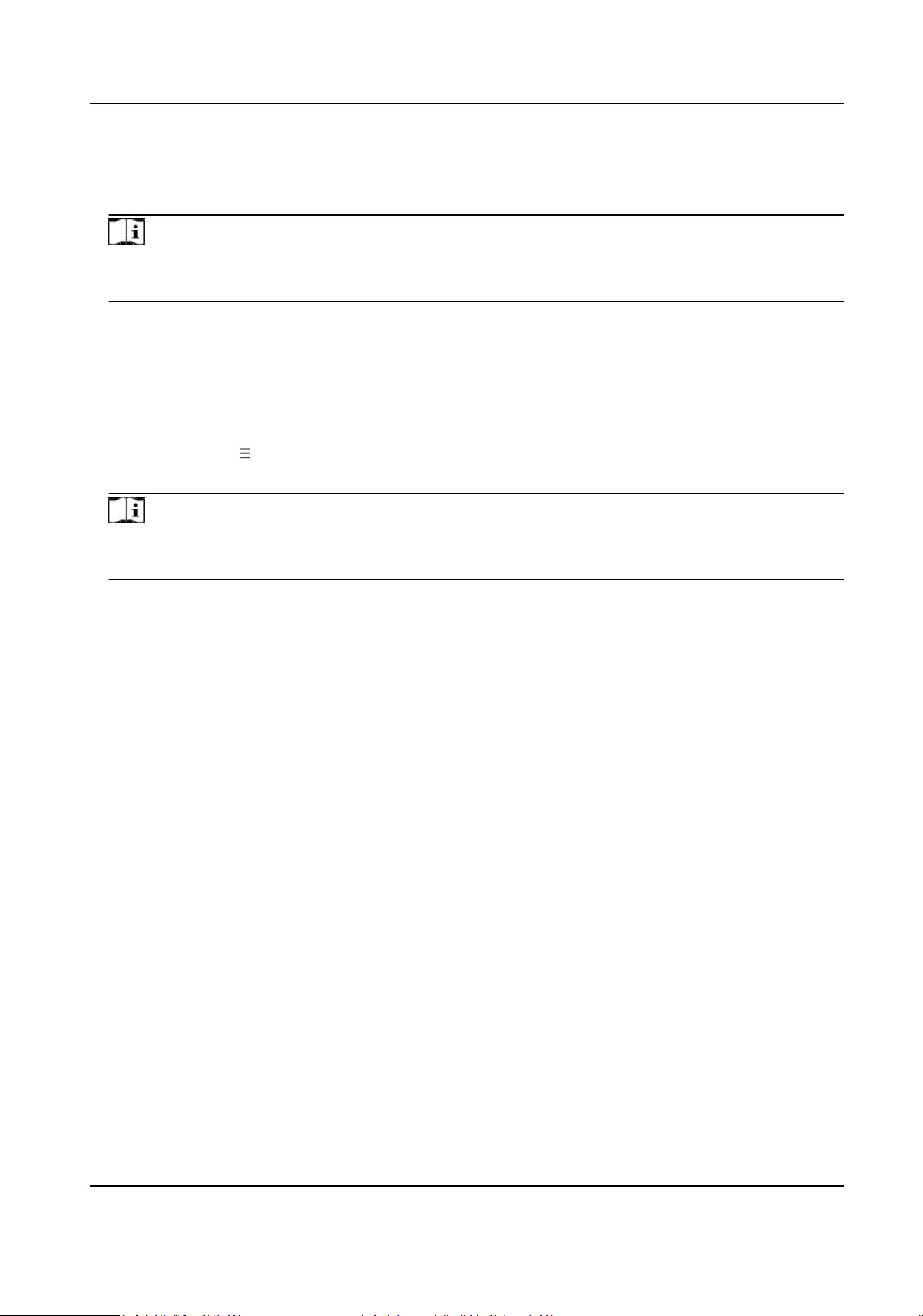
Steps
1.
Click System and Maintenance → System Conguraon → Network → Device Access → Hik-
Connect to enter the sengs page.
Note
Hik-Connect is an applicaon for mobile devices. With the App, you can view live image of the
device, receive alarm nocaon and so on.
2.
Check Enable to enable the funcon.
3.
Oponal: Check Custom, and you can set the server address by yourself.
4.
Enter the vericaon code.
5.
Oponal: View the register status. Click Refresh to refresh the status.
6.
Oponal: Click More to set the network connecon priority.
1) Enable WLAN or Wired Network according to your actual needs.
1) Hold and drag
to adjust the access priority.
7.
Click View to view device QR code. Scan the QR code to bind the account.
Note
8 to 32 leers (a to z, A to Z) or numbers (0 to 9), case sensive. You are recommended to use a
combinaon of no less than 8 leers or numbers.
8.
Click Save to enable the sengs.
9.
Oponal: Click Refresh to refresh the binding status.
10.
Click Save.
9.7.10 Event
Sengs
Set the event linkage and the alarm output paramters.
Event Linkage
Set linked acons for events.
Steps
1.
Click System and Maintenance → System Conguraon → Event → Event Detecon → Linkage
Sengs to enter the page.
DS-K27XX Series Access Controller User Manual
59
Loading ...
Loading ...
Loading ...