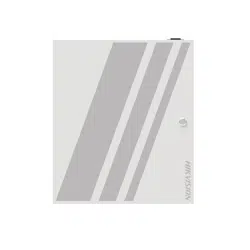Loading ...
Loading ...
Loading ...
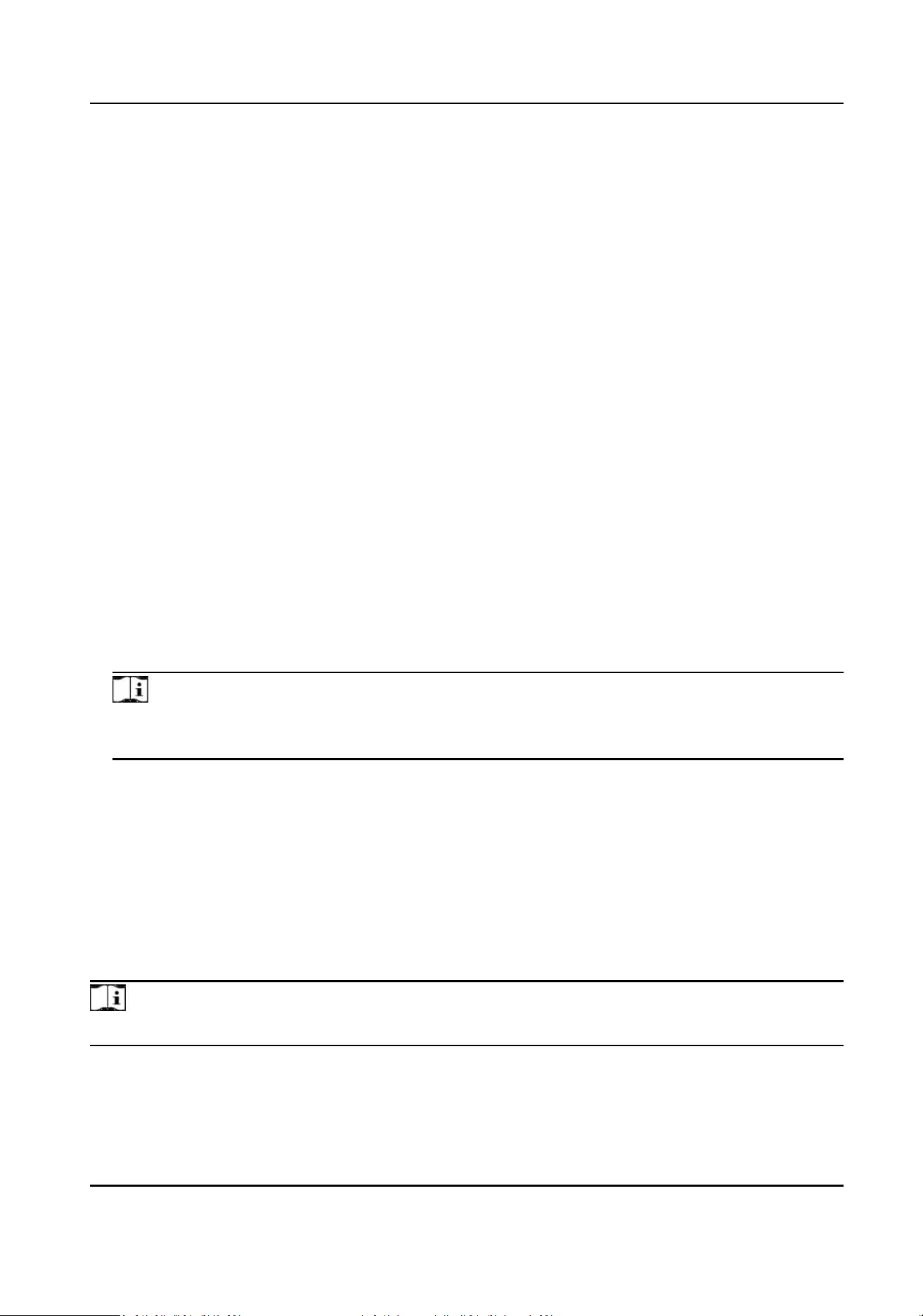
-
Click Add and enter a Wi-Fi's name, password, and encrypon type. Click Connect. When the
Wi-Fi is connected, click OK.
4.
Oponal: Set the WLAN parameters.
1) Set the IP address, subnet mask, and default gateway. Or enable DHCP and the system will
allocate the IP address, subnet mask, and default gateway automacally.
5.
Click Save.
Set Port Parameters
Set the HTTP, HTTPS, HTTP Listening, RTSP and Server port parameters.
Click System and Maintenance → System Conguraon → Network → Network Service →
HTTP(S) .
HTTP
It refers to the port through which the browser accesses the device. For example, when the
HTTP Port is
modied to 81, you need to enter hp://192.0.0.65:81 in the browser for login.
HTTPS
Set the HTTPS for accessing the browser. Cercate is required when accessing.
HTTP Listening
The device can send alarm informaon to the event alarm IP address or domain name via HTTP
protocol/HTTPS protocol. Edit the event alarm IP address or domain name, URL, port, and
protocol.
Note
The event alarm IP address or domain name should support the HTTP protocol/HTTPS protocol
to receive the alarm informaon.
Click System and Maintenance → System Conguraon → Network → Network Service →
WebSocket(s) .
View WebSocket and WebSockets port.
Set ISUP Parameters
Set the ISUP parameters for accessing device via ISUP protocol.
Steps
Note
The funcon should be supported by the device.
1.
Click System and Maintenance → System Conguraon → Network → Device Access → ISUP .
DS-K27XX Series Access Controller User Manual
57
Loading ...
Loading ...
Loading ...