Loading ...
Loading ...
Loading ...
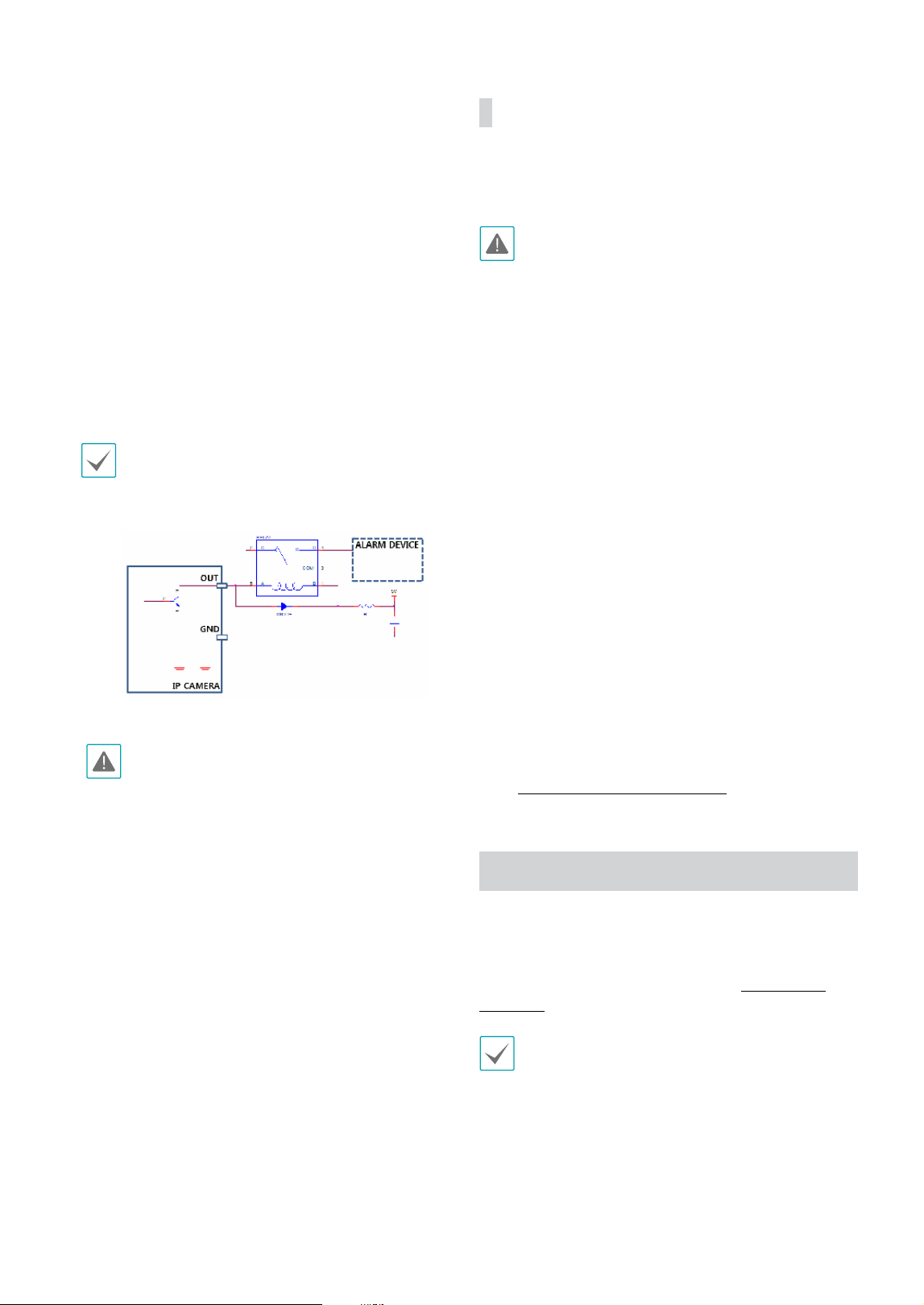
Part 1 – Introduction
11
• Alarm in
Connect an alarm-in device to this port. Connect a
mechanical or electrical switch to the IN and GND
(ground) connectors. Alarm in range is 0V to 5V. In
order to detect alarm input from an electrical switch,
the signal must be higher than 4.3V from an NC
switch or less than 0.3V from an NO switch and must
last for longer than 0.5 seconds.
• Alarm Out
It is the BJT (Bipolar Junction Transistor) - open
collector output. If the voltage and current exceed
the specication limit (max. load: 30mA, max.
voltage: 5VDC), the product could be damaged.
When connecting the device which exceeds the
specication limit, refer to the picture (circuit) below
If used with an external inductive load(e.g. relay), a
diode must be connected in parallerl with the load
for protection. Otherwise, the product could be
damaged.
• Check your local laws and regulations on making
video or audio recordings. The user will be held
liable for any violation of the law.
• When switching over from 12 VDC to PoE as the
power source, the system will be rebooted once
the power adapter is disconnected.
• Organize the power cable so that it will not
cause people to trip over or become damaged
from chairs, cabinets, desks, and other objects
in the vicinity. Do not run the power cable
underneath carpet or a rug or plug the cable
into a power outlet shared by a number of other
devices.
• The network connector is not designed to be
connected directly with cable or wire intended
for outdoor use.
Factory Reset
Only use the factory reset button to restore the camera
to its factory default settings.
A factory reset will clear all camera settings congured
by the user.
1
Shut o the power supply.
2
Remove the SD memory card slot cover.
3
Press and hold the reset button down.
4
Hold the button down and reconnect the power
adapter.
5
Once the device turns back on, wait 5 seconds, and
then release the reset button.
6
The device will go through the resetting process and
reboot. All camera settings will be restored to their
factory defaults after the reboot.
It's also possible to do a factory reset by pressing and releasing
the reset switch while the camera is turned on or using the IDIS
Discovery program from a remote location. A factory reset will
reboot the system. For more information on factory reset, refer
to the IDIS Discovery operation manual.
Installation
Installation of this product does not require the use of
special tools.
For more information on other devices comprising the
overall system, refer to their respective installation
manuals.
Product color and design may vary depending on the
model.
Loading ...
Loading ...
Loading ...
