Loading ...
Loading ...
Loading ...
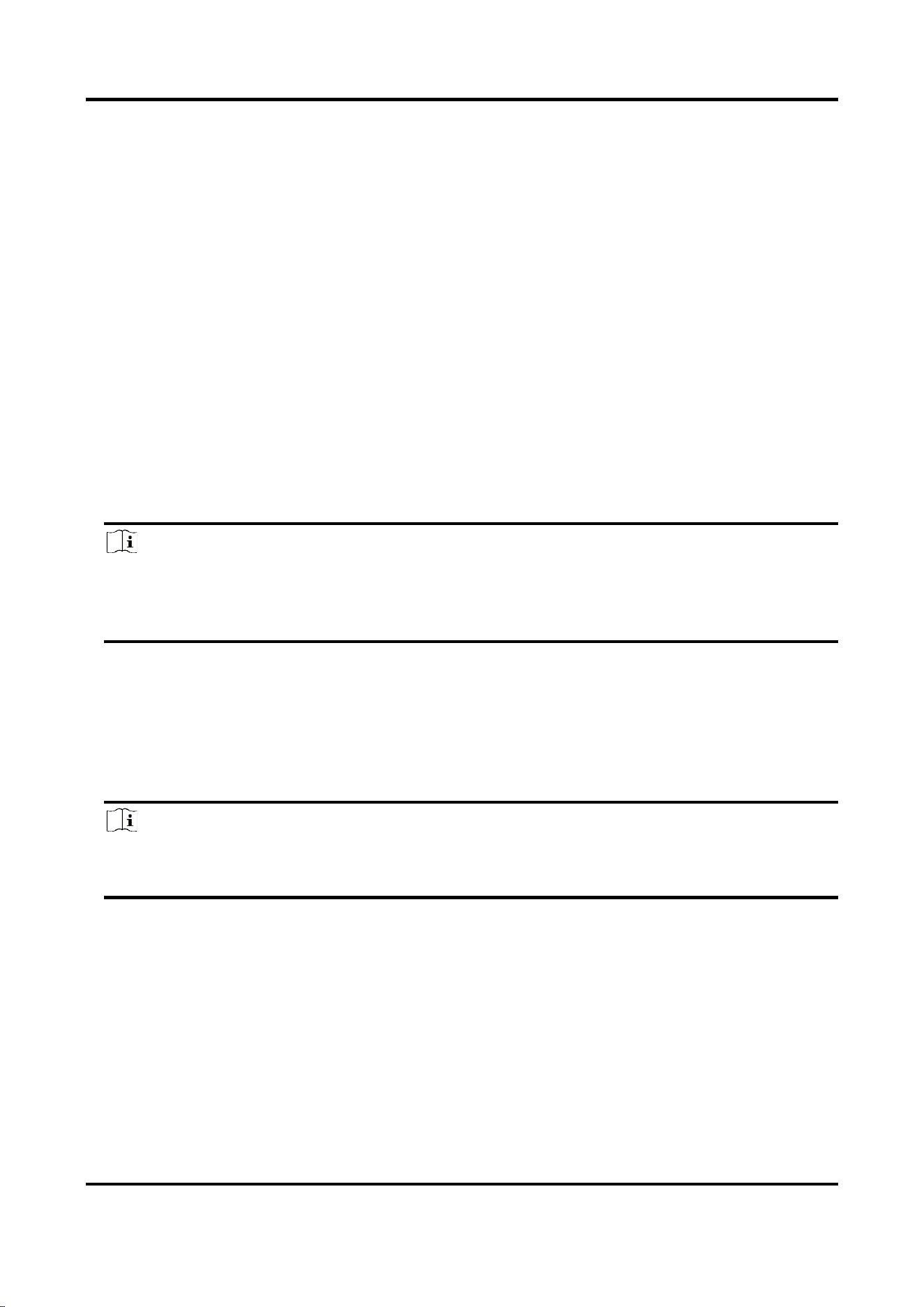
Full-Color LED Splicing Display Unit Installation Guide
59
4.2 Login
Before any operation, you need to log in to the LED client.
Steps
1. Run the client to enter the login interface.
2. Enter IP Address, User Name, and Password.
3. Click Login.
4. Optional: Check remember password to remember the login password, so there is no need to
enter password for the next login.
5. Optional: Check Auto Login to Log into the client automatically.
4.3 Configure Signal Cables
Configure signal cables according to the actual receiving card connection between LED cabinets.
Steps
Note
After configuring the screen scale, LED screen will show the signal cable connection. The
connection of signal cables set via the client should be consistent with that of the actual screen
connection.
1. Go to the Signal Cable Configuration interface.
– Click Next in the Display Attribute interface.
– Click Basic Configuration → Signal Cable Configuration.
2. Check Display Actual Lines on Screen. You need to connect the cable according to the position
prompt on the screen.
3. Select sending port below Please select sending port to connect.
Note
The location prompt of each screen will indicate you to connect the signal cable. If the position
prompt is 2-1, the screen is the first screen to connect to No. 2 sending port.
Loading ...
Loading ...
Loading ...
