Loading ...
Loading ...
Loading ...
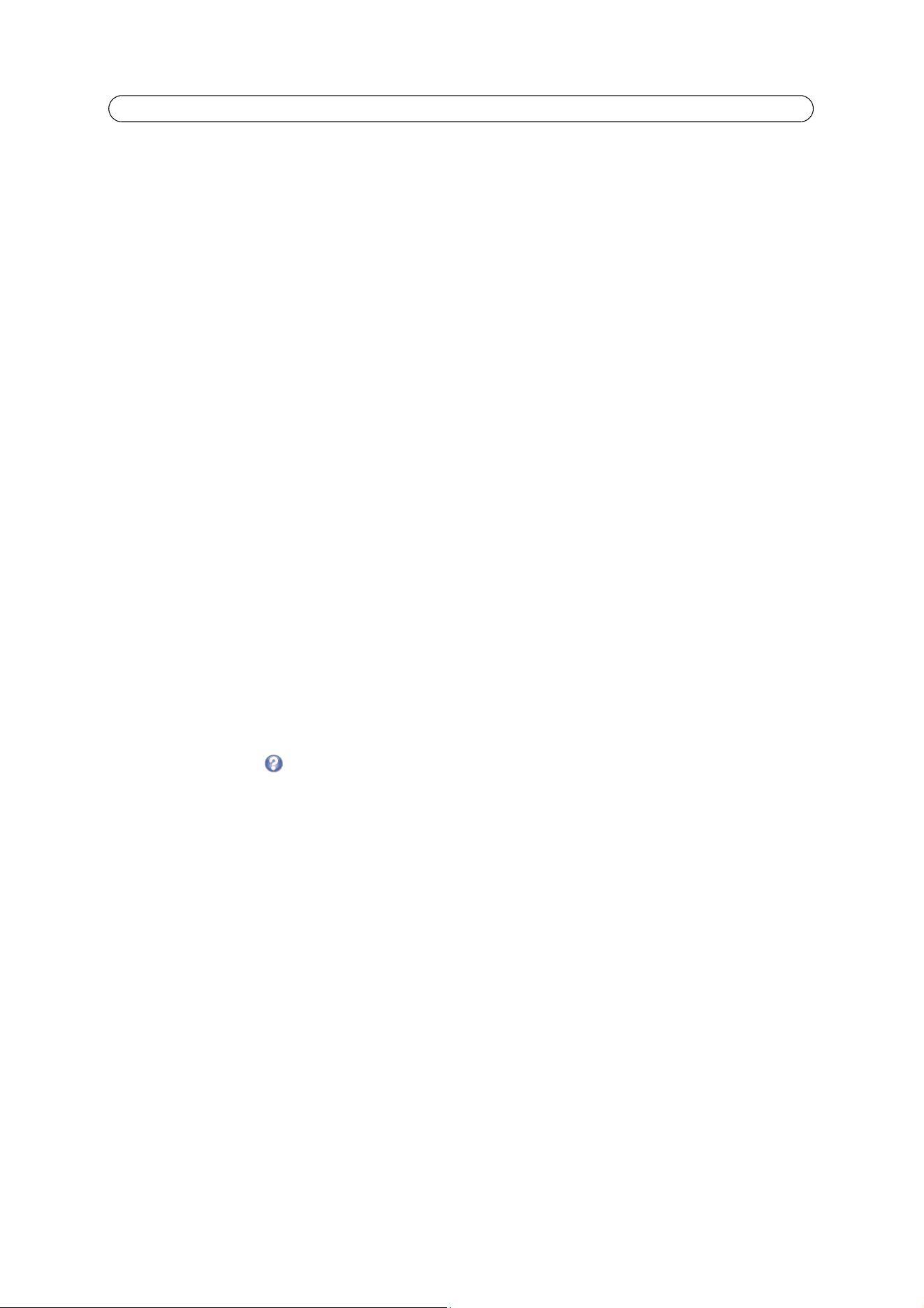
28
AXIS Q1910/-E/AXIS Q1921/-E - Events
Triggered Event
A triggered event can be activated (triggered) by:
• Input ports – A signal from an alarm device connected to an input port
• Manual trigger – The event is activated manually
using the manual trigger button on the Live View page or through
the VAPIX® Application Programming Interface
• Application trigger – Using an uploaded application, see page 26
• Motion detection – Detected movement in a configured motion detection window
• Audio – When the sound level rises above or f
alls below the alarm level (configured under Video & Audio > Audio
Settings, see page 20.
• On boot – On restart, for example after power loss
• Pan Tilt Zoom – When the camera stops at a preset position
• Camera tampering – If the camera is repositioned o
r the lens is covered, see page 29
• Disk full – When the SD memory card has less
than 1 MB free memory
• Fan malfunction
How to set up a triggered event
The following example describes how to configure a triggered event to upload images when motion is detected.
1. Go to Setup > Events > Event Types.
2.
Click Add triggered... to open the Triggered Event Type Setup page.
3. Enter a descriptive Name for the event.
4. Set the Priority - High, Normal or Low (see the online help).
5. Set the minimum time interval between triggers to avoid repeated triggers for the same event.
6. Set the Respond to Trigger... parameters to define when the event is active, for example, after office hours.
7. From the Triggered by... drop-down list, select Motion detection. Select a motion detection window and specify if the
event is to be triggered when motion starts or stops.
8. Set the When Triggered... parameters, that is, define what the camera should do when motion is detected. To upload
images, select Save stream and enter the required information, see
Save stream
, on page 28.
9. Click OK to save the event in the Event Types list.
Please see the online help for descriptions of each available option.
Note:
Up to 10
event types can be configured in the camera, and up to three of these can be configured to upload images.
File names can be formatted according to specific requirements. See File Naming & Date/Time Formats online help.
Save stream
To upload images to an FTP or HTTP server, save the video stream to the local storage disk, or to send images by email, check
the Save stream box.
Image frequency – Set the image frequency to
a desired frame rate.
Pre- and post-trigger buffers
This function is very useful when checking
to see what happened immediately before and/or after a trigger, for example, 20
seconds before and after a door was opened. All uploaded images are JPEG images.
Include pre-trigger buffer – Images
stored internally in the server from the time immediately preceding the trigger. Check the
box to enable the pre-trigger buffer and specify the buffer length in seconds, minutes or hours.
Include post-trigger buffer
– Contains images from the time immediately after the trigger. The post-trigger buffer is
configured in the same way as the pre-trigger buffer.
Loading ...
Loading ...
Loading ...
