Loading ...
Loading ...
Loading ...
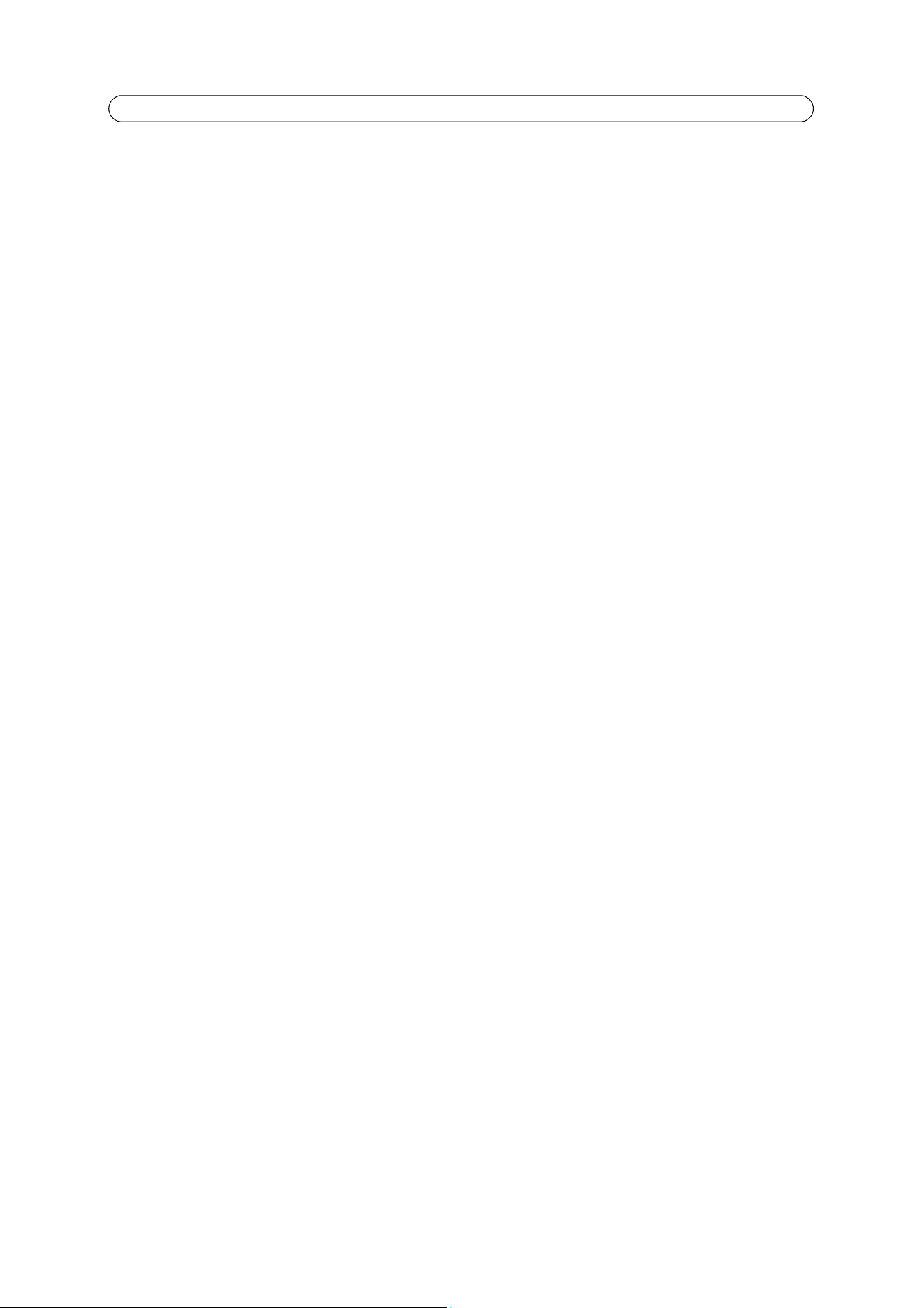
18
AXIS Q1910/-E/AXIS Q1921/-E - Video & Audio
Audio
Enable Audio
Check the Enable audio box to enab
le audio in the video stream.
The Audio configuration settings are the same for all video streams and configured under Video & Audio > Audio Settings,
see page 20. The current audio configuration is displayed under Current Au
dio Settings.
Note:
The checkbox Enable Audio Support on the System Options > Security > Audio Support must also be checked to
enable sound in the product. See
Audio Support,
on page 34.
H.264
GOV Settings
The GOV structure describes the composition of the video stream and sett
ing the GOV-length to a higher value saves
considerably on bandwidth but may have an adverse effect on image quality.
Bit Rate Control
The bit rate can be set as Va
riable Bit Rate (VBR) or Constant Bit Rate (CBR). VBR adjusts the bit rate according to the image
complexity, using up bandwidth for increased activity in the image, and less for lower activity in the monitored area.
CBR allows you to set a fixed Target bit rate th
at consumes a predictable amount of bandwidth. As the bit rate would usually
need to increase for increased image activity, but in this case cannot, the frame rate and image quality are affected
negatively. To partly compensate for this, it is possible to prioritize either frame rate or image quality. Not setting a priority
means frame rate and image quality are equally affected.
Note:
To determi
ne a reasonable bit rate, go to Setup > Video & Audio > Video Stream > Image. Under Overlay Settings,
check the Include text checkbox and enter the code #b in the field. The current bit rate will display as a text overlay
on the Live View page.
To view the image stream while configuring the GOV
settings and Bit rate control, select Open... under Preview.
MJPEG
Frame Size Control
To control the bandwidth and storage used by the Motion JPEG video stream
the maximum frame size can be limited. The
Default option provides consistently good image quality at the expense of increased bandwidth and storage usage whenever
image activity increases. To prevent increased bandwidth and storage usage, set the maximum frame size to a fixed value.
Loading ...
Loading ...
Loading ...
