Loading ...
Loading ...
Loading ...
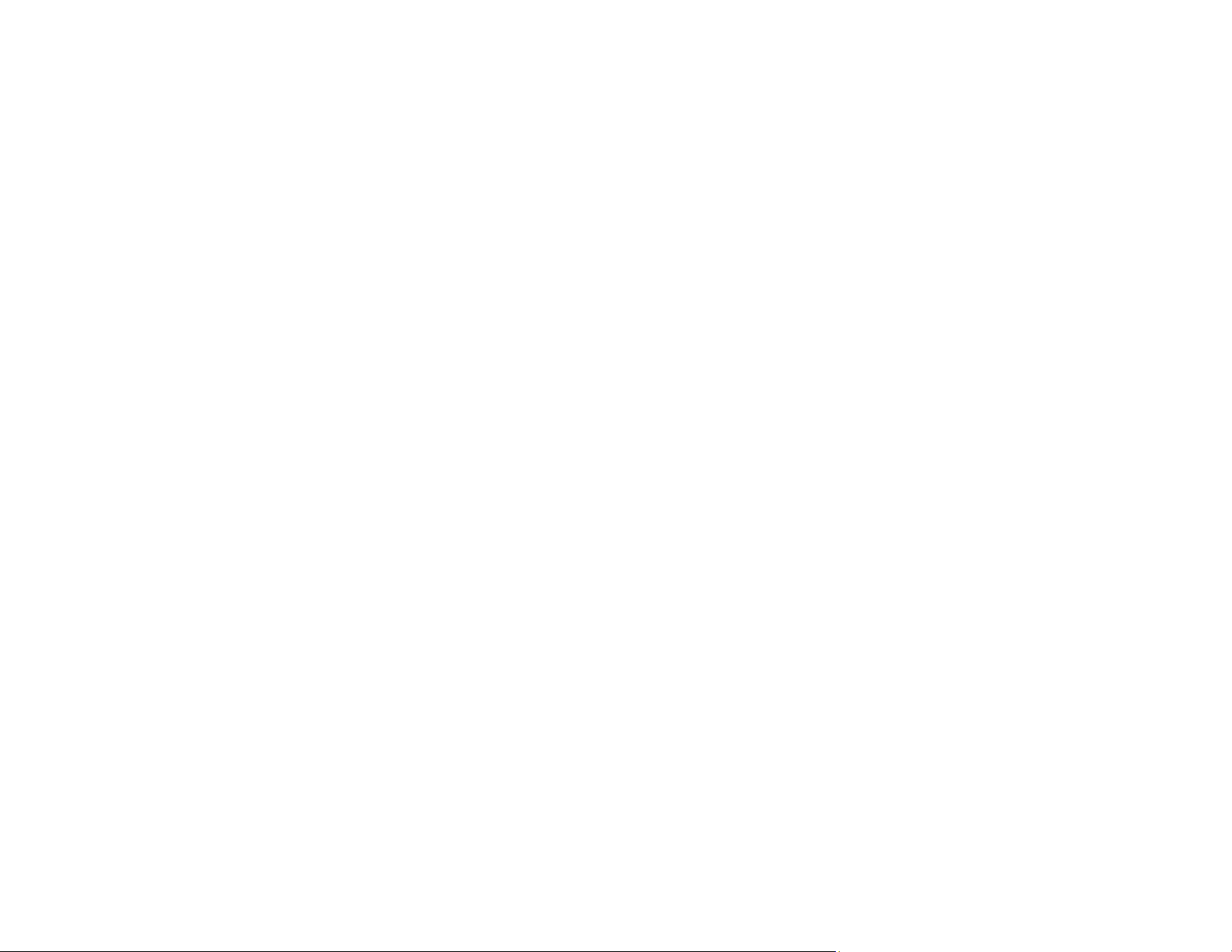
264
• Make sure you selected the correct Signal Format or EDID setting in the Signal I/O menu, if available
for your video source.
• Make sure all the cables are securely connected to the projector and your video device. If you
connected long cables, try connecting shorter cables.
• Position the projector close enough to the screen.
• Make sure you have run the Light Source Calibration in the Management menu recently. If using
multiple projectors, perform the calibration on all projectors to ensure a consistent image quality.
• When using multiple projectors and the color of the projected image does not match between the
projectors, set Color Mode to Multi-Projection and adjust the Color Uniformity, Light Source
Brightness Control, Color Matching, Black Level, and RGBCMY settings to resolve the color
differences.
Parent topic: Solving Image or Sound Problems
Related references
Administration Settings - Management Menu
Input Signal Settings - Signal I/O Menu
Image Quality Settings - Image Menu
Solutions When an Afterimage Remains On the Projected Image
If you see an afterimage in the projected image, select Refresh Mode > Start in the Management menu.
Parent topic: Solving Image or Sound Problems
Related references
Administration Settings - Management Menu
Solutions to Sound Problems
If there is no sound when you expect it or the volume is too low or high, try the following solutions:
• Adjust the projector's volume settings.
• Press the A/V Mute button on the remote control to resume video and audio if they were temporarily
stopped.
• Check your computer or video source to make sure the volume is turned up and the audio output is set
for the correct source.
• Try disconnecting and reconnecting the audio cable.
• Check the audio cable connections between the projector and your video source.
Loading ...
Loading ...
Loading ...