Loading ...
Loading ...
Loading ...
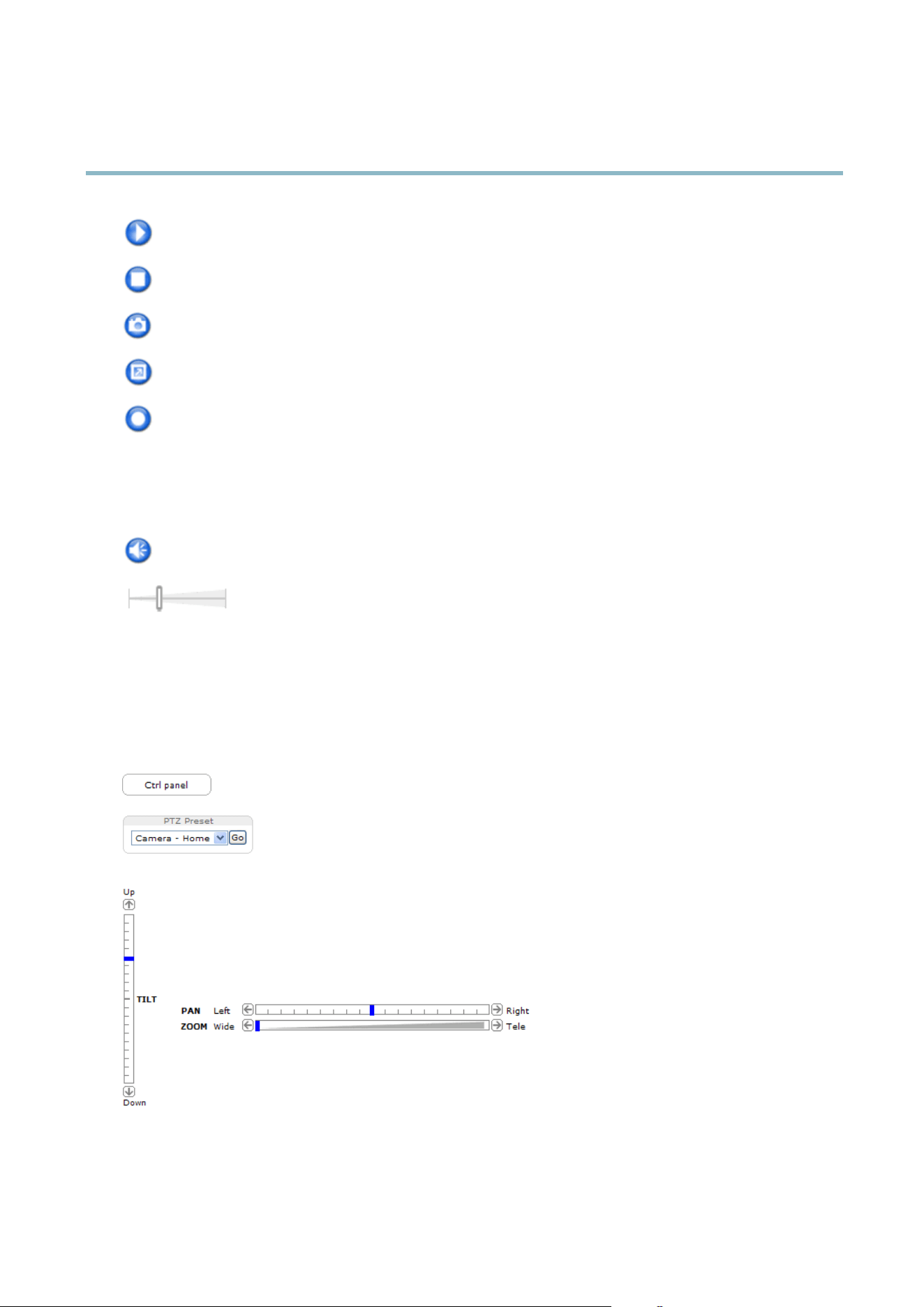
AXIS M5013 PTZ Dome Network Camera
Accessing the product
The Play button connects to the Axis product and starts playing a media stream.
The Stop button stops the video stream.
The Snapshot button takes a snapshot of the video image. The location where the image is saved can be specified
in the AMC Control Panel.
Click the View Full Screen button and the video image will fill the entire screen. Press ESC (Escape) on the computer
keyboard to cancel full screen view.
The Record button is used to record the curr ent video stream. The location where the reco rding is saved ca n be specified
in the AMC Control Panel.
AMC Audio controls
AMC audio buttons control the speakers connected to the client computer. The buttons are only visible when audio is enabled.
Speaker button — Click to turn the speakers on or off.
Use the slider to control the volume of the speakers.
PTZ Controls
The Live View page also displays Pan/Tilt/Zoom (PTZ) controls. The administrator can enable/disable controls for specified users under
System Options > Security > Users.
With the PTZ Control Queue enabled the time each user is in control of the PTZ settings is limited. Click the buttons to request or
release control of the PTZ controls. The PTZ Control Queue is set up under PTZ > Control Queue.
Click the Ctrl panel button to open the PTZ control panel which provides additional PTZ controls.
User-defined buttons can also a ppear in the Control panel. See
Controls, on page 20
.
Select a PTZ preset position to steer the camera view to the saved position. See
Preset positions,
on page 19
.
Pan and Tilt bars – Use the arrows to pan and tilt the camera view, or clic
k on a position on the bar to steer the
camera view to that position.
Zoom bar – Use the arrows to zoom in and out, or click on a position on the bar to zoom to that position.
The PTZ controls can be disabled under PTZ > Advanced > Controls,see
Controls, on page 20
.
9
Loading ...
Loading ...
Loading ...
