Loading ...
Loading ...
Loading ...
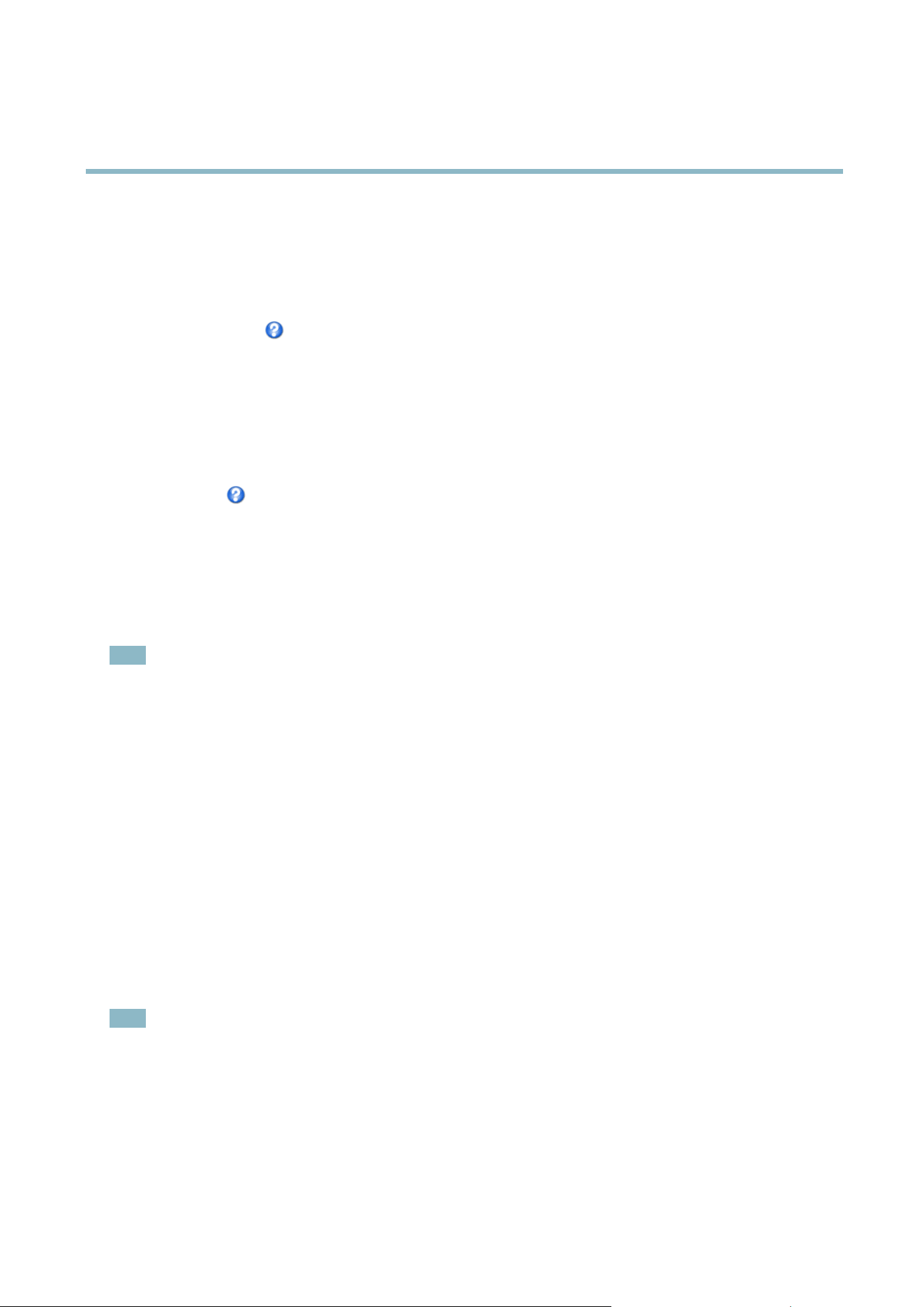
AXIS M5013 PTZ Dome Network Camera
PTZ (Pan Tilt Zoom)
OSDI zones are set up under PTZ > OSDI Zones. The Axis product uses the coordinates of the center of the view to set the lower
left and upper right zone areas. First navigate to where you would like the lowermost left point of the OSDI zone to be located.
Click Get to set the coordinates. Proceed to where the upper right point of zone should be located and click Get. Give the zone a
descriptive name and click OK.
To include the name of the OSDI zone in the overlay text, go to Video & Audio < Video Stream < Overlay Settings.Checkthe
Include text box and enter the modifier #L in the field. For more information about modifiers, see
File Naming & Date/Time
Formats
in the online help .
Advanced
Limits
Define the pan, tilt, zoom and focus limits for the Axis p roduct. Movements to the left and right, up and down, can be restricted to
narrow the area under surveillance.
See the online h elp
for more information.
Controls
Panel Shortcut Command Buttons can be configured to provide direct access to commands issued via the VAPIX® Application
Programming Interface. The buttons will be displayed in the PTZ control panel, which is available in the Live View page though
the Ctrl panel button, see
page 9
.
Deselect the options under Enable/Disable controls to disable the pan, tilt, zoom and focus controls.
Note
Disabling PTZ controls will affect preset positions. For example, if the tilt control is disabled, the product cannot mo ve to
preset positions that require a tilt movement.
Control Queue
The administrator can set up a queue for PTZ controllers from PTZ > Control Queue. Once set up, the PTZ Control Queue buttons
appear in the Live View page offer ing one viewer exclusive control for a limited period of time. Other users will be placed in queue.
A user who belongs to a group (see
Users, on page 29
) with a higher PTZ priority can go before other users in the queue and
take control of the product. The order of prior
ity is as follows:
1. Administrator — An administrator takes
over PTZ control regardless of who is first in queue. The administrator will be
removed from the queue 60 seconds after the last PTZ control command.
2. Event — The Axis product can be configuredtogotoapresetpositionwhen t riggered by an alarm (see
Events, on page 22
).
The event w ill immediately be placed first in the queue exc ept w hen an administrator is in control.
3. Operator — Same as administrator but with lower priority
4. Viewer — Multiple viewers must wait for their turn. The viewer has 60 seconds PTZ control before control is passed
on to the next
viewer in queue.
Note
• The administrator can enable and disable PTZ control s for selected users.
•Toide
ntify different users in the viewer group, cookies must be enabled on the client.
20
Loading ...
Loading ...
Loading ...
