Loading ...
Loading ...
Loading ...
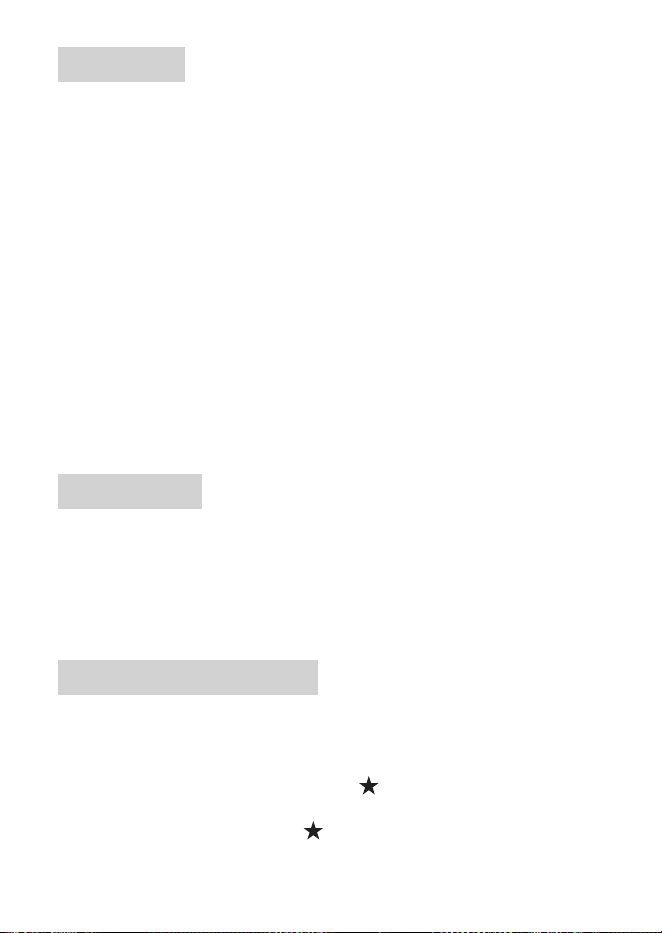
12
Audio Input
The unit can play audio from a mobile phone or a playback device (e.g. CD/DVD player).
1. Connect the audio output jack on your mobile phone to the RCA audio inputs marked
“AUX INPUT” on the unit, using the following audio cable.
• For a mobile phone with a headphone jack, use a 3.5mm to RCA cable (not included).
• For a mobile phone with a USB-C port, use a USB-C to RCA cable (not included).
• For an iPhone, use a lightning to RCA cable (not included).
Or using audio cables with RCA plugs (not included), connect a playback device (e.g. CD/
DVD player) with RCA audio outputs to the RCA audio inputs marked “AUX INPUT” on the
unit.
2. Switch the unit to AUX IN mode.
a. Press MODE to access the mode options.
b. When the options bar is displayed, rotate the function knob to select “AUX IN” and
press the function knob or SEL to conrm.
3. Start playback on the connected device and audio will play through the unit.
- For best sound performance, set the volume of the connected device to maximum.
Audio Output
You can output audio from the unit to an external amplier or powered speakers.
1. Using audio cables with RCA plugs (not included), connect the RCA audio outputs
marked “FRONT OUTPUT”, “REAR OUTPUT” and “SUB OUTPUT” on the unit to the
corresponding RCA audio inputs on an amplier or powered speakers.
2. Start playback on the unit and audio will be output to the connected device.
Accessory Power Control
The unit comes with an accessory power switch which can turn on or off a connected
accessory (not included, e.g. a light bar or LED whip).
1. Connect the red/purple wire (marked “AUX POWER”) from the unit to an accessory.
2. When the unit is powered on, press and hold on the control panel to turn on or off
the connected accessory.
- When accessory power is on, the icon is displayed in the top right corner of the
screen.
Loading ...
Loading ...
Loading ...