Loading ...
Loading ...
Loading ...
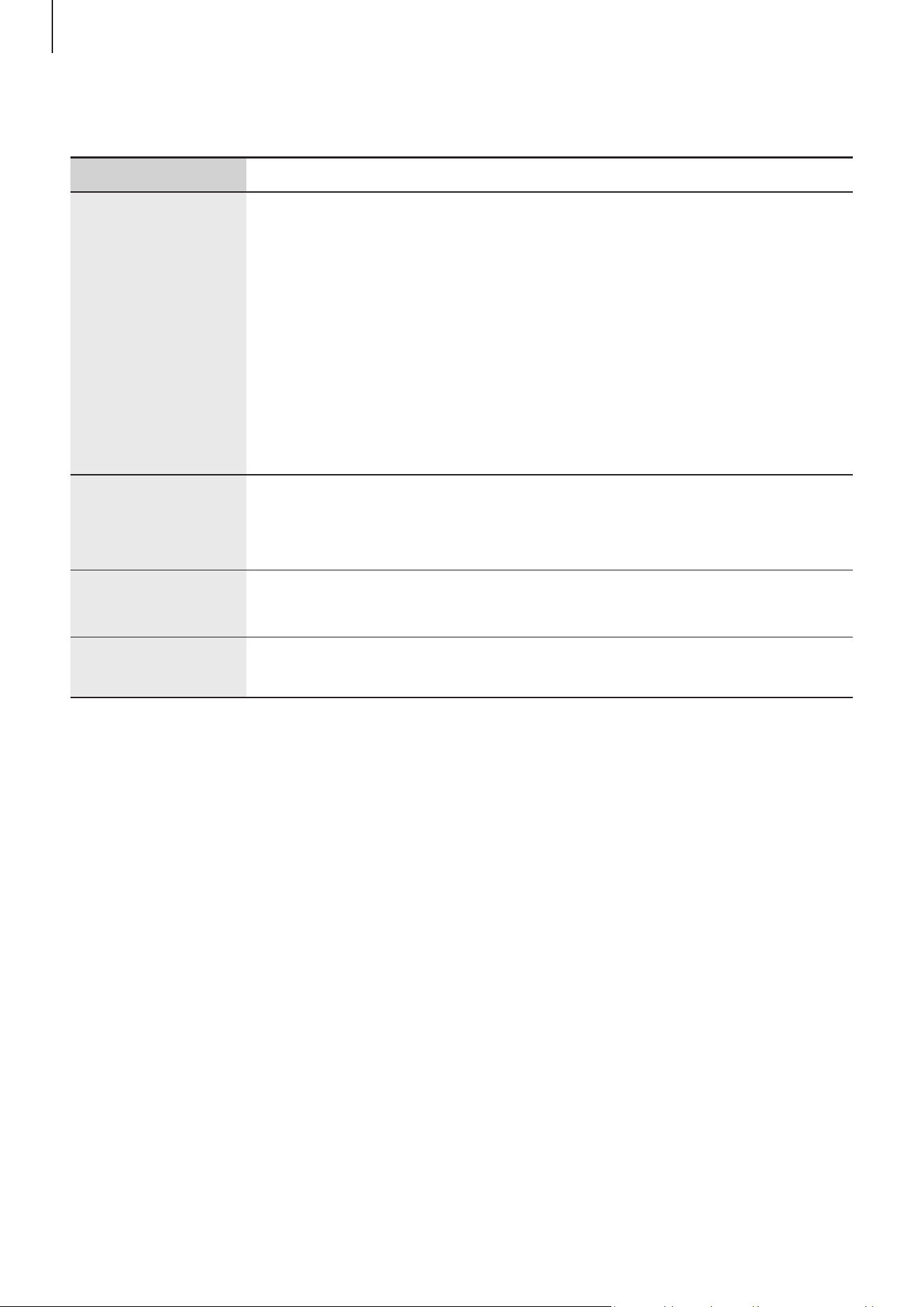
Getting started
9
Hard buttons
Button Function
Side button
•
When the device is off, press and hold to turn it on. (SM-G736B,
SM-G736B/DS, SM-G736B/DS UD)
•
Press and hold to turn the device on or off. (SM-G525F/DS)
•
Press to turn on or lock the screen.
•
Press and hold to start a conversation with Bixby. Refer to
Using Bixby for more information. (SM-G736B, SM-G736B/DS,
SM-G736B/DS UD)
•
Press twice or press and hold to launch the app or feature you
set.
Side button +
Volume Down
button
•
Press simultaneously to capture a screenshot.
•
Press and hold simultaneously to turn off the device.
(SM-G736B, SM-G736B/DS, SM-G736B/DS UD)
XCover button
•
Press or press and hold to launch the app or feature you set.
•
Press or press and hold to launch preset apps. (SM-G525F/DS)
Top button
•
Press or press and hold to launch the app or feature you set.
(SM-G736B, SM-G736B/DS, SM-G736B/DS UD)
Setting the Side button
Select an app or feature to launch by pressing the Side button twice or pressing and
holding the Side button.
Launch the
Settings
app, tap
Advanced features
→
Side button
, and then select an
option you want.
Setting the XCover button
Select an app or feature to launch by pressing or pressing and holding the XCover button.
Launch the
Settings
app, tap
Advanced features
→
XCover button
, and then select an
option you want.
Loading ...
Loading ...
Loading ...
