Loading ...
Loading ...
Loading ...
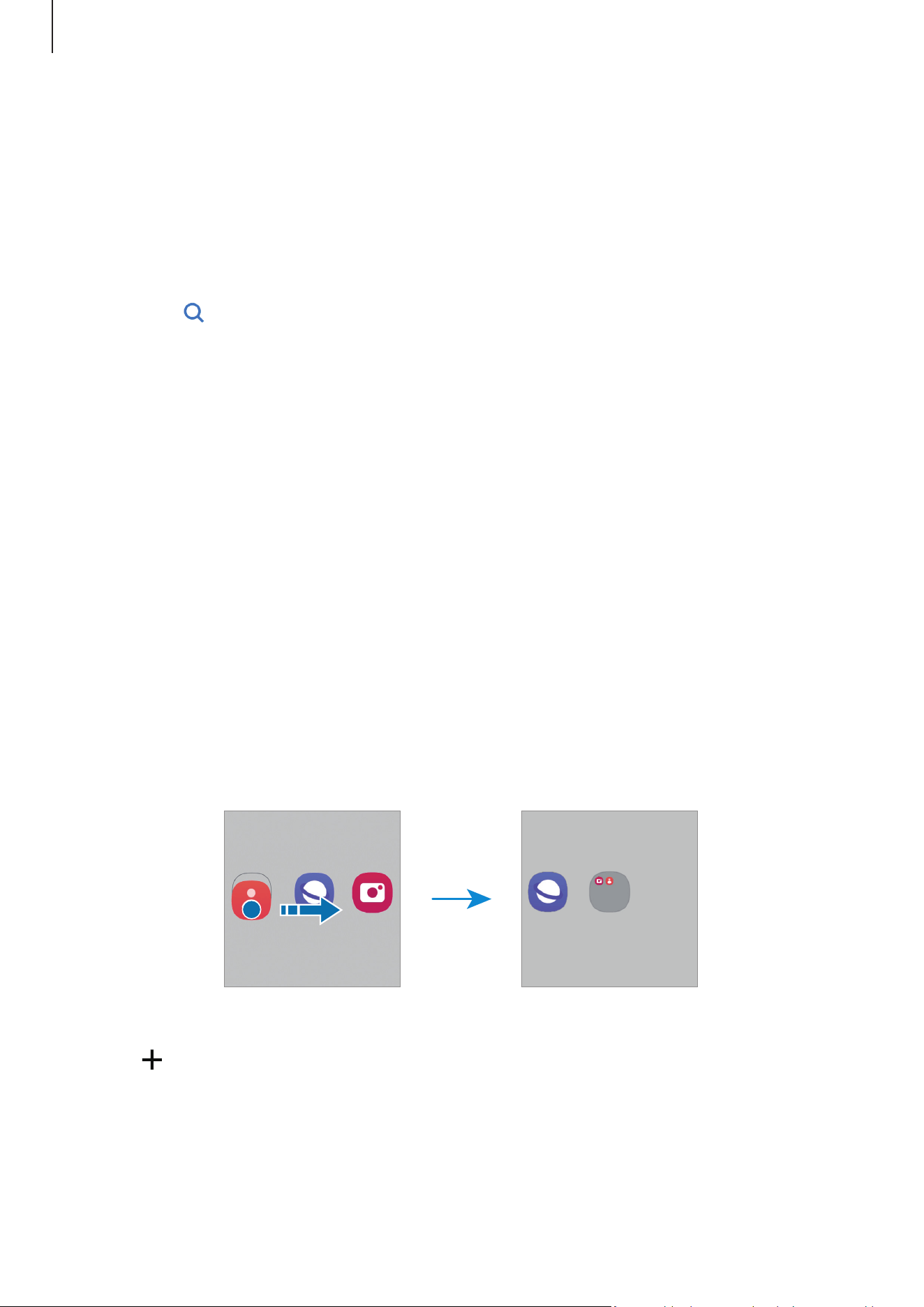
Getting started
27
Launching Finder
Search for content on the device.
1 On the Apps screen, tap
Search
.
2 Enter a keyword.
Apps and content on your device will be searched.
If you tap
on the keyboard, you can search for more content.
Moving items
Drag an item to a new location. To move the item to another panel, drag it to the side of
the screen. If you touch and hold an item and tap
Select
, you can select more items and
move them together at once.
To add a shortcut to an app on the Home screen, touch and hold an item on the Apps
screen, and then tap
Add to Home
. A shortcut to the app will be added on the Home
screen.
You can also move frequently used apps to the shortcuts area at the bottom of the Home
screen.
Creating folders
On the Home screen or the Apps screen, drag an app over another app.
A new folder containing the selected apps will be created. Tap
Folder name
and enter a
folder name.
•
Adding more apps
Tap
on the folder. Tick the apps to add and tap
Done
. You can also add an app by
dragging it to the folder.
Loading ...
Loading ...
Loading ...