Loading ...
Loading ...
Loading ...
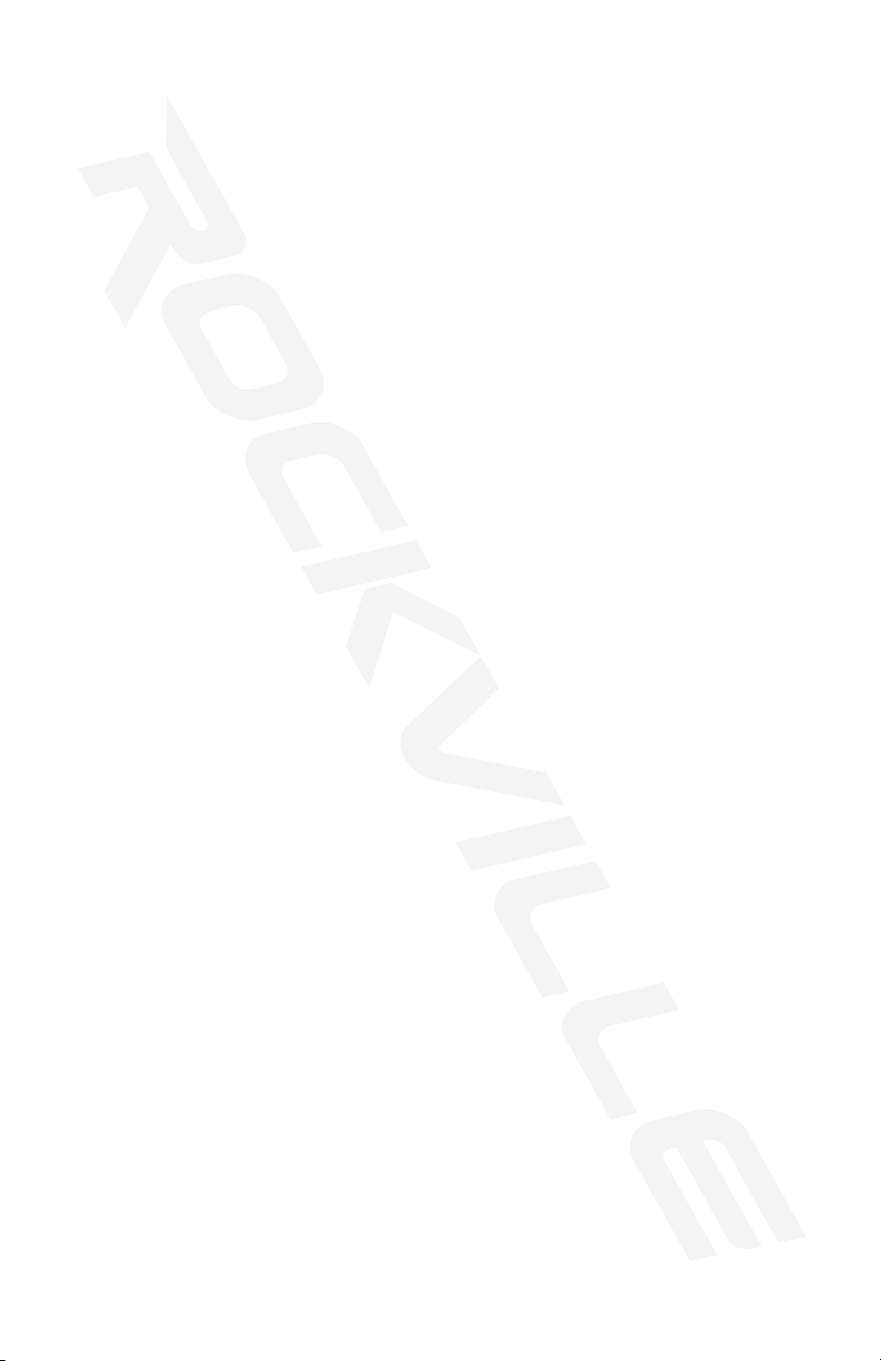
15
Run a Chase Automatically
Chase Music Auto-Run
The chase Auto-Run function will continuously cycle through a chase. Multiple
chases can be run together and in the order selected.
1. Select a chase, 1 – 6, by pressing the appropriate CHASE button. You can select
more than one.
2. Push AUTO/DEL. The AUTO TRIGGER indicator in the display will light and the
chase(s) will run.
3. Adjust the chase speed by tapping the TAPSYNC/DISPLAY button twice at a
specic rate. The time between the two tops will determine the chase speed. The
maximum time is 10 minutes.
4. To stop chase Auto-Run press the AUTO/DEL button. The AUTO TRIGGER indi-
cator on the display will go OFF. If all the chases are turned off before you turn off
Auto-Run, the unit will default to the scene Auto-Run in the last accessed scene bank.
1. Press MUSIC/BANK COPY. The MUSIC TRIGGER LED on the display will light.
2. Select a chase, 1 – 6, by pressing the appropriate CHASE button. Or you can
select several CHASE buttons in sequence and all selected chases will loop in
the order in which they were selected.
3. You can adjust the duration time using the FADE TIME fader.
4. To stop Music Auto-Run press the AUTO/DEL button. The MUSIC TRIGGER
indicator on the display will go OFF.
MIDI Control Activation
The controller will only respond to MIDI commands on the MIDI channel which is
set to full stop. The ROCKFORCE W4 uses MIDI “Note on” commands to execute
scene and chase function. All other MIDI instructions are ignored. You may have to
use a MIDI keyboard to send the correct notes. To stop a chase, send the blackout
on note.
1. Press and hold the MIDI/ADD button for about to 3 seconds.
2. Select MIDI control channel, 1 – 16, via the BANK UP/BANK DOWN buttons to set.
3. Press and hold the MIDI/ADD button to save settings.
4. To release MIDI control, press any other button except the BANK buttons during step 2.
The table below shows the functions which can be controlled by MIDI.
MIDI NOTE FUNCTION
00 – 07
08 – 15
16 – 23
24 – 31
32 – 39
40 – 47
48 – 55
56 – 63
Bank 1 Scenes 1 – 8 ON/OFF
Bank 2 Scenes 1 – 8 ON/OFF
Bank 3 Scenes 1 – 8 ON/OFF
Bank 4 Scenes 1 – 8 ON/OFF
Bank 5 Scenes 1 – 8 ON/OFF
Bank 6 Scenes 1 – 8 ON/OFF
Bank 7 Scenes 1 – 8 ON/OFF
Bank 8 Scenes 1 – 8 ON/OFF
Loading ...
Loading ...
Loading ...
