Loading ...
Loading ...
Loading ...
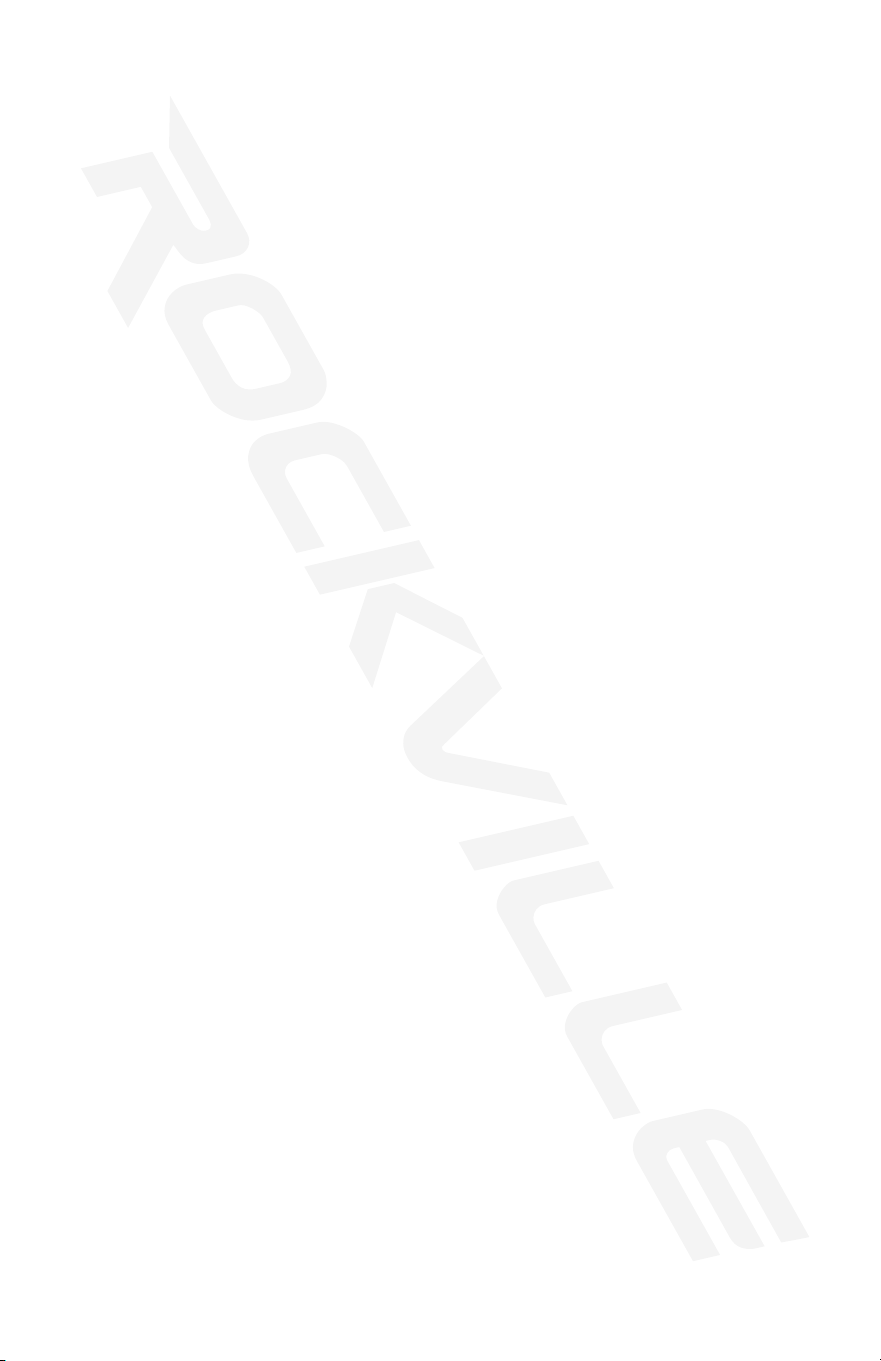
10
Recording a Scene
Running a Scene
Edit a Scene
Check a Scene
Insert a Scene
1. Position the SPEED and FADE TIME sliders all the way down.
2. Select the SCANNERS you wish to include in your scene.
3. Adjust the appropriate faders to set the desired output level for each channel.
4. Press MIDI/ADD button.
5. Choose a BANK, 01 – 30, to change (if necessary).
6. Select a SCENES button to store.
7. Repeat steps 3 to 7 to record other scenes. You can record up to 8 scenes in
a program.
8. Exit program mode by pressing and holding down PROGRAM for 3 seconds.
1. Use the BANK UP/BANK DOWN buttons to change program banks if necessary.
2. Press the AUTO/DEL button until the AUTO LED is on.
3. Adjust the PROGRAM speed via the SPEED Fader and the loop rate via the
FADE TIME fader.
4. Adjust the chase speed by tapping the TAPSYNC/DISPLAY button twice at a
specic rate. The time between the two tops will determine the chase speed. The
maximum time is 10 minutes.
1. Use BANK UP/BANK DOWN buttons to change program banks if necessary.
2. Select desired scene within the bank by pushing the corresponding SCENES
button (1 – 8).
3. Select the xture(s) to be affected by pushing the associated SCANNERS buttons.
4. Adjust the appropriate faders to set the desired output level for each channel.
5. Push MIDI/ADD button to prepare to save.
6. Push the SCENES button used in step 2 to store the edited scene. When
storing is complete, the display will ash briey.
6. De-select any xtures you have used during editing and exit PROGRAM mode.
1. Select desired scene within the bank by pushing the corresponding SCENES
button (1 – 8).
2. Press the SCENE button to review each scene individually.
1. Select desired chase button, 1 – 6.
2. Press the TAPSYNC/DISPLAY button switch the LED display to steps view.
3. Use BANK UP/BANK DOWN buttons to navigate steps and locate the insert
point of the new scene. The display will read the step number.
4. Press MIDI/ADD button to prepare the insert.
5. Use the BANK UP/BANK DOWN button to locate the scene.
6. Press the SCENE button that corresponds to the scene to be inserted.
7. Press MIDI/ADD button to insert the scene. All LEDs on the controller will blink.
Loading ...
Loading ...
Loading ...
