Loading ...
Loading ...
Loading ...
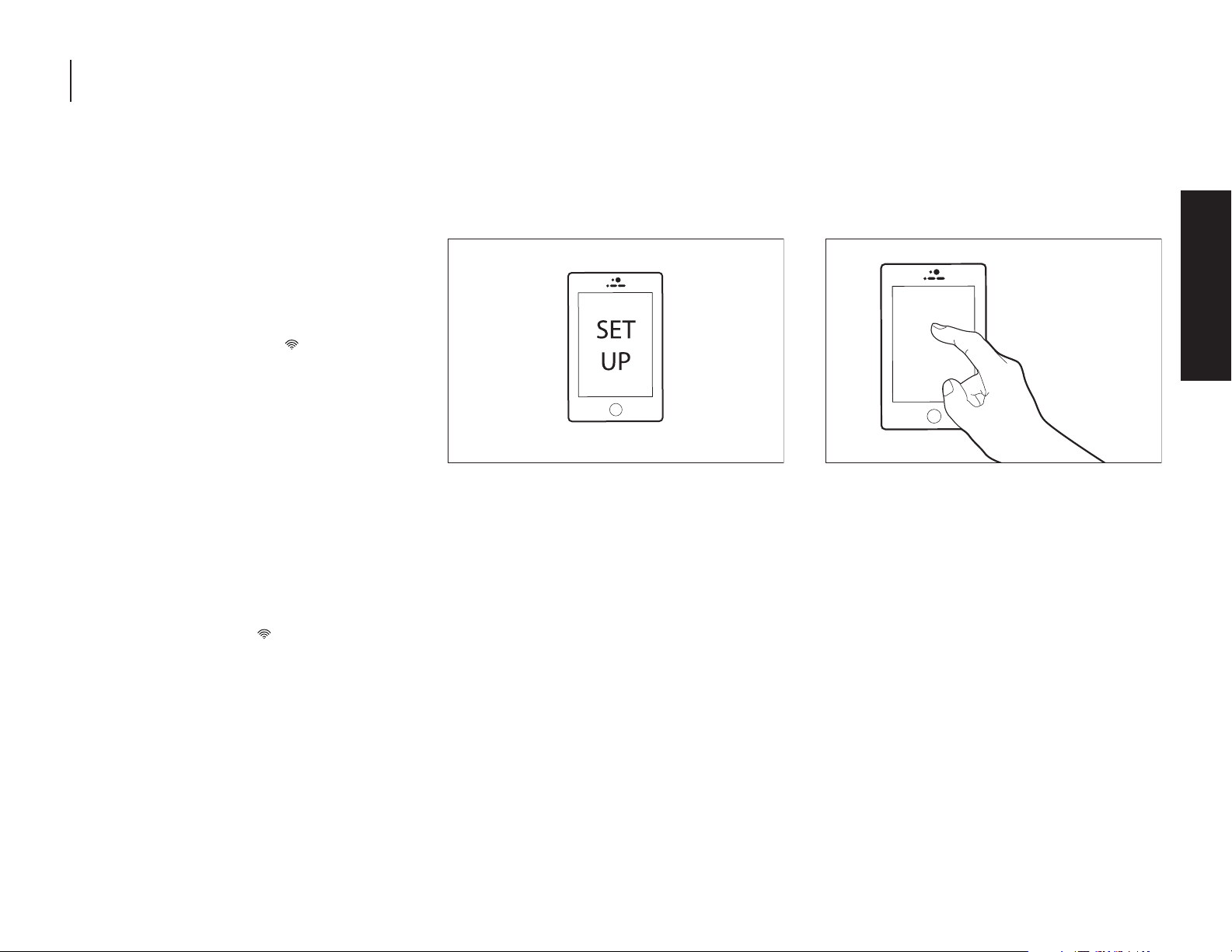
GETTING STARTED | 15
GETTING STARTED
GETTING STARTED
AUTOMATIC SETUPWIFI
PROTECTED SETUP WPS CONT.
DISCONNECT AND RECONNECT WIFI
To disconnect Wi-Fi, press and the hold
CONNECT for 7 to 15 seconds. The Wi-Fi status
indicator will turn off, indicating that you have
disabled Wi-Fi.
To reconnect Wi-Fi, press and hold CONNECT
for 3 seconds on the control panel.
The Wi-Fi status indicator ( ) on the
appliance control panel will blink slowly
while your appliance and router attempt to
connect.
If the connection is successful, the Wi-Fi
status indicator will illuminate and remain
lit.
DISCONNECT AND RECONNECT ROUTER
To disconnect your refrigerator from your
router, press and hold CONNECT for more
than 15 seconds. The Wi-Fi indicator will
turn off, indicating that your refrigerator is
completely disconnected from Wi-Fi and
your router.
To reconnect your appliance to your router
and reconnect Wi-Fi, press and hold
CONNECT for 3 seconds.
The Wi-Fi status indicator ( ) on the appliance
control panel will blink slowly while your
refrigerator and router attempt to connect.
If the connection is successful, the Wi-Fi status
indicator will come on and remain lit.
Press the WPS button on the router. An
indicator light will begin blinking.
NOTE: The WPS function on your router is
active for 2 minutes. Complete the next step
within that timeframe or you will need to
reinitiate WPS.
3. Download JennAir
®
App and set up user
account
From your mobile device, smartphone, or tablet,
go to www.jennair.com/connect and follow
the instructions to download and install the
JennAir
®
App.
Once installed, tap the JennAir
®
App icon to
open the app. You will be guided through the
steps to set up a user account. The App will
make sure to get the necessary personal and
home information as well as information about
your energy company.
4. Register your refrigerator in your user
account
Registering your refrigerator in your account
is a necessary step in order for you to take
full advantage of the Smart features. When
prompted by the app, enter the SAID (case-
sensitive), which can be found on a sticker on
the inside of the water filter door.
My Smart Appliance ID# is:
_________________________________________________
The Wi-Fi status indicator on the refrigerator
control panel will blink slowly while your
refrigerator and router attempt to connect.
NOTE: This blinking only applies to first-time
registration after provisioning. Blinking will
not occur for automatic reconnection after a
connection is established.
Once you’ve connected your refrigerator
to your home Wi-Fi network, it will remain
linked even if the power goes out, you
move the appliance, or if you put it in
storage.
If you replace your wireless router or get a
different Smart appliance, you will need to
repeat this connectivity set-up process.
Loading ...
Loading ...
Loading ...