Loading ...
Loading ...
Loading ...
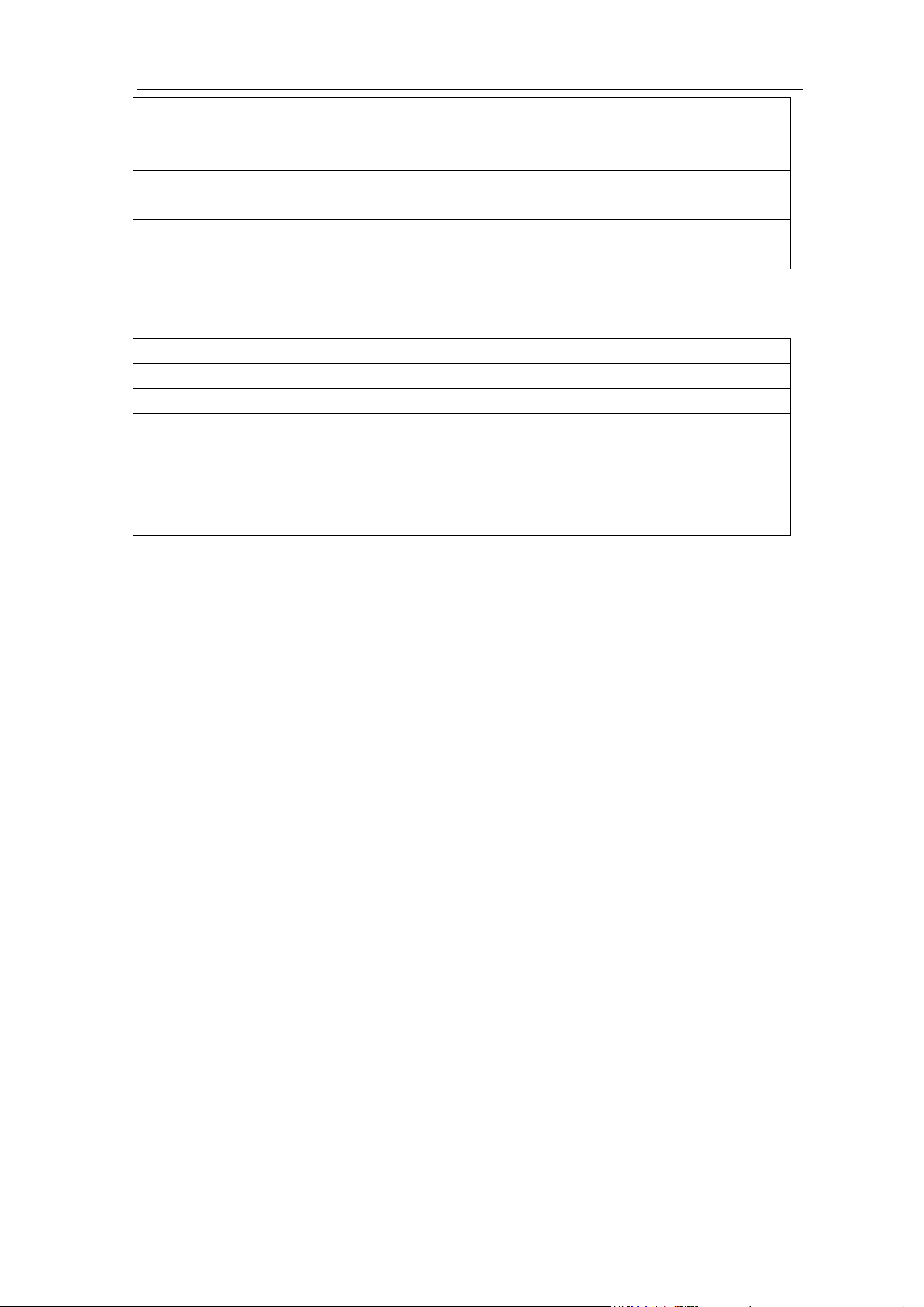
4.Advanced User Guidebook
30
Configure
Setting1
…..
Setting8
The setting address
Save
Save the current oscilloscope configure to
the internal storage
Load
Recall the configure from the selected
address
When the Type is selected as Image, the menu is shown as the following table:
Function Menu
Setting
Description
Function
Save
Display the save function menu
Type
Image
Choose the saving type as image.
Save
Save the current display screen. The file
can be only stored in a USB storage, so a
USB storage must be connected first. The
file name is editable. The file is stored in
BMP format.
Save and Recall the Waveform
The oscilloscope can store 16 waveforms, which can be displayed with the current
waveform at the same time. The stored waveform called out can not be adjusted.
In order to save the waveform of CH1, CH2 and Math into the object Wave0, the
operation steps should be followed:
1. Turn on CH1, CH2 and Math channels.
2. Push the Utility button, select Function in the right menu, select Save in the left
menu. In the right menu, select Type as Wave.
3. Saving: In the right menu, select Source as All.
4. In the right menu, press Object. Select Wave0 as object address in the left menu.
5. In the right menu, press Next Page, and select Storage as Internal.
6. In the right menu, press Save to save the waveform.
7. Recalling: In the right menu, press Prev Page, and press Object, select Wave0 in the
left menu. In the right menu, select Object as ON, the waveform stored in the address
will be shown, the address number and relevant information will be displayed at the
top left of the screen.
In order to save the waveform of CH1 and CH2 into the USB storage as a BIN file, the
operation steps should be followed:
1. Turn on CH1 and CH2 channels, turn off the Math channel.
2. Push the Utility button, select Function in the right menu, select Save in the left
Loading ...
Loading ...
Loading ...
