Loading ...
Loading ...
Loading ...
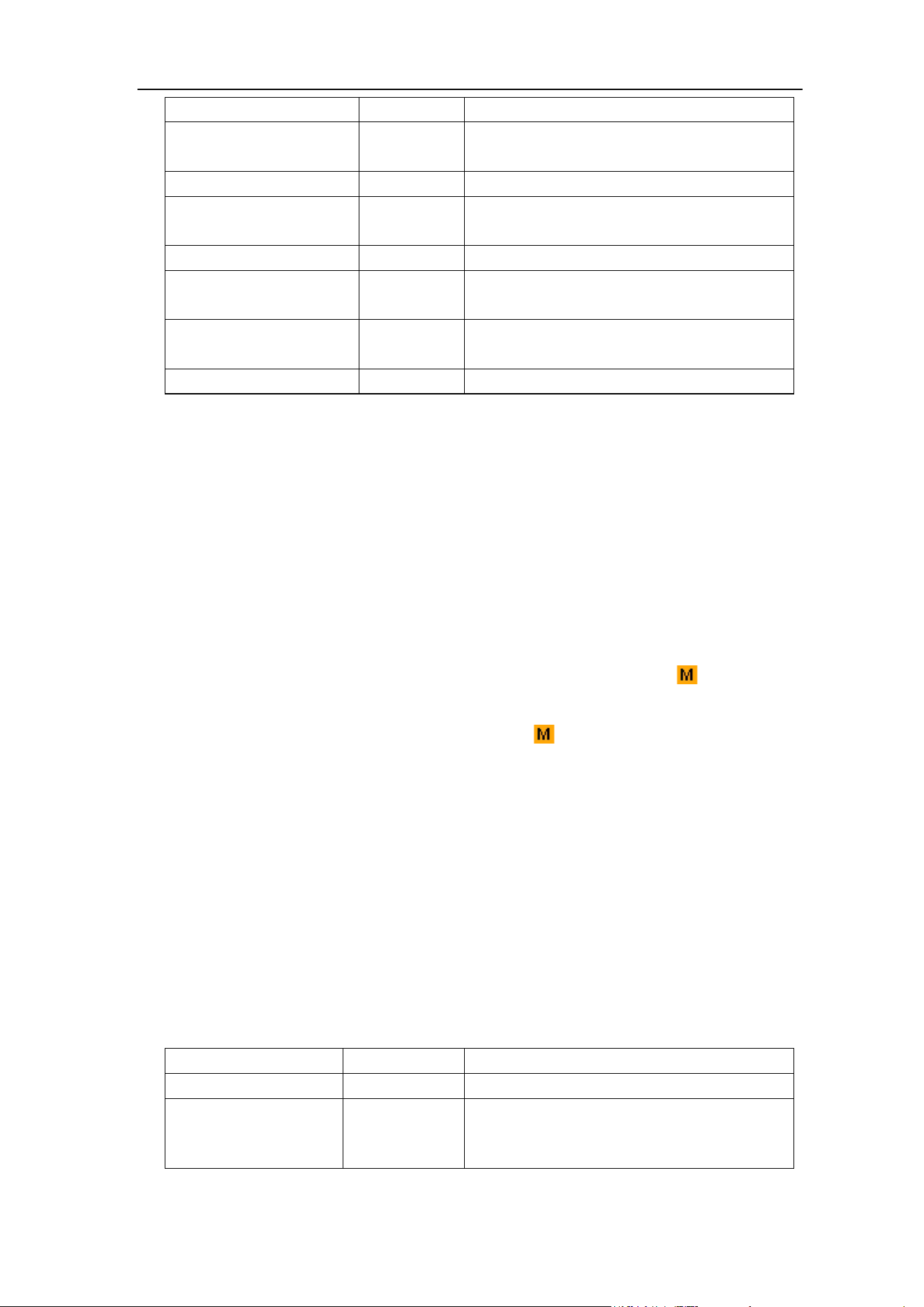
4.Advanced User Guidebook
19
Type
Math
Display the Math menu
Factor1
CH1
CH2
Select the signal source of the factor1
Sign
+ - * /
Select the sign of
mathematical manipulation
Factor2
CH1
CH2
Select the signal source of the factor2
Next Page
Enter next page
Vertical
(div)
Turn the M knob to adjust the vertical
position of the Math waveform.
Vertical
(V/div)
Turn the M knob to adjust the voltage
division of the Math waveform.
Prev Page
Enter previous page
Taking the additive operation between Channel 1 and Channels 2 for example, the
operation steps are as follows:
1. Press the Math button to display the math menu in the right. The pink M
waveform appears on the screen.
2. In the right menu, select Type as Math.
3. In the right menu, select Factor1 as CH1.
4. In the right menu, select Sign as +.
5. In the right menu, select Factor2 as CH2.
6. Press Next Page in the right menu. Select Vertical (div), the symbol is in
front of div, turn the M knob to adjust the vertical position of Math waveform.
7. Select Vertical (V/div) in the right menu, the symbol is in front of the voltage,
turn the M knob to adjust the voltage division of Math waveform.
Using FFT function
The FFT (fast Fourier transform) math function mathematically converts a time-domain
waveform into its frequency components. It is very useful for analyzing the input signal on
Oscilloscope. You can match these frequencies with known system frequencies, such as
system clocks, oscillators, or power supplies.
FFT function in this oscilloscope transforms 2048 data points of the time-domain signal
into its frequency components mathematically (the record length should be 10K or above).
The final frequency contains 1024 points ranging from 0Hz to Nyquist frequency.
Press the Math button to display the menu on the right, select Type as FFT.
Function Menu
Setting
Description
Type
FFT
Display the FFT menu
Source
CH1
CH2
Select CH1 as FFT source.
Select CH2 as FFT source.
Loading ...
Loading ...
Loading ...
