Loading ...
Loading ...
Loading ...
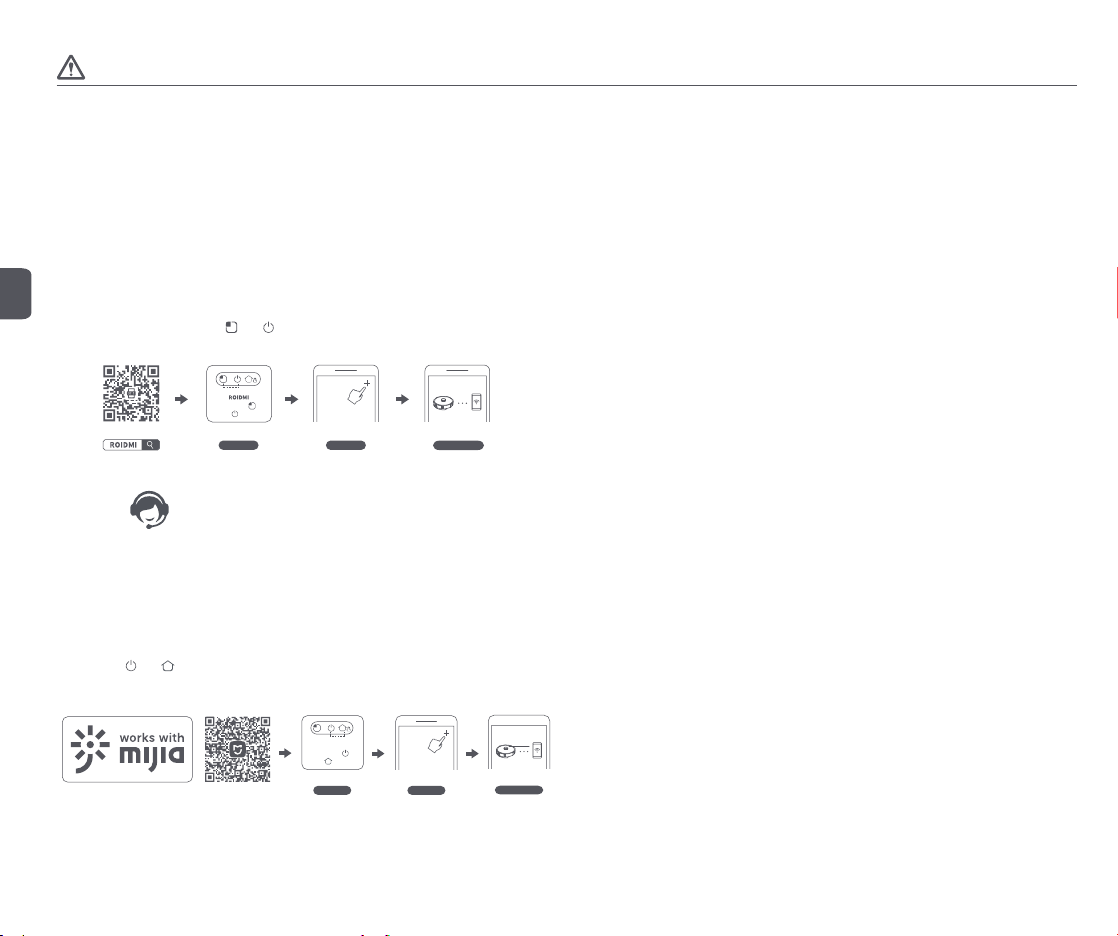
EN
6
Caution
1. When charging, do not install the mopping module to prevent water seeping from the wet mop and damaging the floor.
2. Do not use this product in the room of infants and young children, keep it away from infants and young children.
3. When the main unit is docked at the dust collector, do not let children or pets approach it or collide with the main unit to avoid danger.
4. In order to facilitate the smooth return of the main unit to the dust collector after cleaning, it is recommended to start the appliance from the dust collector and that you do not move the dust collector
during the cleaning process.
5. The dust collector has dust collection and charging functions, and a new dust bag is installed before the product leaves the factory.
6. Please make sure that the power supply and the dust collection station are normally energized before the sweeping robot can be charged. The dust collection station that is not connected to the power
supply does not have the charging function.
Use
Downloading app
This product is compatible with the ROIDMI vacuum cleaner platform, and can be controlled using
the “ROIDMI” app. It supports Android and iOS systems.
1. Scan the QR code below, or search for “ROIDMI” in the app store to download and install the app.
2. Sign in to the app. Long press
and buttons on the robot cleaner at the same time for
longer than 3 seconds to reset it. Click “+” at the upper right on the app’s homepage to add the robot
cleaner from the device list and connect it to WiFi according to the prompts.
3s
Reset WiFi Add device
Configure network
Long press
and
to reset
3. If you have any question, please contact our service personnel or visit our official website.
* This product only supports 2.4G WiFi
Mi Home app
This product works with mijia (Mi Home). It can be controlled via Mi Home app and interconnected with other smart devices.
1. Scan the QR code below, or search for “Mi Home” in the app store to download and install the app.
2. Turn on Mi Home app, register an account or sign in to the app.
3. Long press
and buttons on the robot cleaner at the same time for longer than 3 seconds to reset it. Click “+” at the upper right on the app’s homepage to add device.
4. In the device category list find the “Robot Cleaner” category, then click your ROIDMI robot cleaner model to enter Network Configuration interface.
5. Perform follow-up operations according to the app’s prompts on network configuration.
MIHome
3s
Reset WiFi
Configure network
Add device
Long press
and
to reset
Reminder: Actual operations may vary due to upgrade and update of Mi Home app. Please follow the instructions in the app.
Please note that “works with mijia” only certifies the product is compatible with Mi Home app.
Xiaomi and Mijia are not liable for any problems related to the product itself and its manufacturer’s production, executive standards, quality control, etc.
* Some overseas regions do not support connection to Mi Home APP
Loading ...
Loading ...
Loading ...