Loading ...
Loading ...
Loading ...
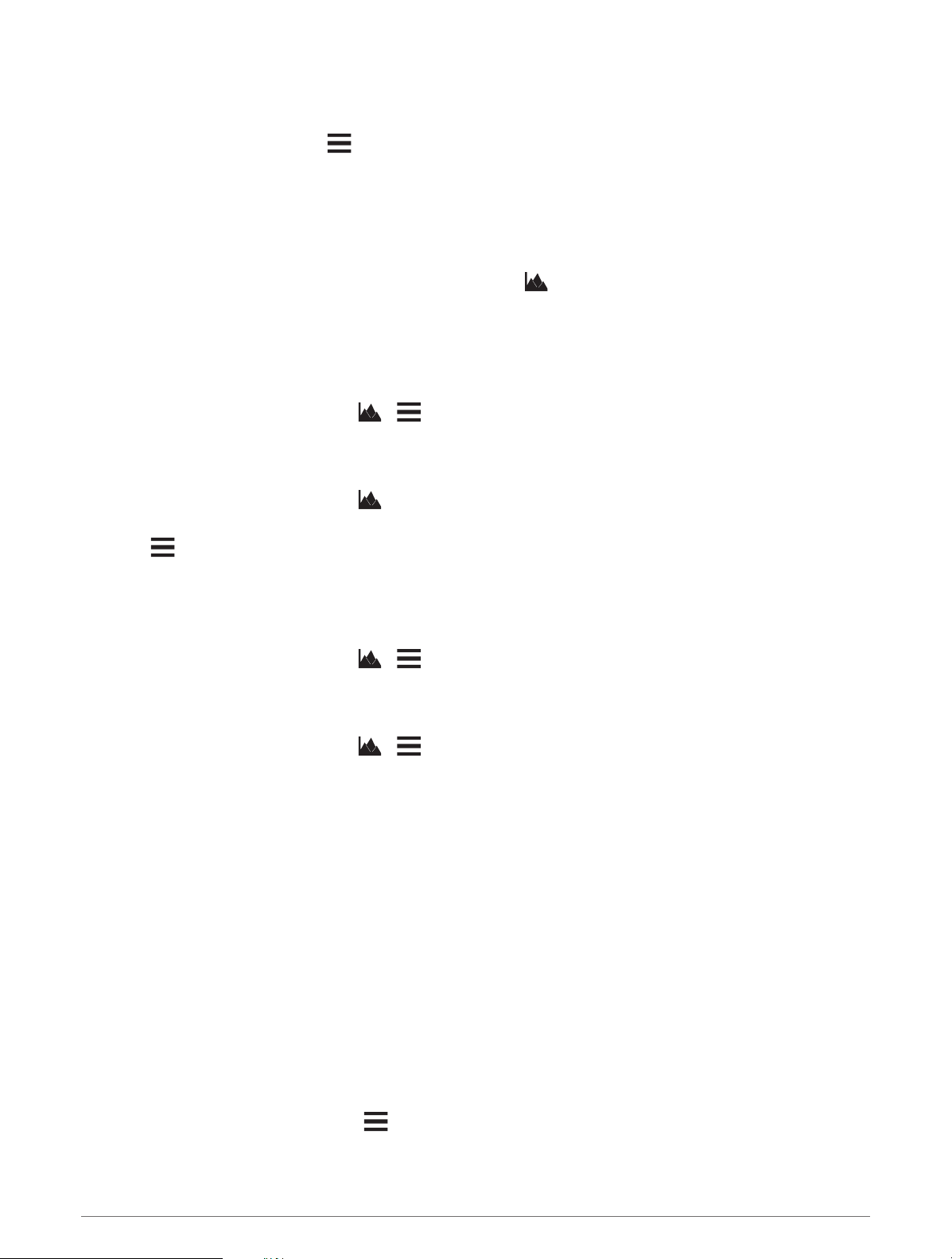
Navigating with Sight 'N Go
You can point the device at an object in the distance, lock in the direction, and navigate to the object.
1 Select Navigation > Compass > > Sight 'N Go.
2 Point the device at an object.
3 Select Lock Direction > Set Course.
Elevation Plot
By default, the elevation plot displays the elevation for an elapsed time.
To open the elevation plot, select Track Manager > My Track > .
Calibrating the Barometric Altimeter
You can calibrate the barometric altimeter manually if you know the correct elevation or the correct barometric
pressure.
1 Go to a location where the elevation or barometric pressure is known.
2 Select Track Manager > My Track > > > Altimeter Setup > Calibrate Altimeter.
3 Follow the on-screen instructions.
Navigating to a Point on the Plot
1 Select Track Manager > My Track > .
2 Select an individual point on the plot.
3 Select > View Map.
4 Select Go.
Changing the Plot Type
You can change the elevation plot to display pressure and elevation over time or distance.
1 Select Track Manager > My Track > > > Altimeter Setup > Plot Type.
2 Select an option.
Resetting the Elevation Plot
Select Track Manager > My Track > > > Reset.
Trip Computer
The trip computer displays your current speed, average speed, maximum speed, trip odometer, and other
helpful statistics. You can customize the trip computer layout, dashboard, and data fields (Customizing the Trip
Computer Data Fields, page29).
To open the trip computer, select Trip Computer.
Customizing the Trip Computer Data Fields
1 Select Navigation > Trip Computer.
2 Select a data field to customize.
3 Select a category or select All Categories.
4 Select the new data field.
For data field descriptions, see (Data Field Options, page47).
Resetting the Trip Computer
For more accurate trip information, reset the trip computer before beginning a trip.
Select Navigation > Trip Computer > > Reset Trip.
Navigation 29
Loading ...
Loading ...
Loading ...
