Loading ...
Loading ...
Loading ...
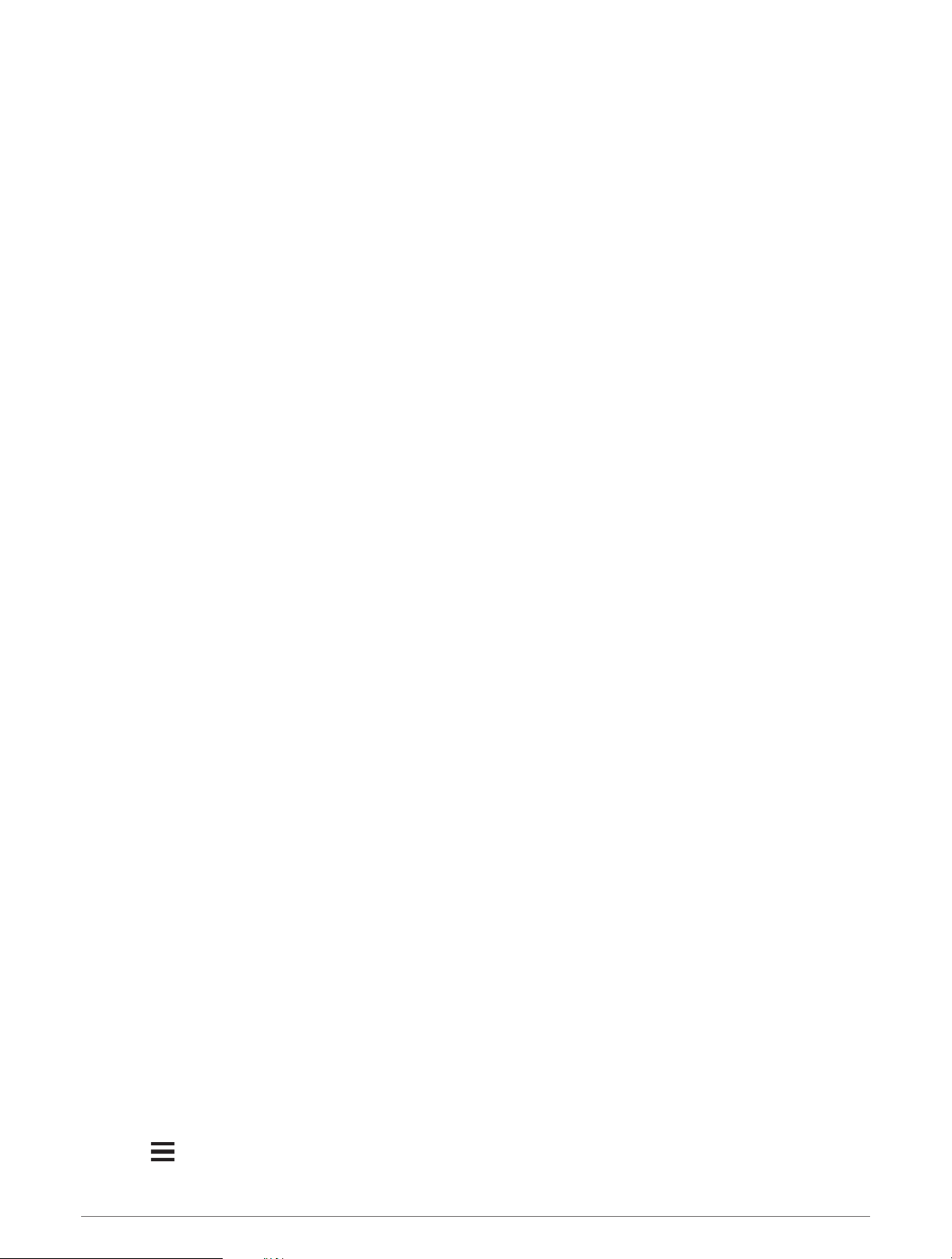
Canceling an SOS Request
If you no longer need assistance, you can cancel an SOS request after it is sent to the emergency response
service.
1 Lift the protective cap, and hold the SOS button.
2 Select Cancel SOS.
3 When prompted to confirm your cancellation request, select Cancel SOS.
Your device transmits the cancellation request. When you receive a confirmation message from the
emergency response service, the device returns to normal operation.
Weather
Your device can receive weather information.
inReach Weather: You can receive weather information through your inReach subscription.Your device can
send an inReach message to request basic, premium, or marine weather forecasts. You can receive weather
forecasts for your current location, a waypoint, GPS coordinates, or a location you choose on the map.
Requesting an inReach Weather Forecast
For the best results, you should ensure your device has a clear view of the sky when you request an inReach
weather forecast.
Your device can send a message to request a basic, premium, or marine weather forecast using your inReach
subscription. You can receive weather forecasts for your current location, a waypoint, GPS coordinates, or a
location you choose on the map. Weather forecasts incur data charges or additional charges on your inReach
subscription.
1 Select inReach > inReach Weather > New Forecast.
2 If necessary, select Forecast Type, and select a Basic or Premium weather forecast.
3 If necessary, select Location, and select a location.
By default, the device requests weather for your current location.
4 If necessary, select Marine to request a marine weather forecast.
NOTE: For best results, you should only request a marine forecast for a location away from shore and over a
large body of water. Marine forecasts are not available for land locations or inland lakes.
5 Select Get Forecast.
The device sends a request for the forecast. It may take several minutes to receive the weather forecast data.
After the device finishes downloading the data, you can view the forecast at any time until all the information in
the forecast has expired. You can also update the forecast at any time.
Updating an inReach Weather Forecast
You can update an inReach weather forecast that has expired or contains outdated information. Updating a
forecast incurs the same data charges or additional charges as requesting a forecast.
1 Select inReach > inReach Weather.
2 Select a location with an outdated weather forecast.
3 Select Update Forecast.
The device requests an updated forecast. If you update the My Location forecast, the device requests an
updated forecast for your current location. It may take several minutes to receive the updated weather forecast
data.
Deleting an inReach Weather Forecast
You can delete an expired forecast or a forecast for a location that you no longer need.
1 Select inReach > inReach Weather.
2 Select a weather location.
NOTE: You cannot delete the My Location forecast.
3 Select > Delete.
inReach Features 19
Loading ...
Loading ...
Loading ...
