Loading ...
Loading ...
Loading ...
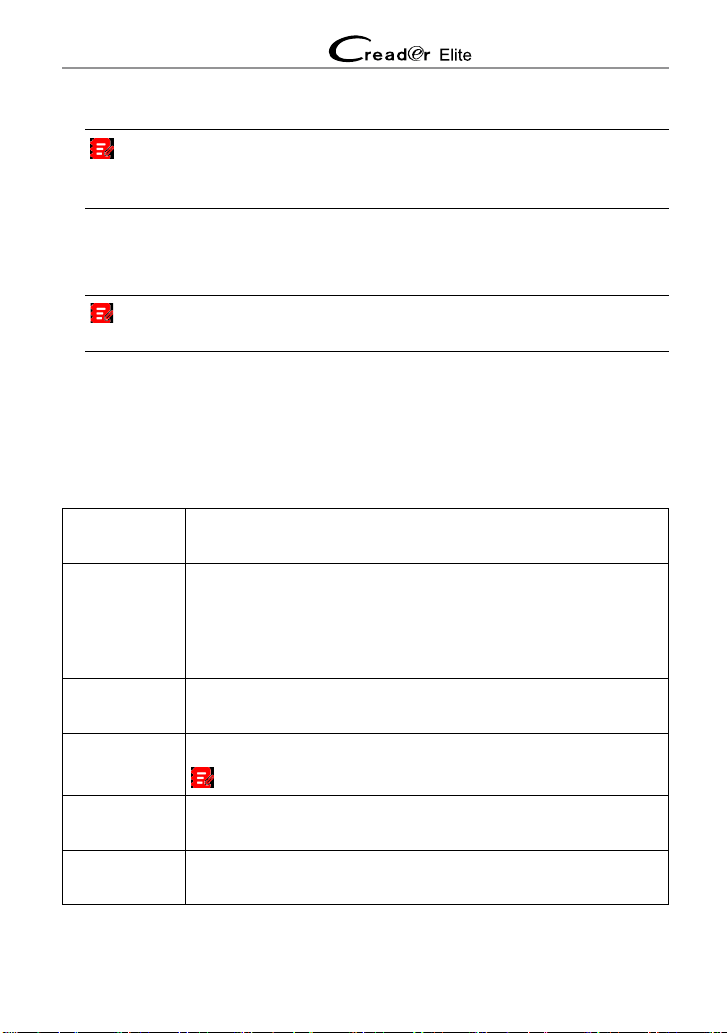
12
LAUNCH Special Car User Manual
key (network password).
Note: If you choose “Ignore” in WLAN setup, it will go into the date setting
page. If the tool has been properly connected to the Internet, the system will
automatically obtain the correct network date and time and navigate to step 5.
5. After the network connection is done, tap “Next Step” to congure workshop
information. Input the required information, and tap “Next Step” to go to next
step.
Note: After you congured it, the system will append it on the report every time
a report is successfully generated.
6. Carefully read all terms and conditions of the user agreement, check the box
before the “Agree to all the above terms”, and tap “OK” to nish the sign-up
process and navigate to Job Menu.
4.3 Job Menu
It mainly includes the following function modules.
Diagnose
Configures the tool to operate as a professional diagnostic
tool.
OBD II
This option presents a quick way to check for DTCs, isolate
the cause of the illuminated Malfunction Indicator Lamp (MIL),
check monitor status prior to emissions certification testing,
verify repairs, and perform a number of other services that are
emission-related.
Reset
This function allows you to perform dierent kinds of common
special functions. Refer to Chapter 5.5 for details.
Upgrade
To update vehicle diagnostic software and APK.
Note: This function requires a stable network connection.
Mall
To subscribe extra vehicle diagnostic software or reset (special
function) software that are not included within the tool.
Settings
To manage data and make some system settings, including
Network setup, Workshop information and Brightness etc.
Loading ...
Loading ...
Loading ...