Loading ...
Loading ...
Loading ...
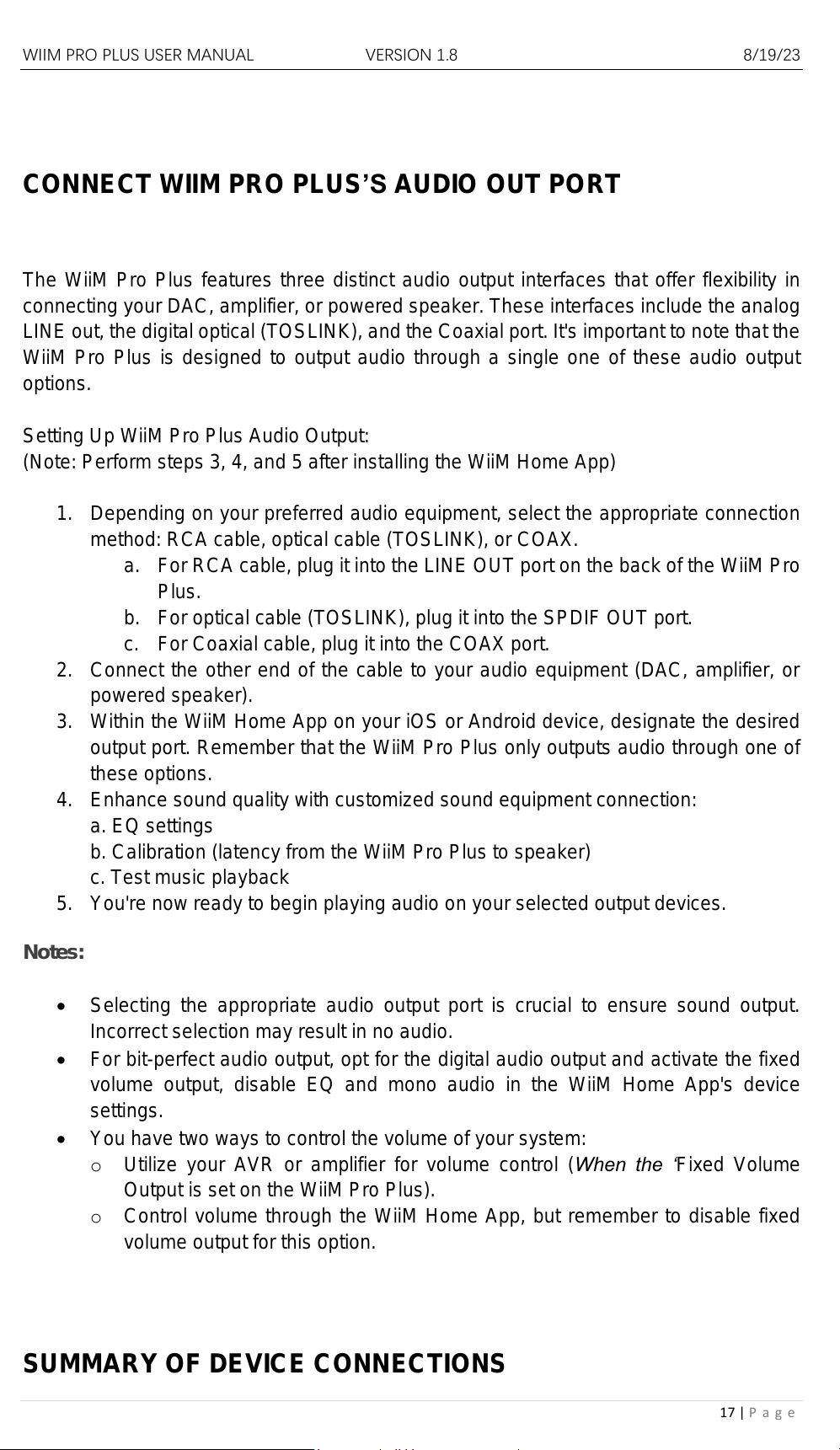
WIIM PRO PLUS USER MANUAL VERSION 1.8 8/19/23
17 | P a g e
CONNECT WIIM PRO PLUS’S AUDIO OUT PORT
The WiiM Pro Plus features three distinct audio output interfaces that offer flexibility in
connecting your DAC, amplifier, or powered speaker. These interfaces include the analog
LINE out, the digital optical (TOSLINK), and the Coaxial port. It's important to note that the
WiiM Pro Plus is designed to output audio through a single one of these audio output
options.
Setting Up WiiM Pro Plus Audio Output:
(Note: Perform steps 3, 4, and 5 after installing the WiiM Home App)
1. Depending on your preferred audio equipment, select the appropriate connection
method: RCA cable, optical cable (TOSLINK), or COAX.
a. For RCA cable, plug it into the LINE OUT port on the back of the WiiM Pro
Plus.
b. For optical cable (TOSLINK), plug it into the SPDIF OUT port.
c. For Coaxial cable, plug it into the COAX port.
2. Connect the other end of the cable to your audio equipment (DAC, amplifier, or
powered speaker).
3. Within the WiiM Home App on your iOS or Android device, designate the desired
output port. Remember that the WiiM Pro Plus only outputs audio through one of
these options.
4. Enhance sound quality with customized sound equipment connection:
a. EQ settings
b. Calibration (latency from the WiiM Pro Plus to speaker)
c. Test music playback
5. You're now ready to begin playing audio on your selected output devices.
Notes:
• Selecting the appropriate audio output port is crucial to ensure sound output.
Incorrect selection may result in no audio.
• For bit-perfect audio output, opt for the digital audio output and activate the fixed
volume output, disable EQ and mono audio in the WiiM Home App's device
settings.
• You have two ways to control the volume of your system:
o Utilize your AVR or amplifier for volume control (When the ‘Fixed Volume
Output is set on the WiiM Pro Plus).
o Control volume through the WiiM Home App, but remember to disable fixed
volume output for this option.
SUMMARY OF DEVICE CONNECTIONS
Loading ...
Loading ...
Loading ...