Loading ...
Loading ...
Loading ...
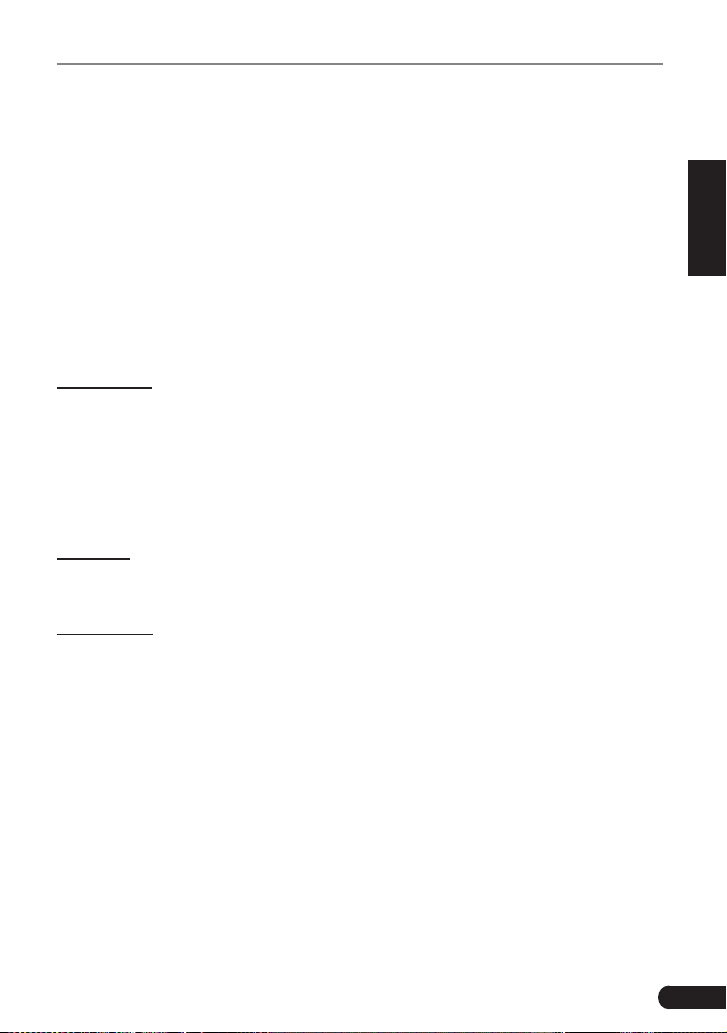
31
7.4 DLC(Data Link Connector) Location
This option helps you to nd the location of the vehicle’s DLC.
7.5 Image
This option enables you to manage the screenshots.
7.6 Feedback
This item allows you to feedback your diagnostic problems to us for analysis and
troubleshooting.
Tap “Feedback”, the following 3 options will be displayed on the left column of
the screen.
A. Feedback
Tap a tested vehicle model to enter the feedback screen.
1) Tap “Choose File” to open the target folder and choose the desired diagnostic
logs.
2) Choose the failure type and ll in the detailed failure description in the blank
text box and telephone or email address. After inputting, tap “Submit Result”
to send it to us.
B. History
Tap it to view all diagnostic feedback records. Different process states are
marked with different colors.
C. Ofine list
Tap it to display all diagnostic feedback logs which have not been submitted
successfully due to network failure. Once the handset gets a stable network
signal, it will be uploaded to the remote server automatically.
7.7 Firmware Fix
Use this item to upgrade and x diagnostic rmware. During xing, please do not
cut power or switch to other interfaces.
7.8 FAQ
Provides a detailed description on how to troubleshoot the CRP 429C. Before
operating the handset, please carefully read it.
Loading ...
Loading ...
Loading ...