Loading ...
Loading ...
Loading ...
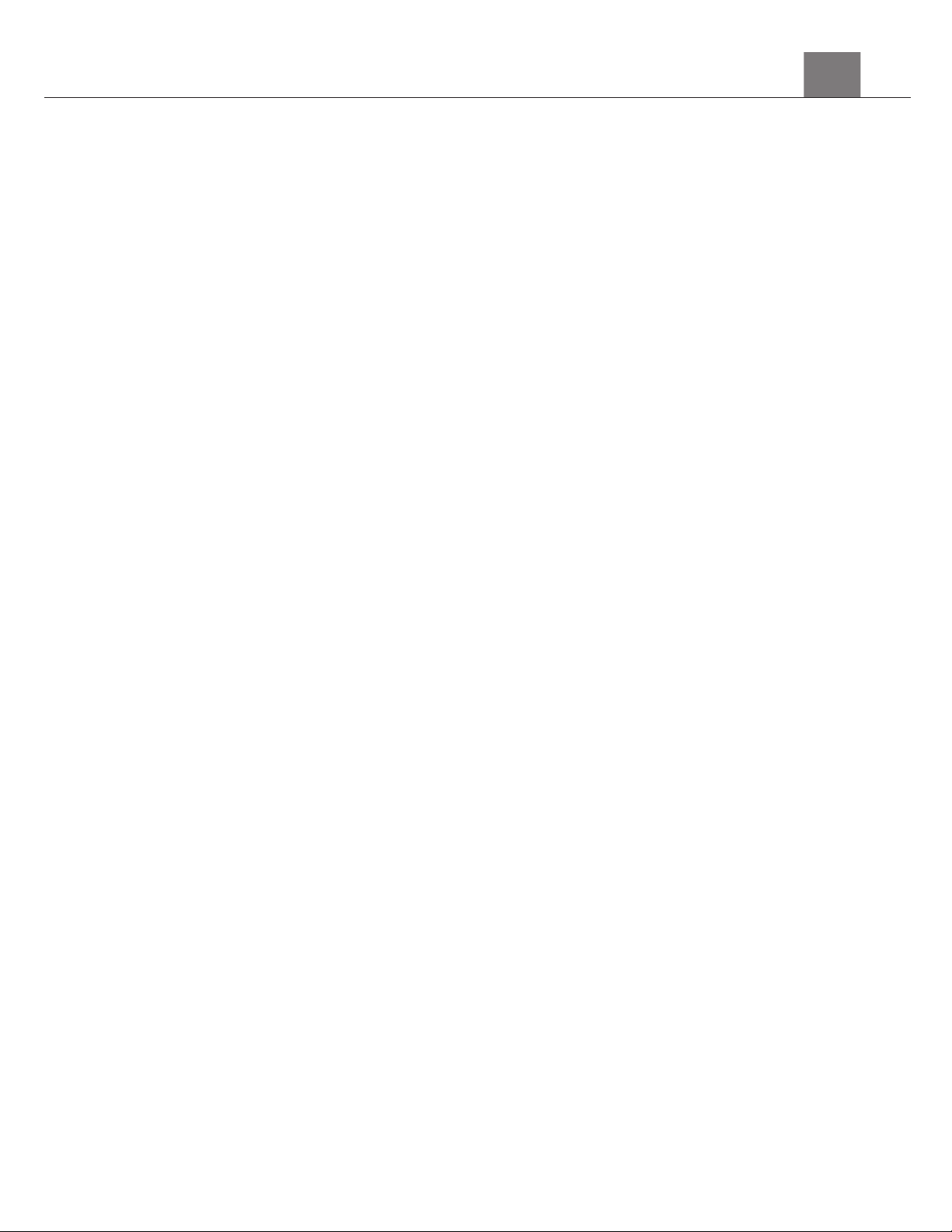
8VLQJ<RXU&DPHUD
4.
Press the MODE button to exit the settings menu.
3.1.2
Image Quality
The Photo Quality function determines the level of compression the
camera uses when saving photos to a memory card.
1. In Photo Mode press the SETTINGS button.
2. Select ‘Image Quality’ using the LEFT or RIGHT buttons.
3. Press the UP or DOWN buttons to navigate the menu, and press the OK
button to confirm your required quality option (Normal, Fine, Super Fine),
Super Fine uses the least amount of compression for saving, and as a
result produces a higher photo quality.
4. Press the MODE button to exit the settings menu.
3.1.3
Self-Timer
This function determines the time delay before a photograph is captured.
This setting can be used by photographers to take photographs of
themselves.
1. In Photo Mode press the SETTINGS button.
2. Select ‘Self Timer’ using the LEFT or RIGHT buttons.
3. Press the UP or DOWN buttons to navigate the menu, and press the OK
button to confirm your selected option (2 Seconds, 5 Seconds, 10
Seconds, Off).
4. Press the MODE button to exit the settings menu.
3.1.4
Anti-Shake
This function enables photo capture in high speed and low-light by
electronically minimizing motion blur and reducing camera shake.
1.
In Photo Mode press the SETTINGS button.
2.
Select ‘Anti-Shake’ using the LEFT or RIGHT buttons.
3.
Press the UP or DOWN buttons to navigate the menu, and press the OK
button to confirm your selected option (On, Off).
4.
Press the MODE button to exit the settings menu.
3.1.5
Face Detect
This function allows you to set your camera to detect faces in a scene and
adjust your camera's setting for the most optimal picture. You can also enable
your camera to capture a photo once a smile is detected on the faces in a
scene.
1.
In Photo Mode press the SETTINGS button.
2.
Select ‘Face Detect’ using the LEFT or RIGHT buttons.
3.
Press the UP or DOWN buttons to navigate the menu, and press the OK
button to confirm your selected option (On, Off).
Loading ...
Loading ...
Loading ...
