Loading ...
Loading ...
Loading ...
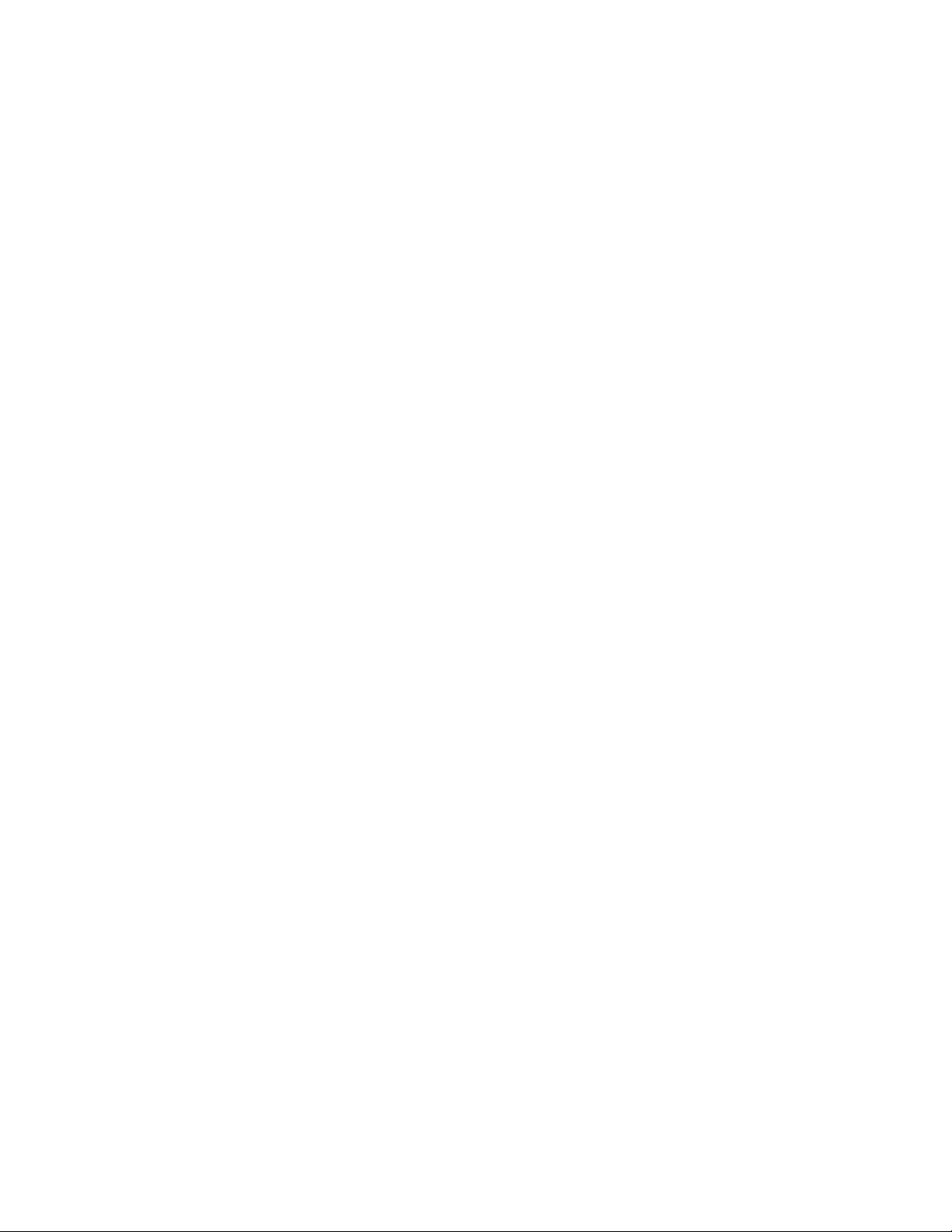
people living in other countries and regions, consult a qualified electrical engineer for how to select a
safety approved electric charger.
Set power button behavior
By default, pressing the power button puts the computer to sleep mode. However, you can change the
power button behavior in Windows Control Panel.
Step 1. Type Control Panel in the Windows search box and then press Enter. Open the control panel and
view by large or small icons.
Step 2. Select the power options and then click choose what the power button does.
A power plan
A power plan is a collection of power-saving settings made available by an operating system. With a power
plan, you can set idle time-outs for different hardware components to enter a low-power state. The default
power plan and some of its idle time-out settings are listed below for computer models pre-installed with
Windows.
The listed settings are active when the computer is connected to an electrical outlet. If your computer include
a built-in battery pack, a different collection of time-out settings is set to take effect when the computer is
operating on battery power.
• Default power plan: Balanced
• Turn off the display: after 5 minutes
• Put the computer to sleep: after 15 minutes
Note: To wake the computer from the sleep state, press the power button or any key on the keyboard.
Change or customize a power plan
This operation is applicable to computers with pre-installed Windows.
Step 1. Type power plan in the Windows search box and then press Enter.
Step 2. Customize a power plan of your preference.
Adjustable display refresh rate
Your eyes might not notice it but the content displayed on the computer screen refreshes constantly. Display
refresh rate refers to the number of times per second the screen content refreshes itself and is measured in
hertz (Hz).
A refresh rate of 60 Hz is adequate for most situations and is energy efficient. However, when viewing videos
or playing video games, a higher refresh rate usually provides a smoother viewing experience.
The displays of some Lenovo computers support dual refresh rates. For such a computer, you can manually
switch its display to work at either the higher or lower refresh rate. For Windows operation systems, the
manual settings are usually found in Settings ➙ System ➙ Display. As a shortcut, you can also use the key
combination Fn + R to switch the display refresh rate.
Note: Not all displays support dual refresh rates. If you cannot find settings to change the display refresh
rate, the refresh rate of the display might be fixed or cannot be manually changed.
Chapter 3. Explore your computer 17
Loading ...
Loading ...
Loading ...