Loading ...
Loading ...
Loading ...
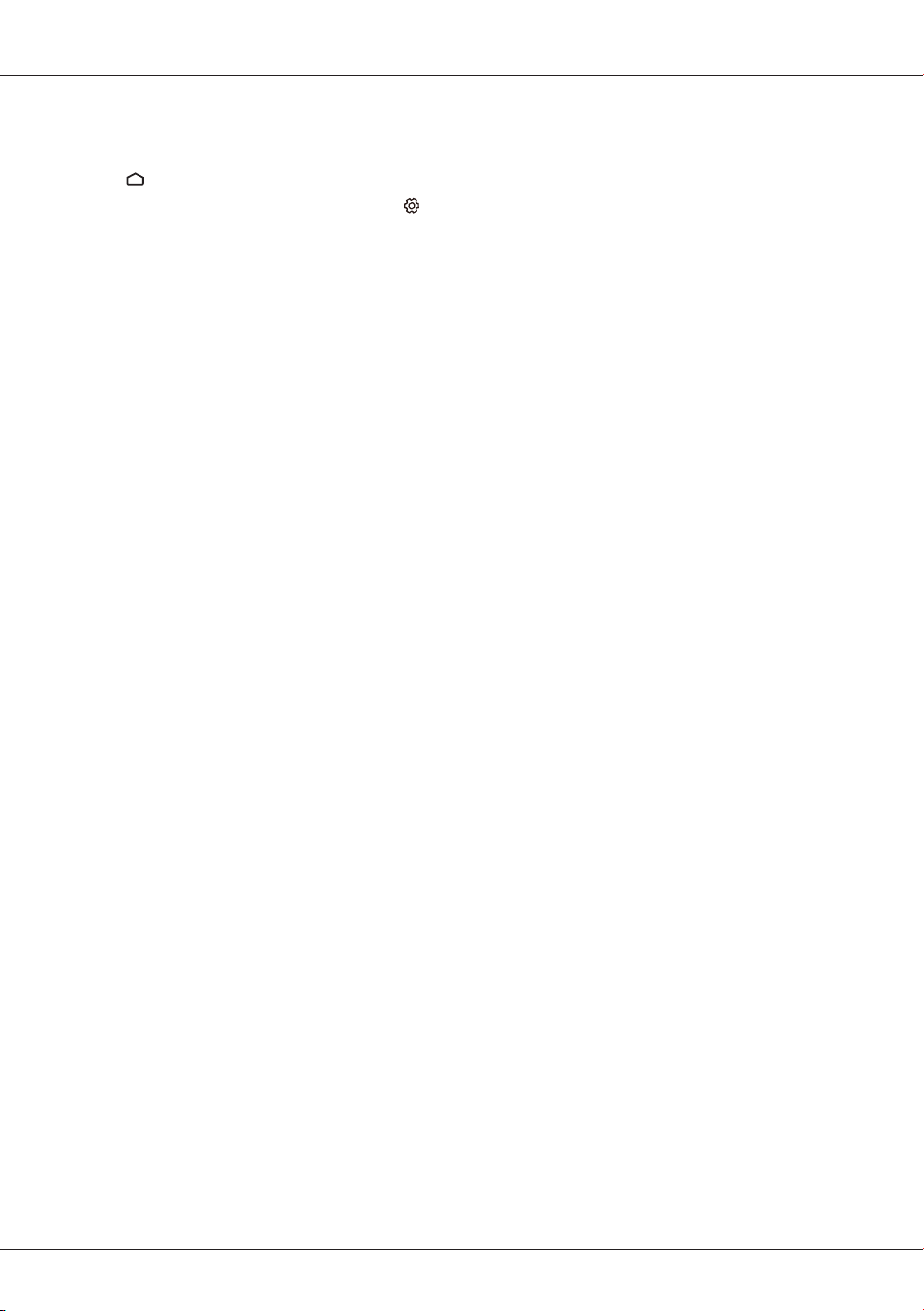
EN
19
Setting Android TV preferences
Follow these instructions to configure various Android TV settings.
1. Press on the remote control to display the Android TV homepage.
2. Press
▲
/
▼
/
◄
/
►
to move the cursor to on the right top of the screen and press OK to enter
the settings menu.
3. Press
▲
/
▼
to select Device Preferences and then press OK.
4. Press
▲
/
▼
to select the items you want to set, and then press OK.
•Power: Configure instant power on function. When enabled, the TV will power up faster.
•Inputs: Set the name of the connected inputs and select whether to display the input in the input
list. In addition, you can set up the CEC functions.
•About: Check for system updates and view legal information, terms and conditions, privacy
notice, cookie notice, etc.
•Date & time: Set the date and time. You can choose whether to auto synchronize or to manually
set date and time. You can also set 24-hour format.
•Language: Select a menu language. The selected menu language will also be set as the voice
recognition language.
•Keyboard: Configure the settings of the on-screen keyboard. You can choose whether to use
system language for the keyboard or to active other languages for the keyboard. You can also
add new virtual keyboards or active virtual remote keyboard.
•Storage: View the memory usage status, clear data, cache and defaults, and to open, force stop
or disable an app. Besides, you can add or remove an app's permissions to access your contacts,
location, and microphone, etc.
•Home screen: Customize channels, enable video and audio previews, reorder apps and games,
and view the open source licenses for Android TV home and Android TV core services.
•Google Assistant: Configure the Google search settings, including selecting which apps to be
included in search results, enabling the SafeSearch filter, blocking offensive words, and viewing
permissions and open source licenses.
•Chromecast Android Shell: View the version number and open source licenses of Chromecast.
•Screen saver: Configure the screen saver settings, including the way of screen saver, the inactivity
time after which to start screen saver, the inactivity time after which to put device to sleep, the
sleep timer, or to start screen saver right now.
•Location: Set whether to enable the location function using Wi-Fi and view the list of apps that
requested the location recently.
•Usage & Diagnostics: Set whether to automatically send diagnostic information to Google or not.
•Security & restrictions: Configure settings of unknown sources, app verification, and restricted
profile.
•Accessibility: Configure Caption, High contrast text, and Accessibility shortcut, etc.
•Reset: Restore your TV to its original factory settings.
Android TV settings
Loading ...
Loading ...
Loading ...
