Loading ...
Loading ...
Loading ...
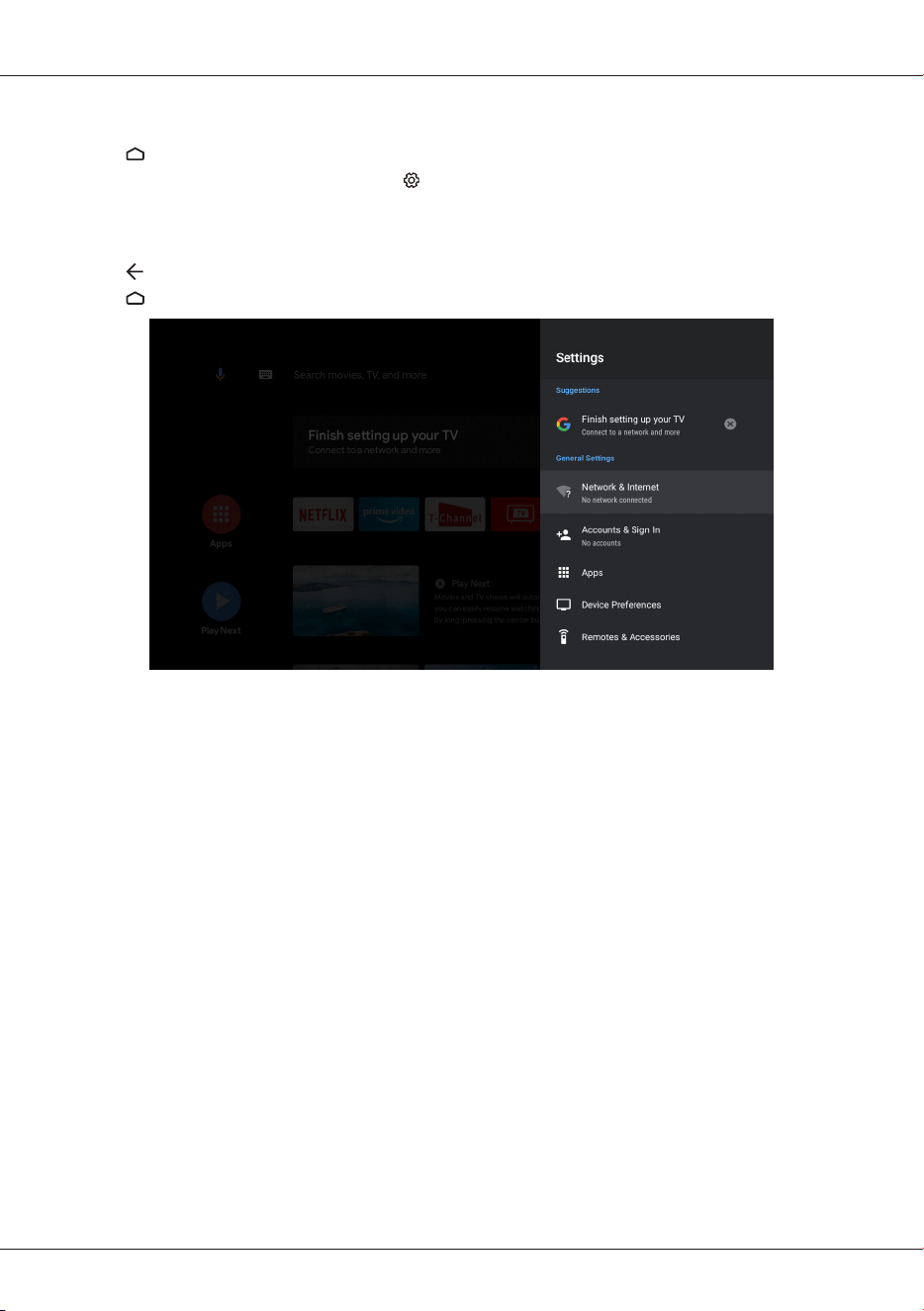
EN
18
Android TV settings
Allow you to configure settings of Android TV features, such as network, accounts, apps, device
preferences, remotes and accessories, etc.
1. Press on the remote control to display the Android TV homepage.
2. Press
▲
/
▼
/
◄
/
►
to move the cursor to on the right top of the screen and press OK to enter
the settings menu.
3. In submenus, press
▲
/
▼
to select menu options, then press OK to enter the option list or the
corresponding submenu.
4. Press to return to the previous menu.
5. Press to close the settings menu and return to the homepage.
Suggestions
•Set your device name: Use this name when casting photos, videos, and more from your phone.
•Finish setting up your TV: Add a Google account or sync the registered Google account to make
the most of your TV.
General settings
•Network & Internet: Configure the Wi-Fi and Ethernet settings. The network status is also
displayed.
•Accounts & Sign In: Sign in to your Google account to make the most of your TV.
•Apps: View the list of recently opened apps, all installed apps, and the system apps. You can also
add permissions for different apps, and configure special app access to save power and storage,
and more.
•Device Preferences: Set the preferences of the Android TV.
•Remotes & Accessories: Search for Bluetooth accessories and pair them with your TV. You can
set up your TV to make it visible to all nearby Bluetooth devices.
Loading ...
Loading ...
Loading ...
