Loading ...
Loading ...
Loading ...
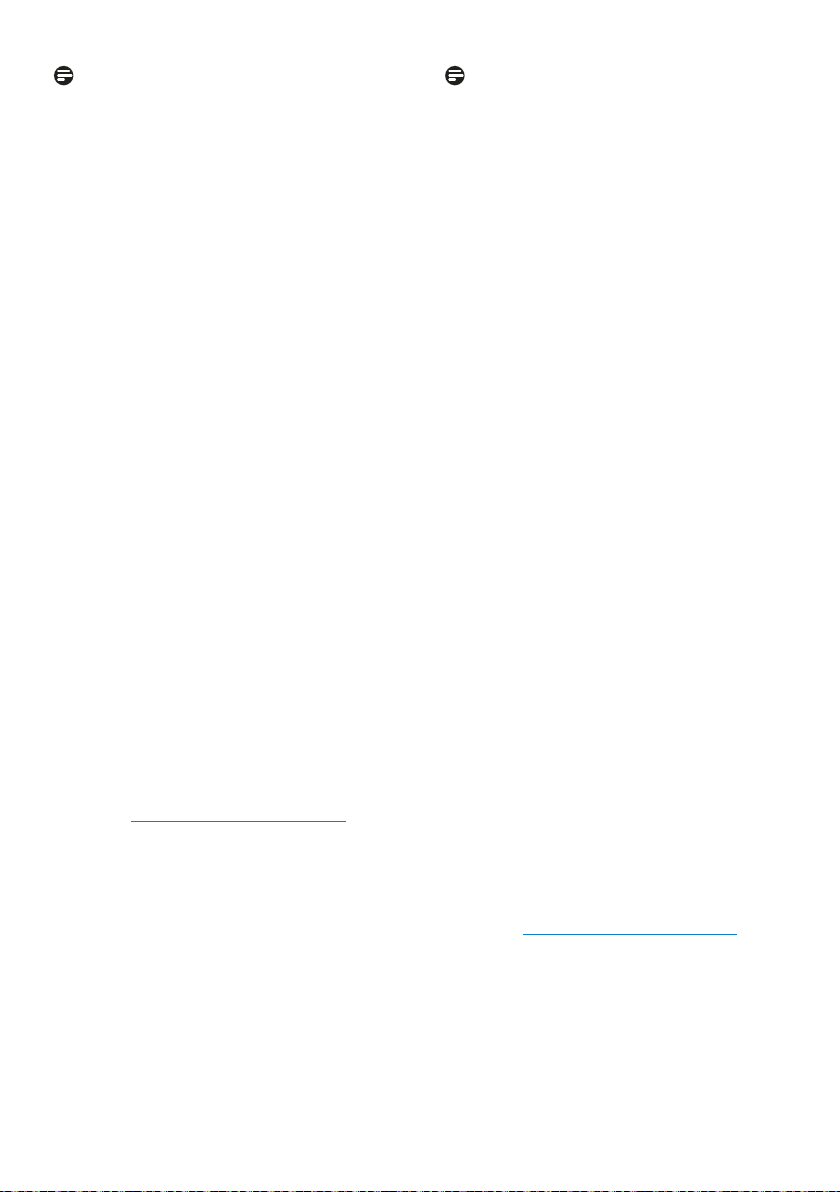
9
Note (27M1N5500Z)
• MPRT: To reduce motion blur, LED
backlight will strobe synchronously
with screen refresh, which may cause
noticeable brightness change.
• 75Hz refresh rate or higher is required
for MPRT.
• AMD FreeSync™ Premium and MPRT
cannot be enabled simultaneously.
• MPRT is to adjust brightness for blur
reduction, so cannot adjust brightness
while MPRT is turned on.
• MPRT is gaming-optimized mode.
Turn on MPRT may cause noticeable
screen ickering. It is recommended
to turn o when you are not using the
gaming function.
• This Philips monitor is certied with
AMD FreeSync™ Premium. The tech-
nology is used to match the refresh
rate of the monitor to the graphic
cards. Providing the smoothest gam-
ing experience by reducing or elimi-
nating judder, tearing, and stuttering.
Enabling Adaptive-Sync from the On-
Screen Display menu will automati-
cally activate the appropriate technol-
ogy depending on the graphics card
installed in your computer:
• If using an AMD Radeon graphics
card, FreeSync will be enabled.
• Go to www.philips.com/support to
download the latest version of leaet
to get more information on FreeSync
certication.
Note (27M1N5500ZA)
• MPRT: To reduce motion blur, LED
backlight will strobe synchronously
with screen refresh, which may cause
noticeable brightness change.
• 75Hz refresh rate or higher is required
for MPRT.
• AMD FreeSync™ Premium/NVIDIA® G-
SYNC® Compatible and MPRT cannot
be enabled simultaneously.
• MPRT is to adjust brightness for blur
reduction, so cannot adjust brightness
while MPRT is turned on.
• MPRT is gaming-optimized mode.
Turn on MPRT may cause noticeable
screen ickering. It is recommended
to turn o when you are not using the
gaming function.
• This Philips monitor is certied with
AMD FreeSync™ Premium/NVIDIA® G-
SYNC® Compatible. The technology is
used to match the refresh rate of the
monitor to the graphic cards. Provid-
ing the smoothest gaming experience
by reducing or eliminating judder,
tearing, and stuttering.
Enabling Adaptive-Sync from the On-
Screen Display menu will automati-
cally activate the appropriate technol-
ogy depending on the graphics card
installed in your computer:
• If using an AMD Radeon graphics
card, FreeSync will be enabled.
• If using an NVIDIA GeForce
graphics card, G-Sync compatible
will be enabled.
• Go to www.philips.com/support to
download the latest version of leaet
to get more information on FreeSync/
G-Sync Compatible certication.
Loading ...
Loading ...
Loading ...