Loading ...
Loading ...
Loading ...
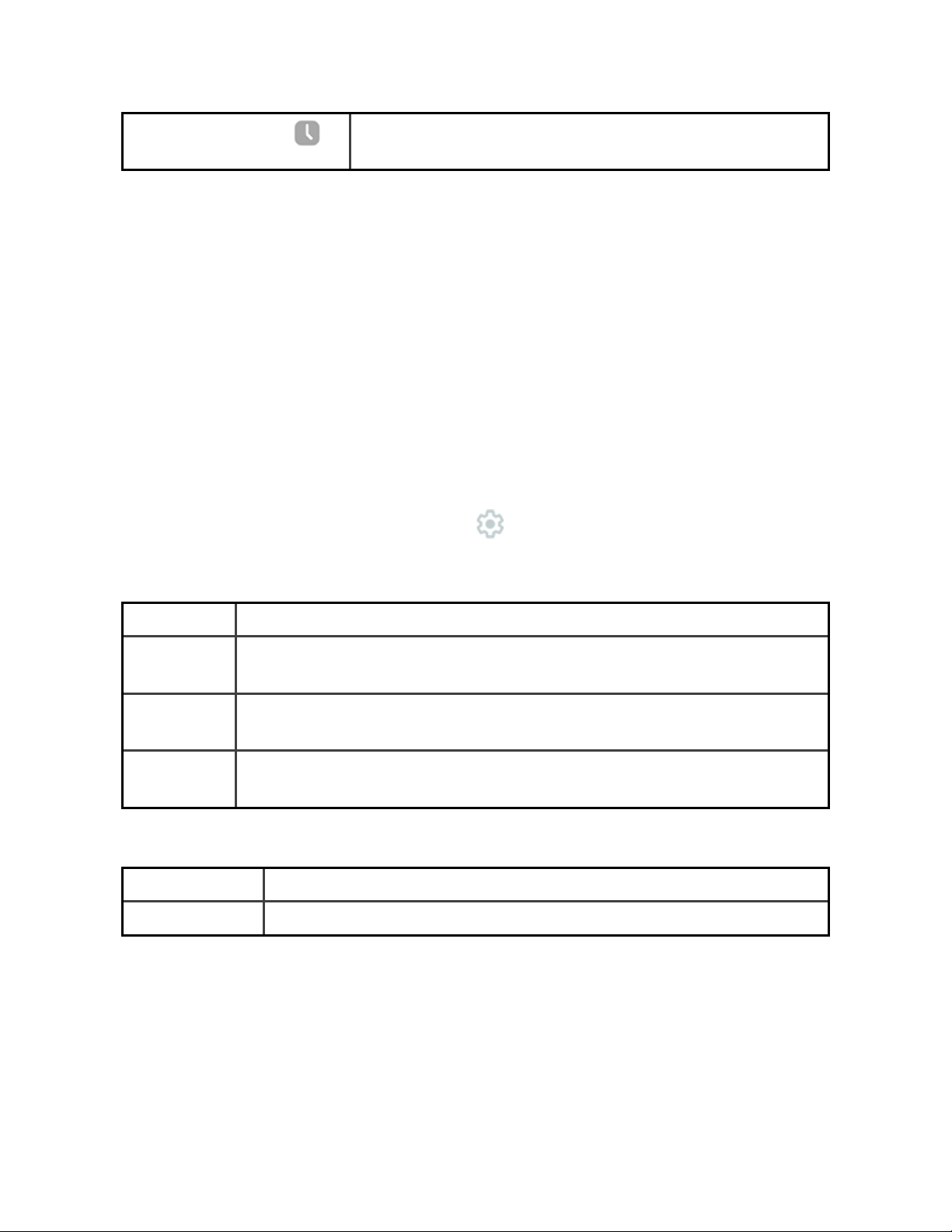
Always-On Display
Turn always-on display on or off. For more information,
see "Adjust always-on display" on page24.
Tiles
From the clock face, swipe right or left to navigate through your tiles. View your
progress toward your daily goal, see a summary of today’s activity, check your
heart rate throughout the day, view your latest sleep metrics, see the body
responses your watch detected, set a timer, start an exercise, or check the weather
forecast.
Customize your watch by changing which tiles are included and the order they’re
shown in. For more information, see "Rearrange tiles" on page28.
Adjust settings
Manage basic settings in the Settings app :
Display
Brightness Change the screen's brightness.
Screen
wake
Change whether the screen turns on when you turn your wrist.
Screen
timeout
Adjust the amount of time before the screen turns off or switches to
the always-on display clock face.
Always-on
display
Turn always-on display on or off. For more information, see "Adjust
always-on display" on page24.
Vibration &audio
Vibration Adjust your watch's vibration strength.
Microphone Choose whether your watch can access the microphone.
21
Loading ...
Loading ...
Loading ...