Loading ...
Loading ...
Loading ...
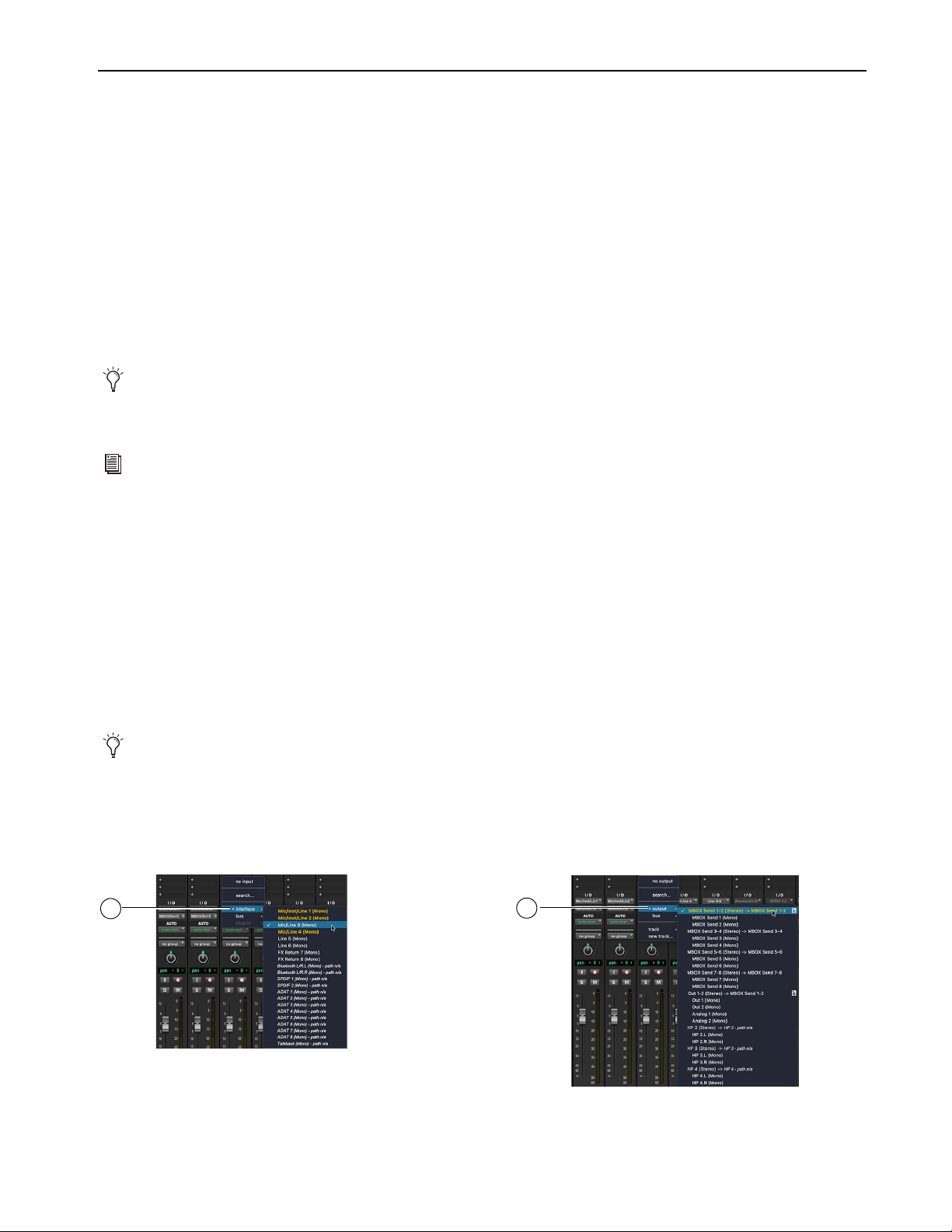
Using MBOX Studio
52
Using MBOX Studio and Pro Tools
Pro Tools and MBOX Studio optimize tracking and mixing workflows by providing tactile control of many frequent tasks including in-
put selection, discrete headphones/cue setup and mixing, and more.
When Pro Tools and MBOX Studio have been installed for the first time, Pro Tools automatically detects MBOX Studio as the
Playback
Engine
, and configures I/O Setup with default MBOX Studio Input, Output, and Bus paths.
When opening sessions created on a different system without MBOX Studio, be sure to check the Playback Engine and if necessary se-
lect MBOX Studio.
Recording and Tracking
MBOX Studio provides up to 21 discrete hardware inputs (at 44.1/48k) that are available in Pro Tools as track input paths. In MBOX
Control, these are the channels in the Hardware Input section. Use these controls, and the complete set of controls in Channel Focus, to
shape the sounds of what you will record in Pro Tools.
MBOX Studio also provides 8 channels of “returns” (outputs) from Pro Tools or other software. In MBOX Control, these are the chan-
nels in the
Software Input section. Use these for your speakers and headphones.
Recording Audio
To record an audio track:
1 Make sure you have already installed Pro Tools, set up the
Playback Engine and I/O Setup for MBOX Studio and MBOX Control,
and confirmed speakers, headphones, or other Audio Output for monitoring.
2 If not already running, launch MBOX Control (press the MBOX button on the top panel, or manually launch it on your computer).
then click the gear icon to open Preferences and do the following:
• Configure
Clocking Options: Choose a Clock Source and Sample Rate for your session.
• (Optional) Configure Metering.
3 In Pro Tools, create one or more audio tracks for what you want to record.
4 From the track’s Input Path selector, select the MBOX Studio input(s) you want to record (such as Mic/Line 3).
5 From the track’s Output Path selector, select the MBOX Send 1–2 (Stereo) monitoring path.
Pro Tools Artist can use up to 16 of the available hardware inputs simultaneously. Pro Tools Intro can use up to 4.
If you are new to Pro Tools, see the Pro Tools Quick Reference Guide, available from the Getting Started tab of the Pro Tools Dash-
board (File > Open Dashboard). For complete Pro Tools documentation, choose Help > Pro Tools Help.
If recording electric guitar, consider creating and recording to two mono audio tracks: one for the sound of your guitar through any
pedals, effects, amps, or microphone(s), and a second track to record a “dry” (direct) signal. Then use the dry track for
Re-Amplifi-
cation through the Hi-Z Output to Amp.
Assigning track input and output
4
5
Loading ...
Loading ...
Loading ...
